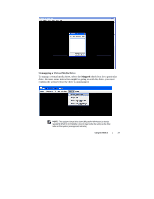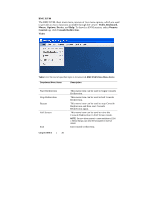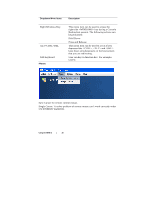Dell PowerEdge C6145 Using the Baseboard Management Controller - Page 26
ve. CD/DVD D
 |
View all Dell PowerEdge C6145 manuals
Add to My Manuals
Save this manual to your list of manuals |
Page 26 highlights
Virtualizing Devices The Device client displays the list of devices available for mapping in the main window. To virtualize a device, select the checkbox in the Mapped column of the table. The device maps to the server at this point. To unmap, deselect the checkbox. And then select the image file with the dialog that is displayed. The image is added to the list of available devices. Mapping a Virtual Media Drive You can select a drive to become a virtual media drive by selecting the Mapped check box for a particular drive. CD/DVD Drives and ISO images are always read only which cannot be changed. Using the WEB UI | 26

V
T
w
t
c
i
M
Y
c
r
Using the WEB UI
Virtualizing D
The
Device
cli
window. To vi
the table. The d
checkbox. And
image is added
Mapping a Vi
You can select
check box for a
read only whic
|
26
Devices
ient displays th
irtualize a devic
device maps to
d then select th
d to the list of a
irtual Media D
t a drive to beco
a particular dri
ch cannot be ch
he list of device
ce, select the ch
o the server at t
e image file wi
available device
Drive
ome a virtual m
ve. CD/DVD D
hanged.
es available for
heckbox in the
his point. To u
ith the dialog th
es.
media drive by
Drives and ISO
r mapping in th
e
Mapped
colu
unmap, deselect
hat is displayed
selecting the
M
O images are alw
he main
umn of
t the
d. The
Mapped
ways