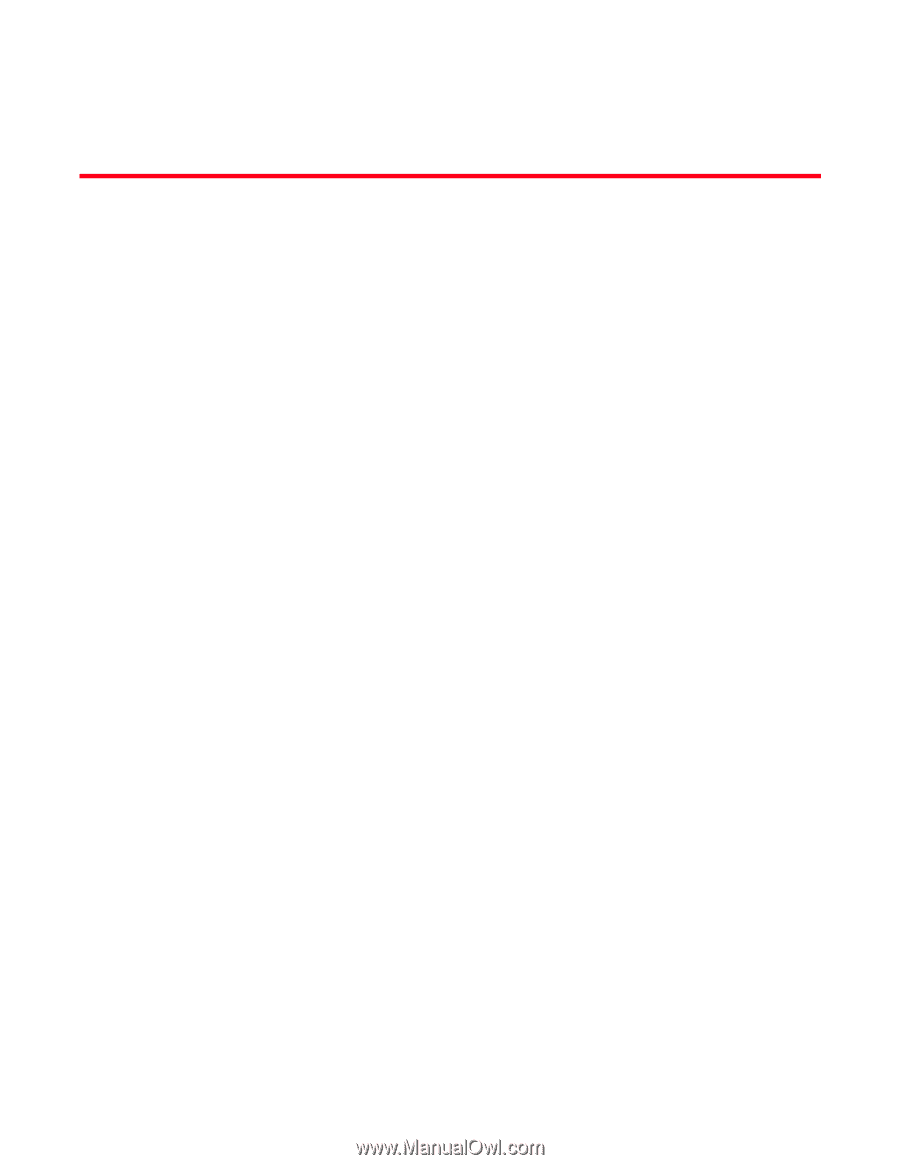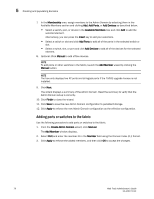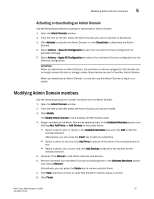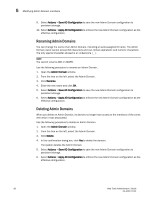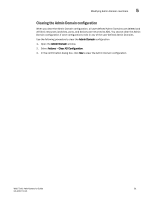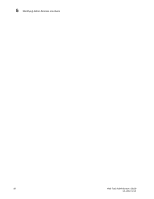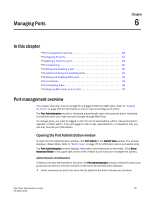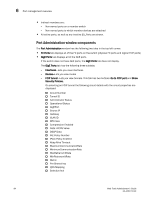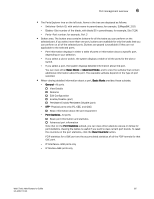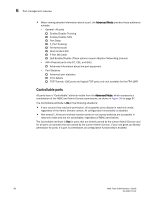Dell PowerEdge M600 Web Tools Administrator’s Guide - Page 111
Managing Ports, In this Port management overview, Opening the Port Administration window
 |
View all Dell PowerEdge M600 manuals
Add to My Manuals
Save this manual to your list of manuals |
Page 111 highlights
DRAFT: BROCADE CONFIDENTIAL Managing Ports Chapter 6 In this chapter •Port management overview 83 •Configuring FC ports 87 •Assigning a name to a port 89 •Port beaconing 90 •Enabling and disabling a port 90 •Persistent enabling and disabling ports 91 •Enabling and disabling NPIV ports 92 •Port activation 93 •Port swapping index 96 •Configuring BB credits on an F_Port 97 Port management overview This chapter describes how to manage FC and gigabit Ethernet (GbE) ports. Refer to "Viewing EX_Ports" on page 153 for information on how to view and configure EX_Ports. The Port Administration window is refreshed automatically every sixty seconds and is refreshed immediately when you make any port changes through Web Tools. To manage ports, you must be logged in with the role of switchadmin, admin, basicswitchadmin, operator, or fabric admin. If you are logged in with a user, securityadmin, or zoneadmin role, you can only view the port information. Opening the Port Administration window To open the Port Administration window, click Port Admin in the Switch View window. The window displays in Basic Mode. Refer to "Switch View" on page 25 for information about accessible ports. The Port Administration window displays information about the ports on the switch. Click Show Advanced Mode in the upper-right corner of the window to see more port management options. Admin Domain considerations In fabrics with user-defined Admin Domains, the Port Administration window is filtered to show only ports that are direct or indirect members of the currently selected Admin Domain: • Direct members are ports that were directly added to the Admin Domain as members. Web Tools Administrator's Guide 83 53-1001772-01