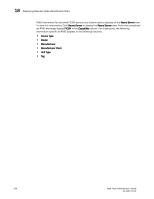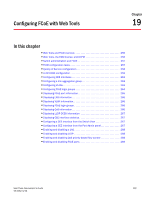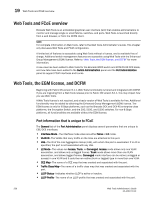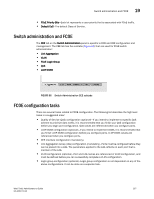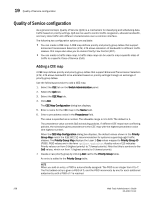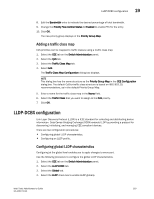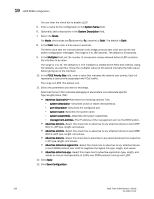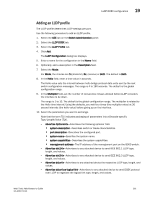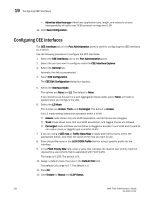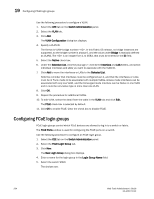Dell PowerEdge M600 Web Tools Administrator’s Guide - Page 287
Adding a traffic class map, LLDP-DCBX configuration, Configuring global LLDP characteristics
 |
View all Dell PowerEdge M600 manuals
Add to My Manuals
Save this manual to your list of manuals |
Page 287 highlights
DRAFT: BROCADE CONFIDENTIAL LLDP-DCBX configuration 19 8. Edit the Bandwidth entry to indicate the desired percentage of total bandwidth. 9. Change the Priority Flow Control Status to Enabled to enable PFC for the entry. 10. Click OK. The new priority group displays in the Priority Group Map. Adding a traffic class map CoS priorities can be mapped to traffic classes using a traffic class map. 1. Select the CEE tab on the Switch Administration panel. 2. Select the QoS tab. 3. Select the Traffic Class Map tab. 4. Select Add. The Traffic Class Map Configuration dialog box displays. NOTE This dialog box has the same structure as the Priority Group Map in the CEE Configuration dialog box. The default CoS-to-traffic class structure is based on IEEE 802.1Q recommendations, as in the default Priority Group Map. 5. Enter a name for the traffic class map in the Name field. 6. Select the Traffic Class that you want to assign to the CoS priority. 7. Click OK. LLDP-DCBX configuration Link Layer Discovery Protocol (LLDP) is a IEEE standard for collecting and distributing device information. Data Center Bridging Exchange (DCBX) extends LLDP by providing a protocol for discovering, initializing, and managing CEE-compliant devices. There are two configuration procedures: • Configuring global LLDP characteristics. • Configuring an LLDP profile. Configuring global LLDP characteristics Configuring at the global level enables you to apply changes to every port. Use the following procedure to configure the global LLDP characteristics. 1. Select the CEE tab on the Switch Administration panel. 2. Select the LLDP-DCBX tab. 3. Select the Global tab. 4. Select the LLDP check box to enable LLDP globally. Web Tools Administrator's Guide 259 53-1001772-01