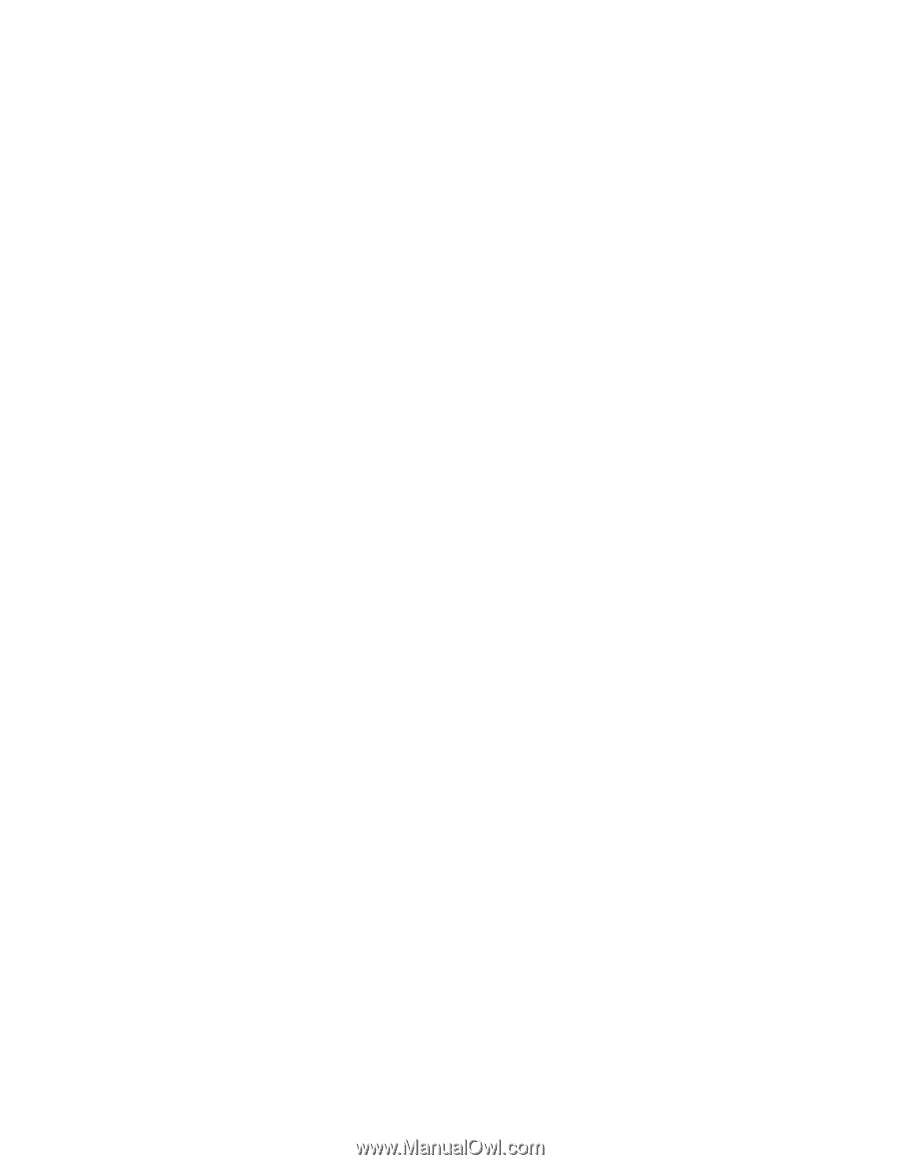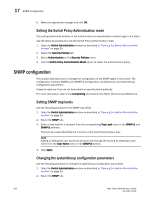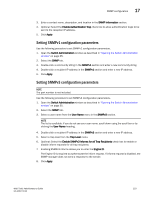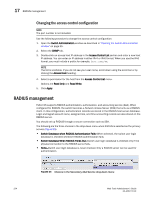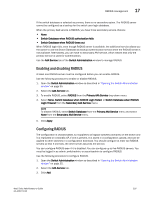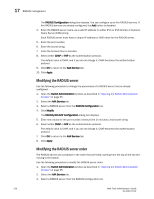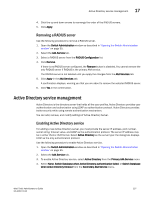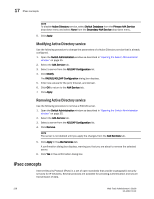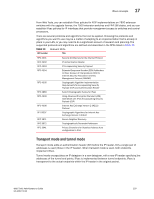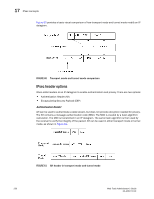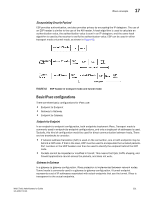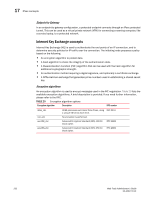Dell PowerEdge M600 Web Tools Administrator’s Guide - Page 255
Removing a RADIUS server, Active Directory service management, Enabling Active Directory service
 |
View all Dell PowerEdge M600 manuals
Add to My Manuals
Save this manual to your list of manuals |
Page 255 highlights
DRAFT: BROCADE CONFIDENTIAL Active Directory service management 17 4. Click the up and down arrows to rearrange the order of the RADIUS servers. 5. Click Apply. Removing a RADIUS server Use the following procedure to remove a RADIUS server. 1. Open the Switch Administration window as described in "Opening the Switch Administration window" on page 35. 2. Select the AAA Service tab. 3. Select a RADIUS server from the RADIUS Configuration list. 4. Click Remove. If there is no RADIUS server configured, the Remove button is disabled. You cannot remove the only RADIUS server if RADIUS is the primary AAA service. The RADIUS server is not deleted until you apply the changes from the AAA Services tab. 5. Click Apply in the AAA Services tab. A confirmation displays, warning you that you are about to remove the selected RADIUS server. 6. Click Yes in the confirmation. Active Directory service management Active Directory is the directory server that holds all the user profiles. Active Directory provides user authentication and authorization using LDAP as authentication protocol. Active Directory provides better security while using remote authentication mechanism. You can add, remove, and modify settings of Active Directory Server. Enabling Active Directory service For adding a new Active Directory server, you must provide the server IP address, port number, secret string, timeout value, and LDAP as the authentication protocol. The server IP address may be in either IPv4 or IPv6 format. Select Active Directory as the server type; the dialog box displays LDAP as the only authentication protocol. Use the following procedure to enable Active Directory service. 1. Open the Switch Administration window as described in "Opening the Switch Administration window" on page 35. 2. Select the AAA Service tab. 3. To enable Active Directory service, select Active Directory from the Primary AAA Service menu. 4. Select None, Switch Database when Active Directory authentication failed, or Switch Database when Active Directory timeout from the Secondary AAA Service menu. Web Tools Administrator's Guide 227 53-1001772-01