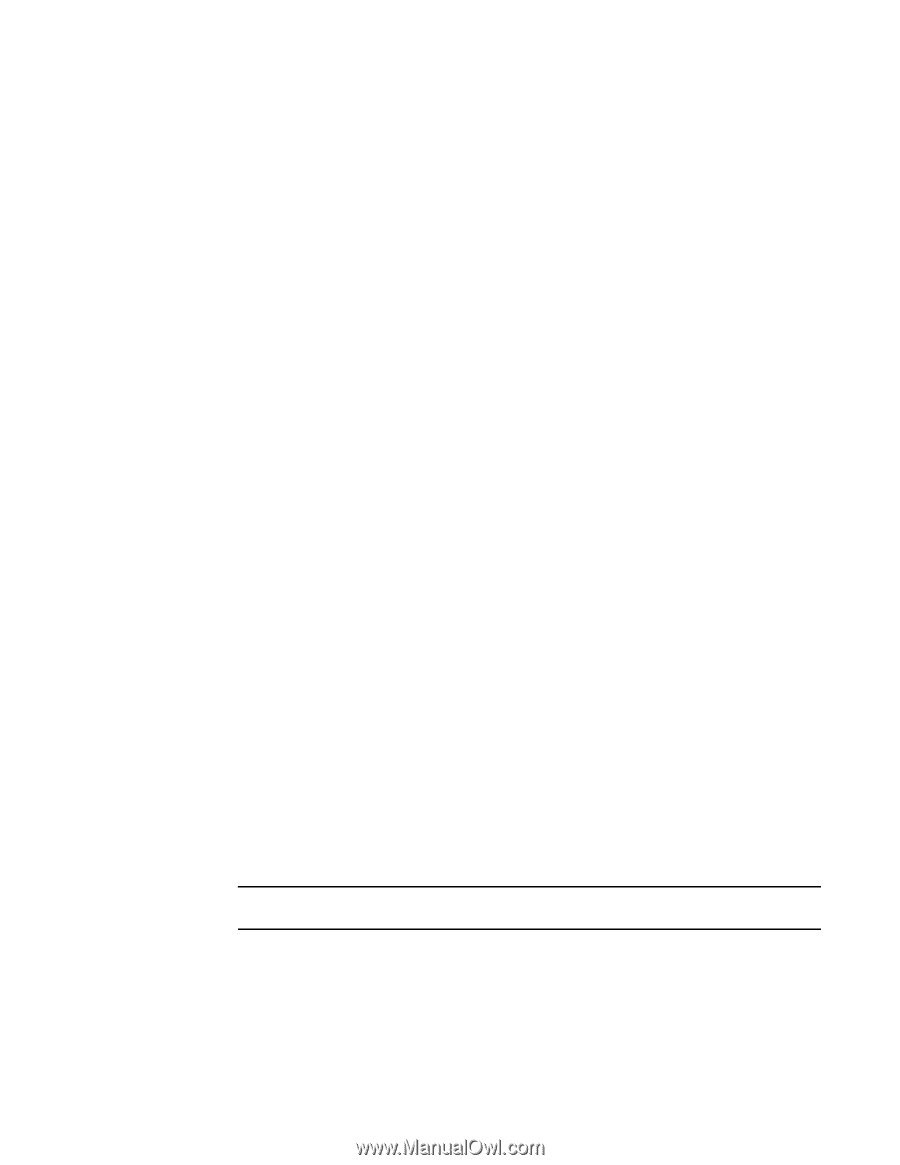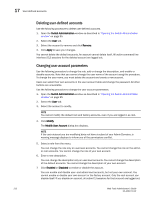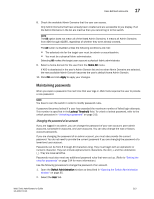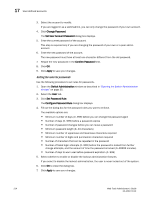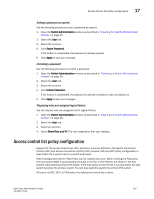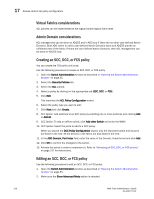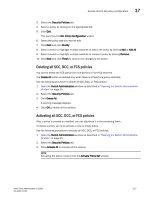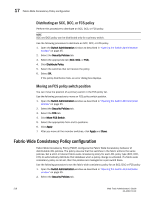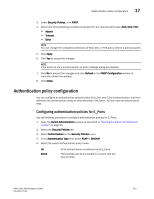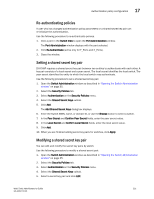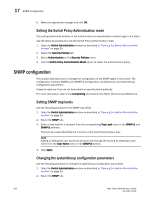Dell PowerEdge M600 Web Tools Administrator’s Guide - Page 245
Deleting all SCC, DCC, or FCS policies, Activating all SCC, Security Policies
 |
View all Dell PowerEdge M600 manuals
Add to My Manuals
Save this manual to your list of manuals |
Page 245 highlights
DRAFT: BROCADE CONFIDENTIAL Access control list policy configuration 17 3. Select the Security Policies tab. 4. Select a policy by clicking on the appropriate tab. 5. Click Edit. This launches the ACL Policy Configuration wizard. 6. Select the policy type you want to edit. 7. Click Next and click Modify. 8. Select a switch or highlight multiple switches to add to the policy by clicking Add or Add All. 9. Select a switch or highlight multiple switches to remove a policy by clicking Remove. 10. Click Next and click Finish to confirm the changes to the switch. Deleting all SCC, DCC, or FCS policies You cannot delete the FCS policy from non-primary or non-FCS switches. The Delete All button is enabled only when there is at least one policy activated. Use the following procedure to delete all SCC, DCC, or FCS policies. 1. Open the Switch Administration window as described in "Opening the Switch Administration window" on page 35. 2. Select the Security Policies tab. 3. Click Delete All. A warning message displays. 4. Click OK to delete all the policies. Activating all SCC, DCC, or FCS policies After a policy is created or modified, you can distribute it to the remaining fabric. To delete a policy, you must activate a new or empty policy. Use the following procedure to activate all SCC, DCC, or FCS policies. 1. Open the Switch Administration window as described in "Opening the Switch Administration window" on page 35. 2. Select the Security Policies tab. 3. Click Activate All to activate all the policies. NOTE Activating the policy moves it into the Activate Policy Set window. Web Tools Administrator's Guide 217 53-1001772-01