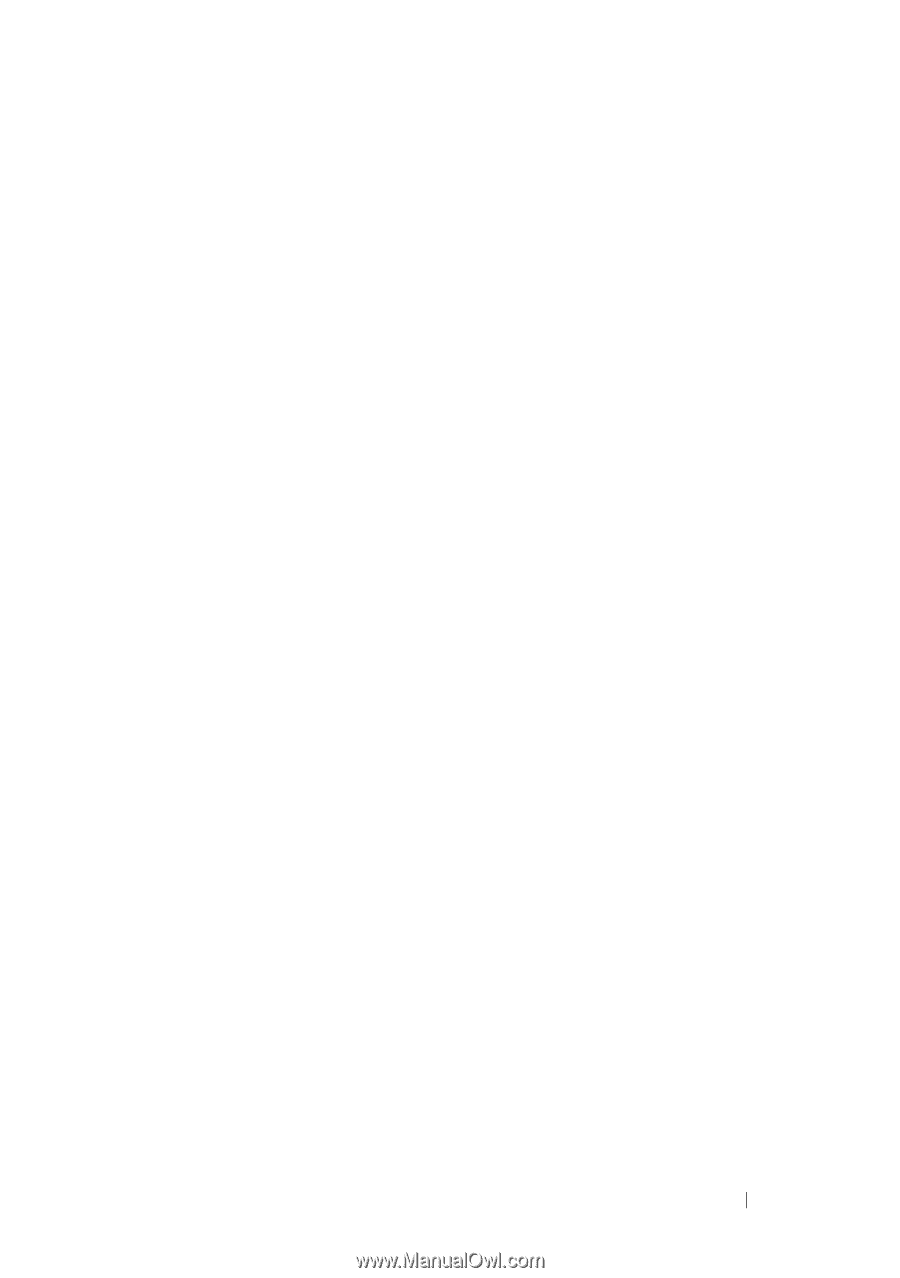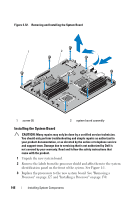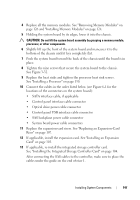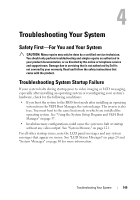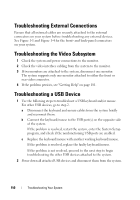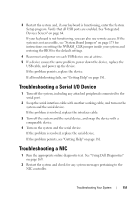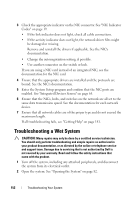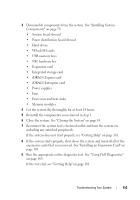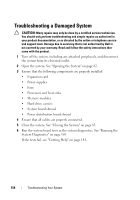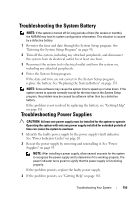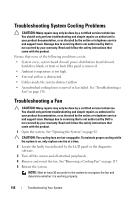Dell PowerEdge R415 Hardware Owner's Manual - Page 151
Troubleshooting a Serial I/O Device, Troubleshooting a NIC
 |
View all Dell PowerEdge R415 manuals
Add to My Manuals
Save this manual to your list of manuals |
Page 151 highlights
3 Restart the system and, if your keyboard is functioning, enter the System Setup program. Verify that all USB ports are enabled. See "Integrated Devices Screen" on page 64. If your keyboard is not functioning, you can also use remote access. If the system is not accessible, see "System Board Jumpers" on page 173 for instructions on setting the NVRAM_CLR jumper inside your system and restoring the BIOS to the default settings. 4 Reconnect and power on each USB device one at a time. 5 If a device causes the same problem, power down the device, replace the USB cable, and power up the device. If the problem persists, replace the device. If all troubleshooting fails, see "Getting Help" on page 181. Troubleshooting a Serial I/O Device 1 Turn off the system, including any attached peripherals connected to the serial port. 2 Swap the serial interface cable with another working cable, and turn on the system and the serial device. If the problem is resolved, replace the interface cable. 3 Turn off the system and the serial device, and swap the device with a comparable device. 4 Turn on the system and the serial device. If the problem is resolved, replace the serial device. If the problem persists, see "Getting Help" on page 181. Troubleshooting a NIC 1 Run the appropriate online diagnostic test. See "Using Dell Diagnostics" on page 169. 2 Restart the system and check for any system messages pertaining to the NIC controller. Troubleshooting Your System 151