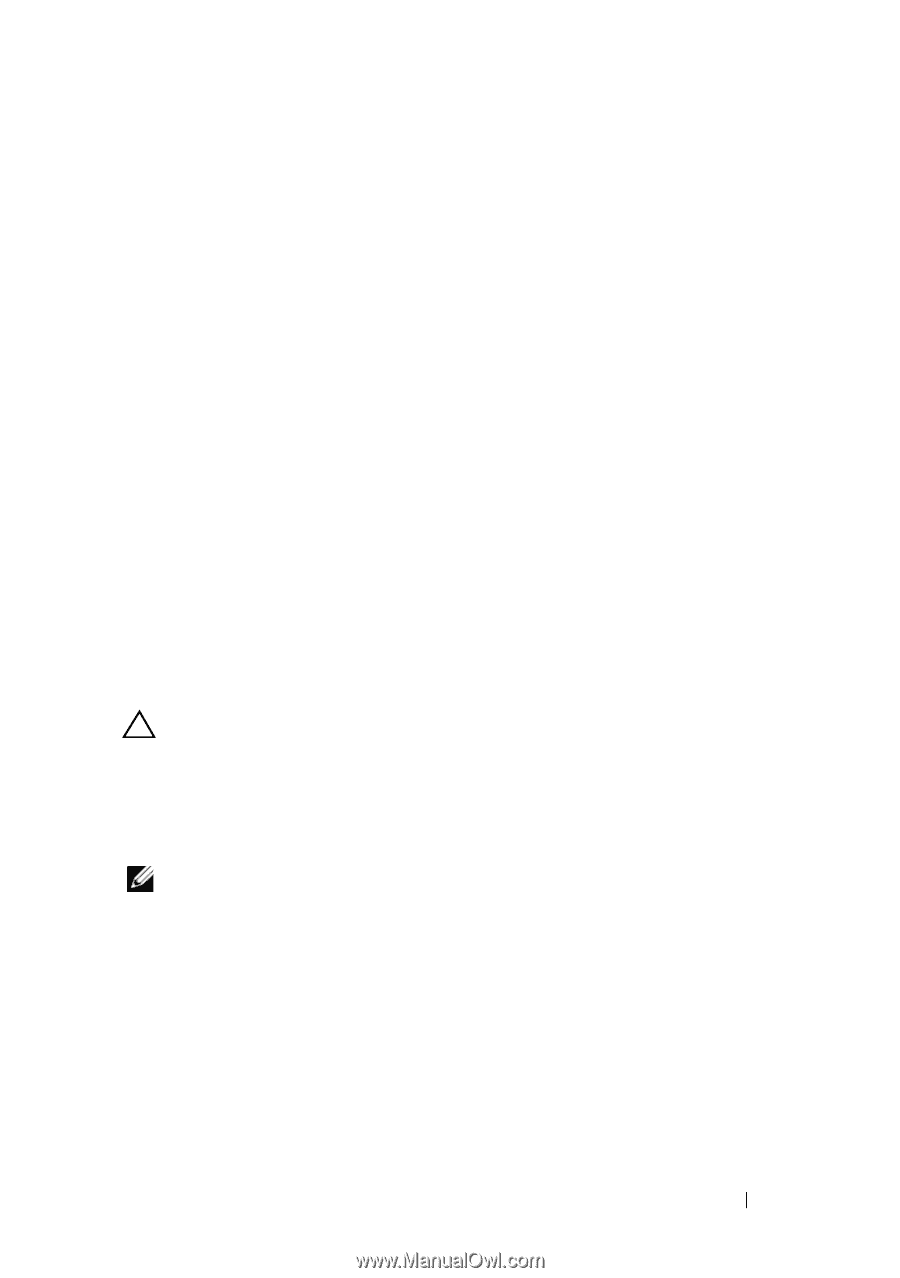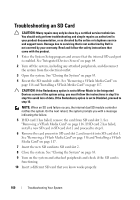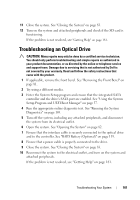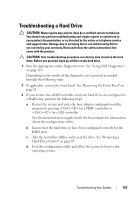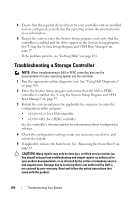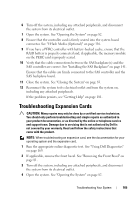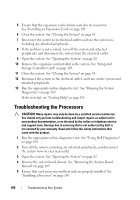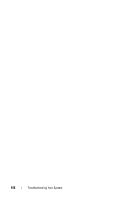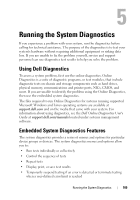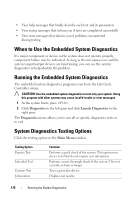Dell PowerEdge R415 Hardware Owner's Manual - Page 165
Troubleshooting Expansion Cards
 |
View all Dell PowerEdge R415 manuals
Add to My Manuals
Save this manual to your list of manuals |
Page 165 highlights
6 Turn off the system, including any attached peripherals, and disconnect the system from its electrical outlet. 7 Open the system. See "Opening the System" on page 82. 8 Ensure that the controller card is firmly seated into the system board connector. See "VFlash Media (Optional)" on page 116. 9 If you have a PERC controller with battery-backed cache, ensure that the RAID battery is properly connected and, if applicable, the memory module on the PERC card is properly seated. 10 Verify that the cable connections between the SAS backplane(s) and the SAS controller are correct. See "Installing the SAS Backplane" on page 141. Ensure that the cables are firmly connected to the SAS controller and the SAS backplane board. 11 Close the system. See "Closing the System" on page 83. 12 Reconnect the system to its electrical outlet and turn the system on, including any attached peripherals. If the problem persists, see "Getting Help" on page 181. Troubleshooting Expansion Cards CAUTION: Many repairs may only be done by a certified service technician. You should only perform troubleshooting and simple repairs as authorized in your product documentation, or as directed by the online or telephone service and support team. Damage due to servicing that is not authorized by Dell is not covered by your warranty. Read and follow the safety instructions that came with the product. NOTE: When troubleshooting an expansion card, see the documentation for your operating system and the expansion card. 1 Run the appropriate online diagnostic test. See "Using Dell Diagnostics" on page 169. 2 If applicable, remove the front bezel. See "Removing the Front Bezel" on page 81. 3 Turn off the system, including any attached peripherals, and disconnect the system from its electrical outlet. 4 Open the system. See "Opening the System" on page 82. Troubleshooting Your System 165