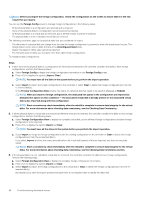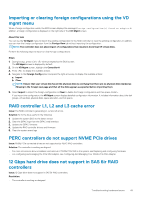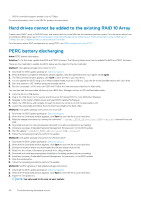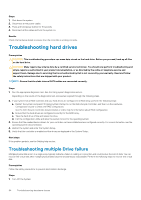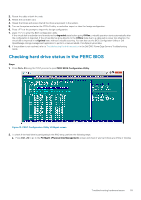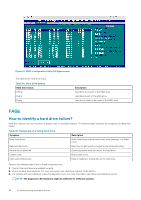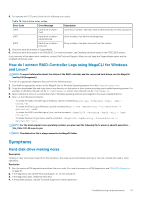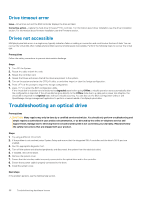Dell PowerEdge R830 EMC PowerEdge Servers Troubleshooting Guide - Page 53
Managing preserved cache, Expanding RAID array, LTO-4 Tape drives are not supported on PERC
 |
View all Dell PowerEdge R830 manuals
Add to My Manuals
Save this manual to your list of manuals |
Page 53 highlights
Managing preserved cache About this task If a virtual disk goes offline or is deleted because of missing physical disks, the controller preserves the dirty cache from the virtual disk. The preserved dirty cache, known as pinned cache, is preserved until you import the virtual disk or discard the cache. NOTE: Certain operations, such as creating a new virtual disk, cannot be performed if preserved cache exists. You have to enter the BIOS Configuration Utility ( ) to resolve the situation before you boot to the operating system. Messages are displayed notifying you that you must enter the BIOS Configuration Utility ( ) to discard the preserved cache or import the virtual disks with the preserved cache. CAUTION: If there are any foreign configurations, it is strongly advised that you import the foreign configuration before you discard the preserved cache. Otherwise, you might lose data that belongs with the foreign configuration. To manage the preserved cache: Steps 1. On the VD Mgmt screen, click on a controller icon. 2. Press to display the available actions. 3. Select Manage Preserved Cache. A message is displayed advising you to import the foreign configuration before you discard the preserved cache to avoid losing data belonging to the foreign configuration. Confirm whether you want to continue. The Manage Preserved Cache screen displays the affected virtual disks. 4. You can choose to discard the cache on the Manage Preserved Cache screen. If you press Cancel, the process is cancelled and the Preserved Cache Retained dialog box is displayed. If you choose to discard the cache, you are prompted to confirm your choice. If you choose to retain the cache, a message is displayed to notify you that you cannot perform certain operations while the cache exists. Click OK to continue. Expanding RAID array Reconfigure or migrate a virtual disk (VDs) to increase the capacity or change the RAID level of the virtual disk. For more information about reconfiguration of virtual disks, see Starting and target RAID levels for virtual disk reconfiguration and capacity expansion, and Reconfiguring or migrating virtual disks. LTO-4 Tape drives are not supported on PERC Tape drives are not supported on PERC. Use a 6Gbps SAS HBA or an equivalent SAS HBA that is not designed with RAID. Limitations of HDD size on H310 The PowerEdge RAID Controller H310 does not support HDD size more than 2 TB. HDD size has this limitation. System logs show failure entry for a storage controller even though it is working correctly The PowerEdge RAID Controller (PERC) family of enterprise-class controllers is designed for enhanced performance, increased reliability, fault tolerance, and simplified management. These controllers provide a powerful, easy-to-manage way to create a robust infrastructure and help maximize server uptime. The battery installed on these controllers help in ensuring data integrity in case of power outages. About this task When the controller battery is discharged, the system recharges the battery and reconditions it. During this reconditioning, you may see a failure in the system logs. To confirm that the battery is working correctly, check the hardware details on any of the Dell EMC systems management solutions. This error can also be resolved by clearing the static build-up in the system. To clear the static build-up, perform the following steps: Troubleshooting hardware issues 53