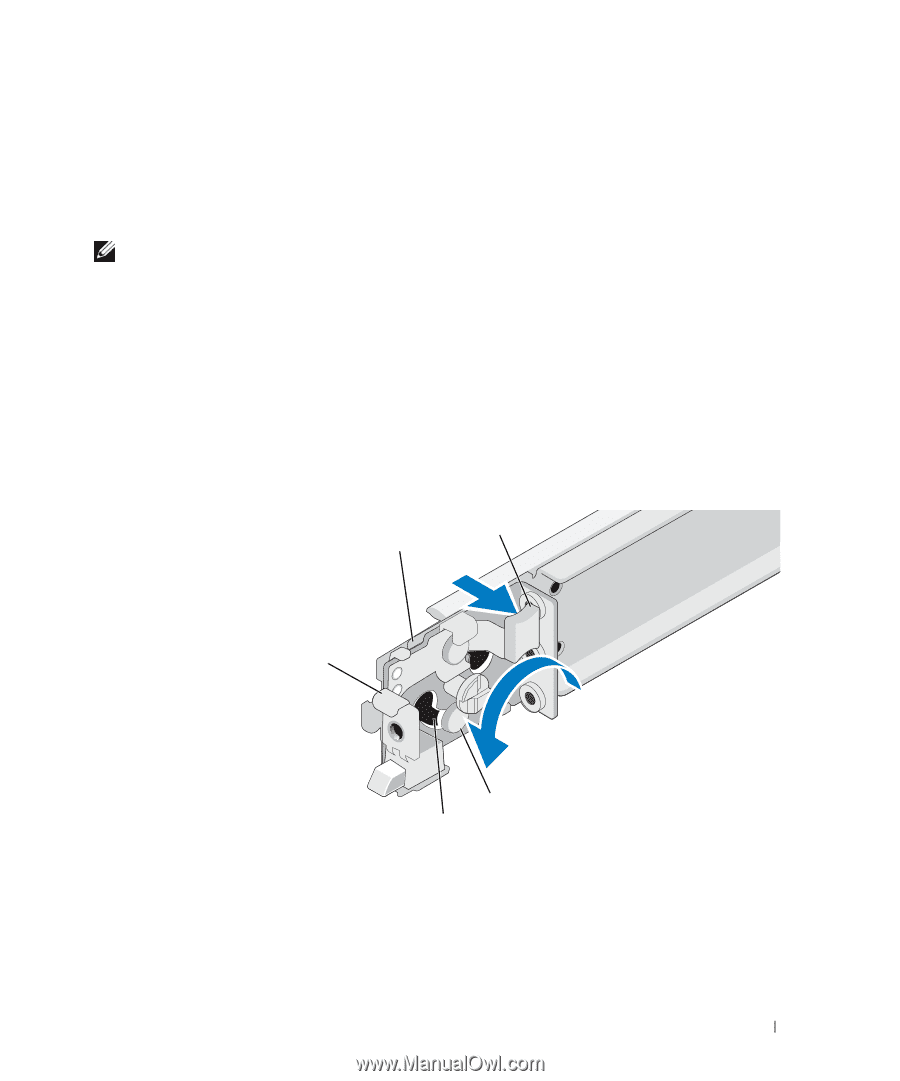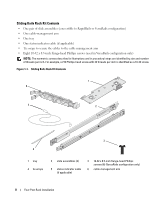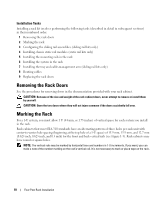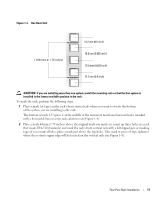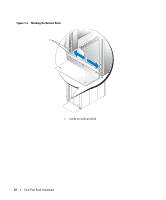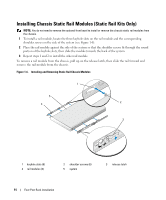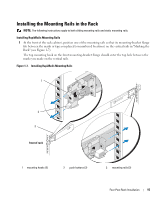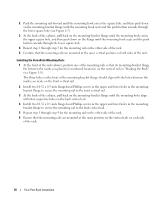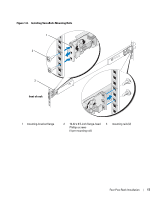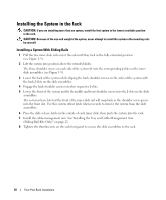Dell PowerEdge SC1435 Rack Installation Guide - Page 15
Configuring the Sliding Rail Assemblies (Sliding Rail Kits Only)
 |
View all Dell PowerEdge SC1435 manuals
Add to My Manuals
Save this manual to your list of manuals |
Page 15 highlights
Configuring the Sliding Rail Assemblies (Sliding Rail Kits Only) The sliding rail assembly has a rotating mounting bracket at each end of the rail. The position of the bracket determines whether the rail assembly is used as a RapidRail or a VersaRail. The RapidRail side of the bracket has a hook and a latch that secure it to the vertical rail. The VersaRail side of the bracket has three holes and uses screws to attach it to the vertical rail. NOTE: The rack kit ships with the sliding rail assemblies in the RapidRails configuration. To rotate the mounting bracket and change the mounting rails from RapidRails to VersaRails (see Figure 1-5): 1 Lift the release lever on the rotating mounting bracket. 2 Rotate the bracket and slide it up off the two shoulder standoffs. 3 Continue to rotate the bracket 180 degrees until you can set the notches back over the shoulder standoffs. 4 Rotate the bracket back in the opposite direction on the shoulder standoffs until the bracket clicks into place. Figure 1-5. Changing the Position of the Rotating Mounting Bracket 2 1 5 1 rotating bracket 4 notches (2) 3 4 2 release lever 5 mounting bracket flange (RapidRails configuration shown) 3 shoulder standoffs (2) Four-Post Rack Installation 13