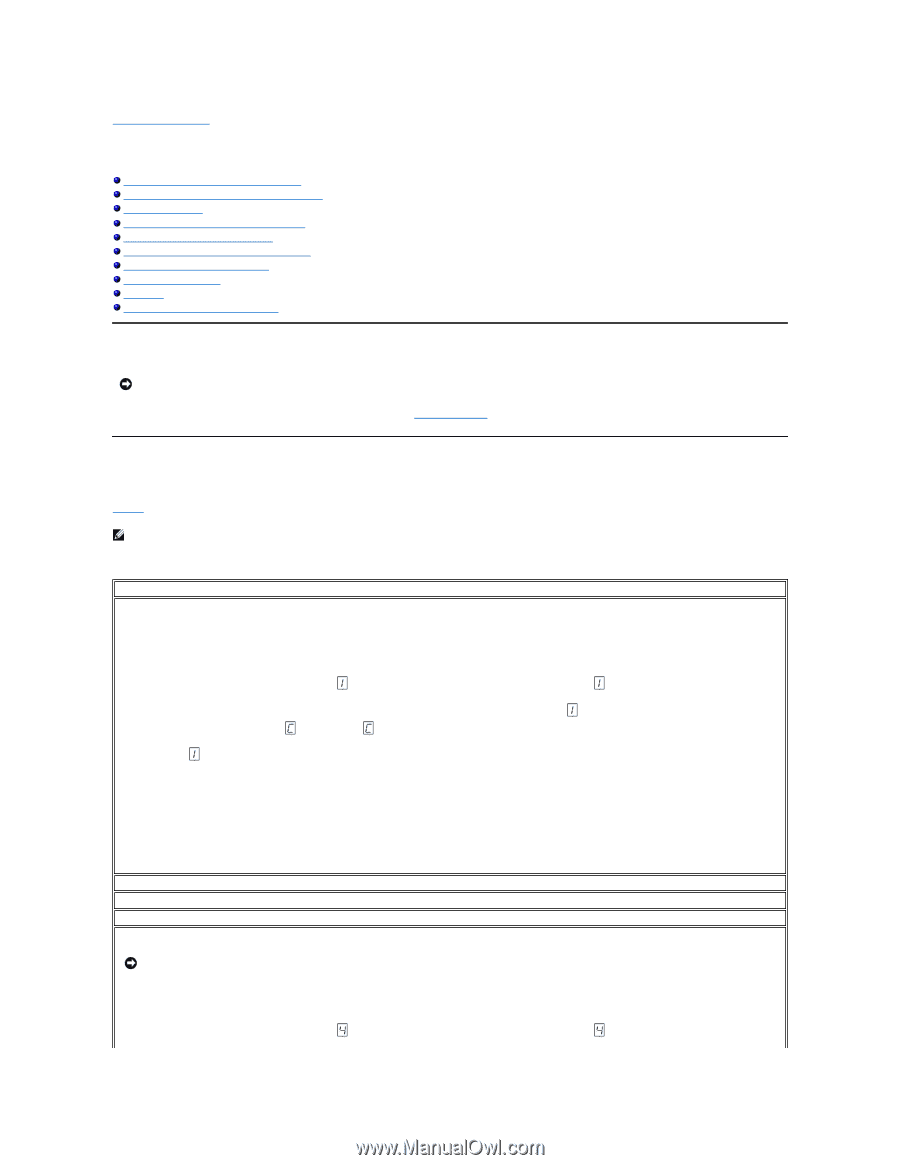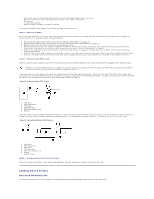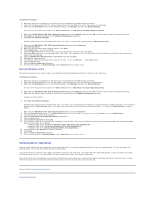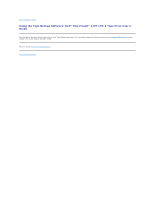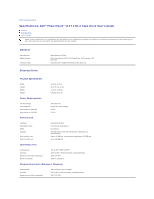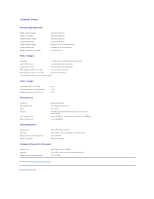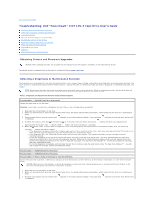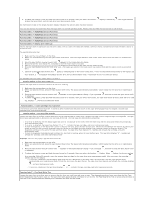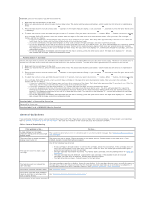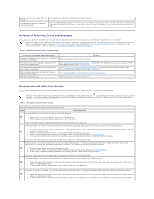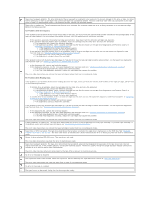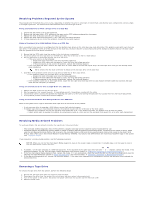Dell PowerVault 110T LTO3 User Guide - Page 20
Troubleshooting: Dell, PowerVault, 110T LTO-3 Tape Drive User's Guide - manual
 |
View all Dell PowerVault 110T LTO3 manuals
Add to My Manuals
Save this manual to your list of manuals |
Page 20 highlights
Back to Contents Page Troubleshooting: DellTM PowerVaultTM 110T LTO-3 Tape Drive User's Guide Obtaining Drivers and Firmware Upgrades Selecting a Diagnostic or Maintenance Function General Guidelines Methods of Receiving Errors and Messages Descriptions and Corrective Actions Resolving Problems Reported by the System Resolving Media-Related Problems Removing a Tape Drive TapeAlert Manually Removing a Tape Cartridge Obtaining Drivers and Firmware Upgrades NOTICE: When updating firmware, do not power off the tape drive until the update is complete, or the firmware may be lost. Periodically check for updated levels of firmware by visiting the Web at support.dell.com. Selecting a Diagnostic or Maintenance Function The tape drive can run diagnostics, test write and read functions, test a suspect tape cartridge, and perform other diagnostic and maintenance functions. The drive must be in maintenance mode to perform these functions. To place the drive in maintenance mode and select a diagnostic or maintenance function, see Table 1. NOTE: Maintenance functions cannot be performed concurrently with read or write operations. While in maintenance mode, the tape drive does not accept SCSI commands from the system. Close all tape drive applications before entering maintenance mode. Table 1. Diagnostic and Maintenance Function Codes and Descriptions Function Code 1 - Run SCSI Tape Drive Diagnostics Causes the tape drive to run self tests. Attention: Insert only a scratch data cartridge for this test. Data on the cartridge will be overwritten. 1. Make sure that no cartridge is in the drive. 2. Within a 2-second interval, press the eject button three times. The status light becomes solid amber, which means that the drive is in maintenance mode. 3. Press the eject button once per second until it redisplays. appears in the single-character display. If you cycle past , continue to press the eject button until 4. To select the function, press and hold the eject button for 3 seconds. After you select the function, flashes, the drive runs diagnostics for approximately 90 seconds, then flashes. When flashes, the drive is waiting for a cartridge. 5. Within 60 seconds, insert a scratch data cartridge that is not write-protected (or the tape drive exits maintenance mode). After you insert the cartridge, flashes and the test begins. ¡ If the diagnostic completes successfully, it begins again and runs for a maximum of ten times. Each loop takes approximately 20 minutes to run. After the tenth loop, the diagnostic stops and automatically exits maintenance mode. ¡ If the diagnostic fails, the status light flashes amber and an error code displays. The tape drive unloads the tape cartridge and exits maintenance mode. ¡ To halt the diagnostic at the end of the current 20-minute test loop, press the eject button once. The drive acknowledges the request by slowing the length of time that the currently displayed character flashes on the single-character display (from twice per second to once per second.) The diagnostic continues to the end of its loop and then stops. The tape drive then displays "0", rewinds and unloads the cartridge, and exits maintenance mode. ¡ To halt the diagnostic immediately and terminate the test that is running, press the eject button twice. The tape drive displays "0" , rewinds and unloads the cartridge, and exits maintenance mode. Function Code 2 - RESERVED (Service Function) Function Code 3 - RESERVED (Service Function) Function Code 4 - Force a Dump of Vital Data to Tape Drive Memory Causes the tape drive to perform a collection (or dump) of of vital technical data to drive memory. (A drive dump is also known as a save of the firmware trace.) NOTICE: When an error code displays, a red dot also displays to remind you that a dump already exists. If you perform Function Code 4, it will overwrite the dump and cause the error information to be lost. 1. Make sure that no cartridge is in the drive. 2. Within a 2-second interval, press the eject button three times. The status light becomes solid amber, which means that the drive is in maintenance mode. 3. Press the eject button once per second until it redisplays. appears in the single-character display. If you cycle past , continue to press the eject button until