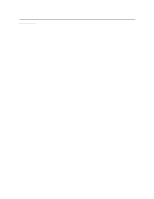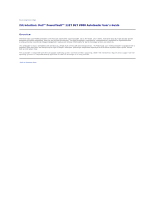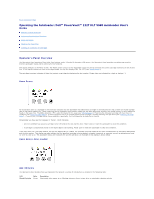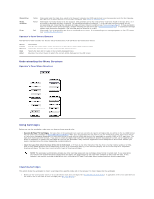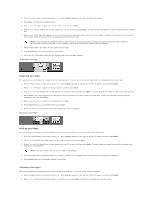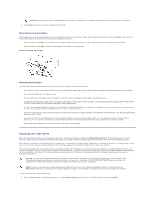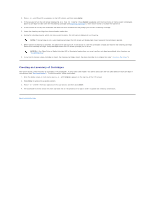Dell PowerVault 122T LTO Dell PowerVault 122T DLT VS80 Autoloader User's Guide - Page 32
Understanding the Menu Structure, Using Cartridges
 |
View all Dell PowerVault 122T LTO manuals
Add to My Manuals
Save this manual to your list of manuals |
Page 32 highlights
Clean Drive Media Attention Error Amber Amber Red Illuminated when the tape drive needs to be cleaned. Indicates that 250 tape motion hours have passed since the last cleaning. The LED turns off when cleaning is successfully completed. (See Cleaning the Tape Drive.) Illuminated if a media related error has occurred. This condition can be the result of dirty read/write heads in the tape drive, or if an invalid or damaged cartridge is inserted. The offending cartridge will show an '!' in the cartridge inventory display for the corresponding slot. Exporting the indicated cartridge will clear the error condition (see "Exporting Cartridges"). If these symptoms occur on multiple known good cartridges, consider cleaning the tape drive (see "Cleaning the Tape Drive"). If a particular cartridge causes these symptoms repeatedly, that cartridge may be defective or invalid. Illuminated if an unrecoverable tape drive or autoloader error occurs. A corresponding error message appears on the LCD screen (see "Autoloader Error Codes"). Operator's Panel Control Buttons The Operator's Panel includes four buttons that provide access to all operations and information menus. Button Cancel Previous Next Enter Description Cancels the current menu option and returns to the previous menu level or Home screen. Selects the previous item or value in the currently displayed menu. Selects the next item or value in the currently displayed menu. Executes the current menu or selects the current option displayed on the LCD screen. Understanding the Menu Structure Operator's Panel Menu Structure Using Cartridges Before you use the autoloader, make sure you observe these general rules: l Use only DLTtape™IV cartridges. The tape drive in the autoloader can read, but not write DLTtapeIV cartridges that are written in the DLT4000 format. You can order tape cartridges at www.dell.com/tapebackup. Make sure all cartridges that you want to use for writing have either never been written to, have been thoroughly degaussed, or have been written to only with the VS80 tape drive in the autoloader or another VS80 or DLT1 tape drive. The tape drive rejects all other formats. If you want to reuse cartridges that have been formatted with another manufacturer's drive, use a magnetic bulk eraser or degausser to prepare the cartridges for use with the autoloader. Many common degaussers are not adequate for DLT media. Contact your support representative for proper degaussing recommendations. l Clean the tape drive when the Clean Drive LED is illuminated, or if there is any other indication that the drive is having trouble reading or writing, such as if the Media Attention LED is illuminated, or there is an exclamation point (!) in the inventory display. Be sure to use only DLT1 compatible cleaning cartridges. The tape drive rejects all other types of cleaning cartridges. NOTE: The autoloader automatically unloads any other cartridge types and any cartridges whose format it cannot read. If you experience any failures with reused formatted (degaussed) cartridges, the degaussing may not have been sufficient to fully erase the data. If this happens, use another cartridge (preferably a new, unformatted DLTtapeIV cartridge) before suspecting other system components. Importing Cartridges This option forces the autoloader to import a cartridge into a specific empty slot in the carousel. To import tapes into the autoloader: 1. Make sure the write-protect switch is set as desired for each data cartridge (see "Write-Protecting Cartridges"). If applicable, insert a bar code label into the slide-in slot on the front of each cartridge (see "Bar Code Reader").