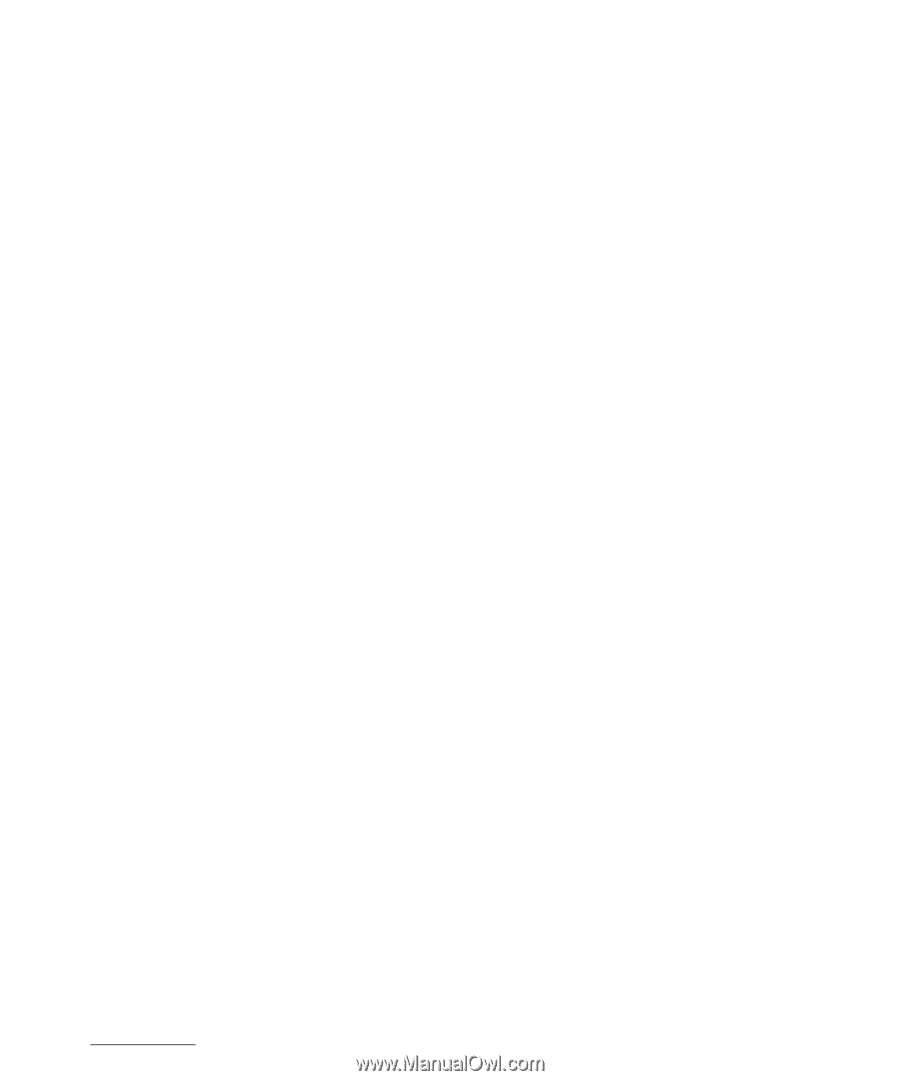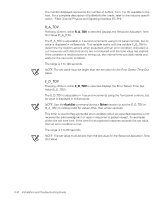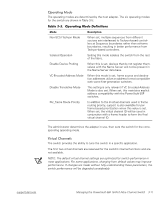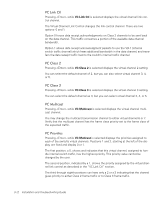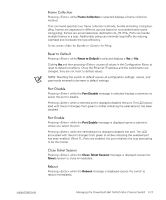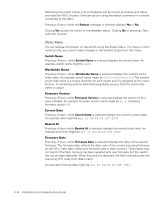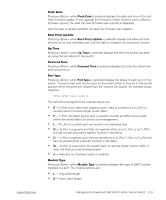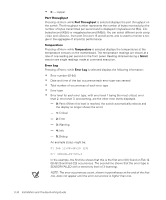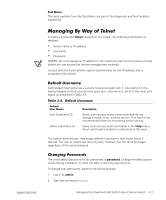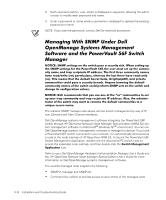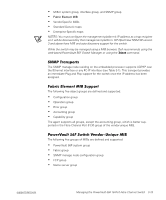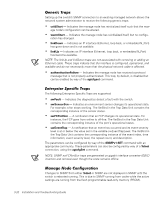Dell PowerVault 50F Dell PowerVault 56F 16-Port Fibre Channel Switch Inst - Page 49
G_Port is a generic port that can operate either as an E_Port or an F_POrt
 |
View all Dell PowerVault 50F manuals
Add to My Manuals
Save this manual to your list of manuals |
Page 49 highlights
Pressing while Flash Date is selected displays the date and time of the last flash firmware update. If you upgrade the firmware in flash memory with a different firmware version, the date the new firmware was entered is displayed. Use this date to quickly establish the date the firmware was updated. Pressing while Boot Prom Update is selected displays the date and time the boot prom was manufactured. Use this date to establish the boot prom version. Pressing while Up Time is selected displays the time the switch has been up since the last reboot of the switch. Pressing while Powered Time is selected displays the time the switch has been powered on. Pressing while Port Type is selected displays the status of each port on the switch. The ports start with the first port on the switch which is the port in the top left position when the ports are viewed from the switch's front panel. An example status might be: The definitions assigned in the example above are: E - E_Port is an interswitch expansion port used to connect to an E_Port of another switch to build a larger switch fabric. F - F_Port, the fabric access port, is used to connect an N-Port and is used within the switch fabric for control and management. L - FL_Port is a switch port connected to an arbitrated loop. G - G_Port is a generic port that can operate either as an E_Port or an F_POrt but has not yet assumed a specific function in the fabric. U - U_Port is a generic port that can operate as an E_Port, F_Port, or FL_Port but has not yet assumed a specific function in the fabric. N - N_Port is used within the switch itself for internal switch control traffic. It does not have an external physical port. x - Indicates no interface nodule is installed. Pressing while Module Type is selected displays the type of GBIC module installed in a port. The module options are: L - long wave length S - short wave length support.dell.com Managing the PowerVault 56F 16-Port Fibre Channel Switch 3-15