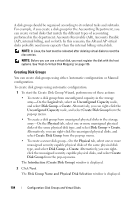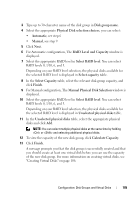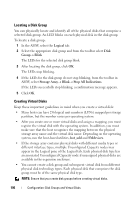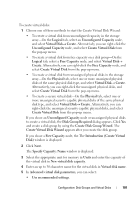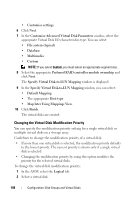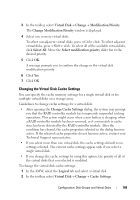Dell PowerVault MD3220i Owner's Manual - Page 109
Changing the Virtual Disk Cache Settings, Change Cache Settings
 |
View all Dell PowerVault MD3220i manuals
Add to My Manuals
Save this manual to your list of manuals |
Page 109 highlights
3 In the toolbar, select Virtual Disk Change Modification Priority. The Change Modification Priority window is displayed. 4 Select one or more virtual disks. To select nonadjacent virtual disks, press click. To select adjacent virtual disks, press click. To select all of the available virtual disks, click Select All. Move the Select modification priority slider bar to the desired priority. 5 Click OK. A message prompts you to confirm the change in the virtual disk modification priority. 6 Click Yes. 7 Click OK. Changing the Virtual Disk Cache Settings You can specify the cache memory settings for a single virtual disk or for multiple virtual disks on a storage array. Guidelines to change cache settings for a virtual disk: • After opening the Change Cache Settings dialog, the system may prompt you that the RAID controller module has temporarily suspended caching operations. This action might occur when a new battery is charging, when a RAID controller module has been removed, or if a mismatch in cache sizes has been detected by the RAID controller module. After the condition has cleared, the cache properties selected in the dialog become active. If the selected cache properties do not become active, contact your Technical Support representative. • If you select more than one virtual disk, the cache settings default to no settings selected. The current cache settings appear only if you select a single virtual disk. • If you change the cache settings by using this option, the priority of all of the virtual disks that you selected is modified. To change the virtual disk cache settings: 1 In the AMW, select the Logical tab and select a virtual disk 2 In the toolbar, select Virtual Disk Change Cache Settings. Configuration: Disk Groups and Virtual Disks 109