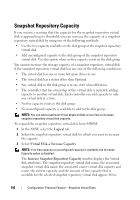Dell PowerVault MD3220i Owner's Manual - Page 161
Re-creating a Snapshot Virtual Disk
 |
View all Dell PowerVault MD3220i manuals
Add to My Manuals
Save this manual to your list of manuals |
Page 161 highlights
3 Click the Summary tab, then click Disk Groups & Virtual Disks to ensure that the snapshot virtual disk is in Optimal or Disabled status. 4 Remove the drive letter(s) of the source and (if mounted) snapshot virtual disk in Windows or unmount the virtual drive(s) in Linux to help guarantee a stable copy of the drive for the Snapshot. If this is not done, the snapshot operation reports that it has completed successfully, but the snapshot data is not updated properly. 5 Follow any additional instructions for your operating system. Failure to follow these additional instructions can create unusable snapshot virtual disks. NOTE: If your operating system requires additional instructions, you can find those instructions in your operating system documentation. Re-creating a Snapshot Virtual Disk After first preparing the host server(s), re-create a snapshot virtual disk. For more information, see "Preparing Host Servers to Create the Snapshot Using the Simple Path" on page 147 or "Preparing Host Servers to Create the Snapshot Using the Advanced Path" on page 151. To recreate a snapshot virtual disk: NOTE: This action invalidates the current snapshot. 1 In the AMW, select the Logical tab, select a snapshot virtual disk. 2 Select Virtual Disk Snapshot Re-create. 3 Type yes, and click OK. Re-creating a snapshot repository virtual disk uses the previously configured snapshot name and parameters. Configuration: Premium Feature-Snapshot Virtual Disks 161