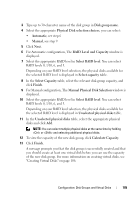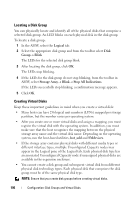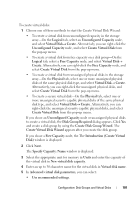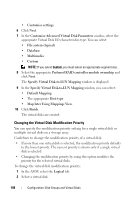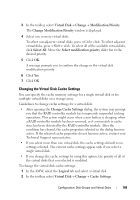Dell PowerVault MD3220i Owner's Manual - Page 110
Change Cache Settings, Select All
 |
View all Dell PowerVault MD3220i manuals
Add to My Manuals
Save this manual to your list of manuals |
Page 110 highlights
The Change Cache Settings window is displayed. 3 Select one or more virtual disks. To select nonadjacent virtual disks, press click. To select adjacent virtual disks, press click. To select all of the available virtual disks, click Select All. 4 In the Select cache properties area, you can select: • Enable read caching-to enable read caching. • Enable dynamic cache read prefetch-to enable dynamic cache read prefetch. • Enable write caching-to enable write caching. • Enable write caching with mirroring-to mirror cached data across two redundant RAID controller modules that have the same cache size. • Enable write caching without batteries-to permit write caching to continue even if the RAID controller module batteries are discharged completely, not fully charged, or are not present. CAUTION: Possible loss of data - Selecting the Enable write caching without batteries option lets write caching continue even when the batteries are discharged completely or are not fully charged. Typically, write caching is turned off temporarily by the RAID controller module until the batteries are charged. If you select this option and do not have a universal power supply for protection, you could lose data. In addition, you could lose data if you do not have RAID controller module batteries and you select the Enable write caching without batteries option. NOTE: When the Optional RAID controller module batteries option is enabled, the Enable write caching does not appear. The Enable write caching without batteries is still available, but it is not checked by default. NOTE: Cache is automatically flushed after the Enable write caching check box is disabled. 5 Click OK. A message prompts you to confirm the change in the virtual disk modification priority. 6 Click Yes. 7 Click OK. 110 Configuration: Disk Groups and Virtual Disks