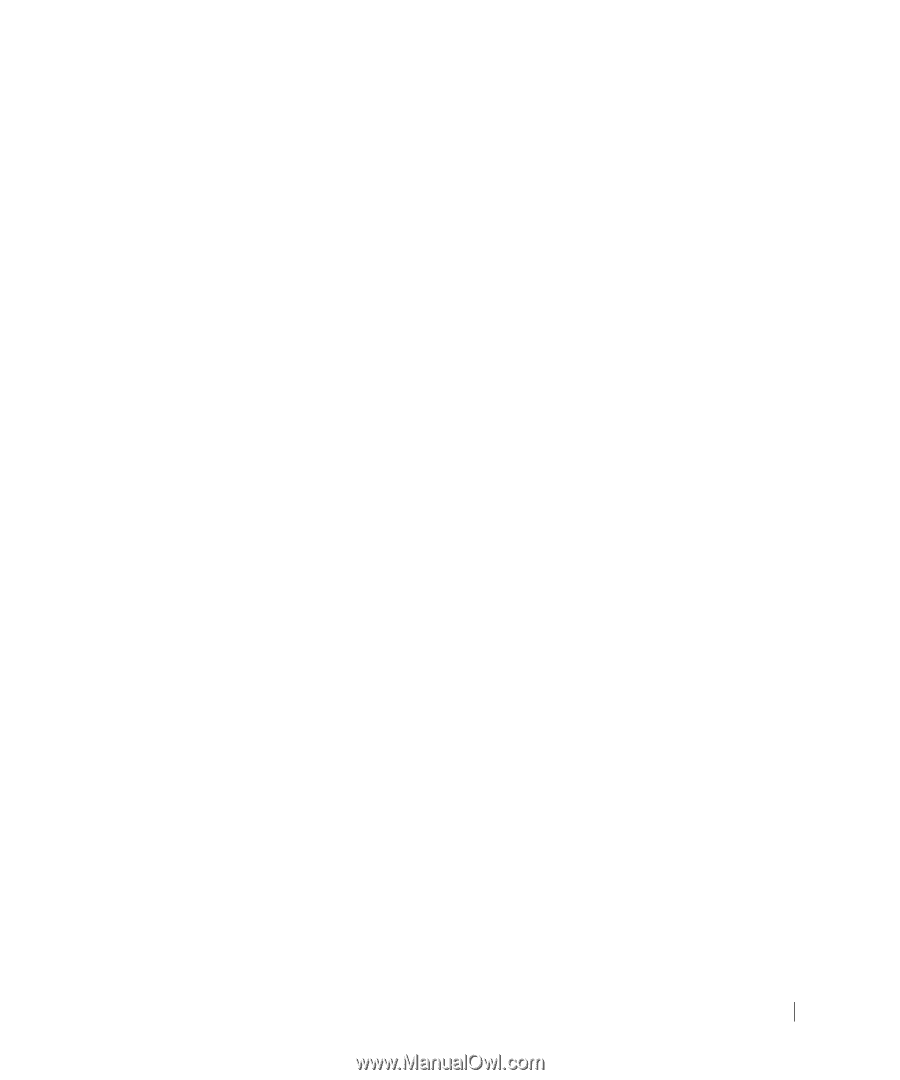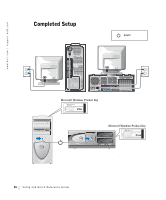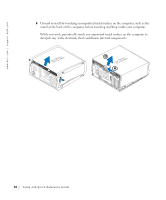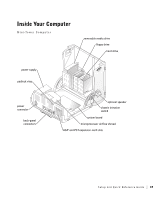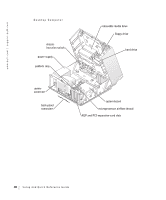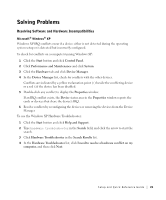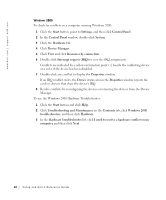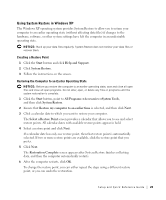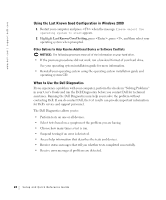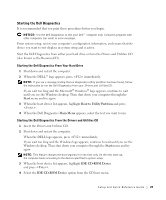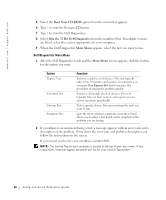Dell Precision 360 Setup and Quick Reference Guide - Page 21
Solving Problems, Resolving Software and Hardware Incompatibilities
 |
View all Dell Precision 360 manuals
Add to My Manuals
Save this manual to your list of manuals |
Page 21 highlights
Solving Problems Resolving Software and Hardware Incompatibilities Microsoft® Windows® XP Windows XP IRQ conflicts occur if a device either is not detected during the operating system setup or is detected but incorrectly configured. To check for conflicts on a computer running Windows XP: 1 Click the Start button and click Control Panel. 2 Click Performance and Maintenance and click System. 3 Click the Hardware tab and click Device Manager. 4 In the Device Manager list, check for conflicts with the other devices. Conflicts are indicated by a yellow exclamation point (!) beside the conflicting device or a red X if the device has been disabled. 5 Double-click any conflict to display the Properties window. If an IRQ conflict exists, the Device status area in the Properties window reports the cards or devices that share the device's IRQ. 6 Resolve conflicts by reconfiguring the devices or removing the devices from the Device Manager. To use the Windows XP Hardware Troubleshooter: 1 Click the Start button and click Help and Support. 2 Type hardware troubleshooter in the Search field, and click the arrow to start the search. 3 Click Hardware Troubleshooter in the Search Results list. 4 In the Hardware Troubleshooter list, click I need to resolve a hardware conflict on my computer, and then click Next. Setup and Quick Reference Guide 21