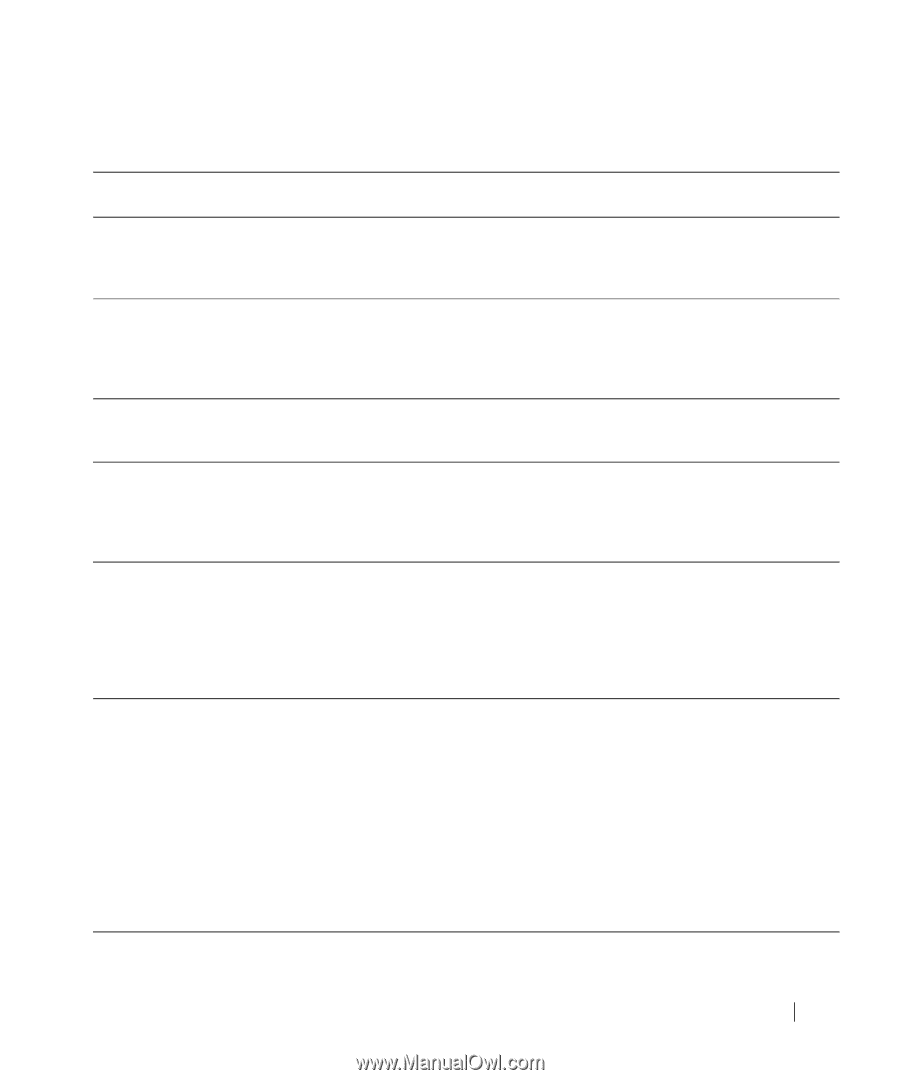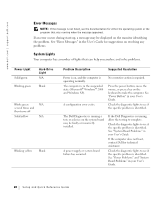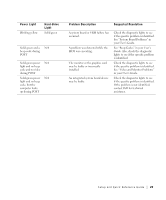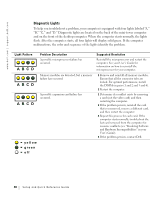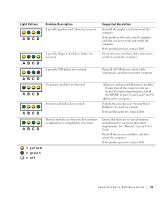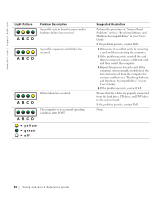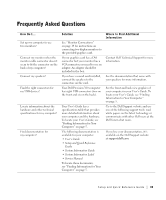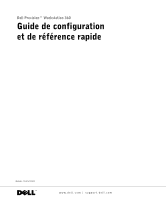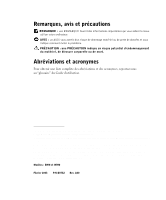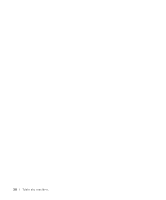Dell Precision 360 Setup and Quick Reference Guide - Page 33
Frequently Asked Questions - manual
 |
View all Dell Precision 360 manuals
Add to My Manuals
Save this manual to your list of manuals |
Page 33 highlights
Frequently Asked Questions How Do I... Set up my computer to use two monitors? Connect my monitor when the monitor cable connector doesn't seem to fit the connector on the back of my computer? Connect my speakers? Find the right connectors for my USB devices? Locate information about the hardware and other technical specifications for my computer? Find documentation for my computer? Solution See "Monitor Connections" on page 14 for instructions on connecting two display monitors to the provided graphics card. If your graphics card has a DVI connector but your monitor has a VGA connector, you need to use an adapter. An adapter should be included in the box. If you have a sound card installed, connect the speakers to the connectors on the card. Your Dell Precision 360 computer has eight USB connectors (two on the front and six on the back). Your User's Guide has a specifications table that provides more detailed information about your computer and the hardware. To locate your User's Guide, see "Finding Information for Your Computer" on page 5. The following documentation is available for your computer: • User's Guide • Setup and Quick Reference Guide • System Information Guide • System Information Label • Service Manual To locate these documents, see "Finding Information for Your Computer" on page 5. Where to Find Additional Information Contact Dell Technical Support for more information. See the documentation that came with your speakers for more information. See the front and back view graphics of your computer in your User's Guide. To locate your User's Guide, see "Finding Information for Your Computer" on page 5. Go to the Dell Support website and use one of the following support tools: read white papers on the latest technology or communicate with other Dell users at the Dell forum chat room. If you lose your documentation, it is available on the Dell Support website at support.dell.com. Setup and Quick Reference Guide 33