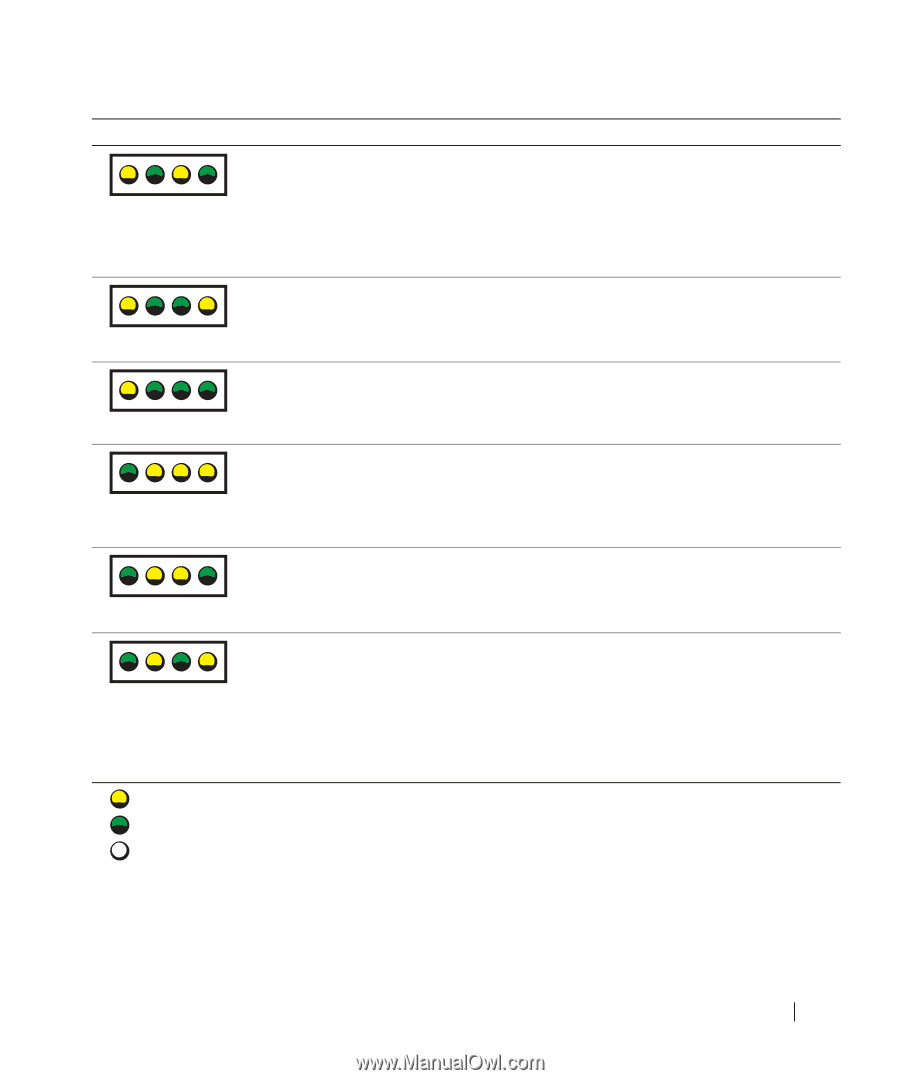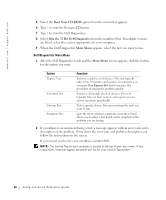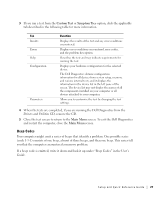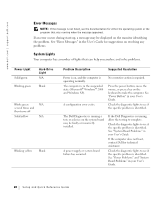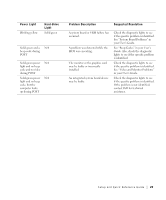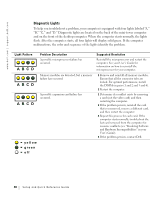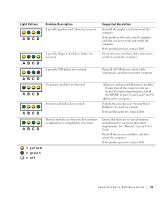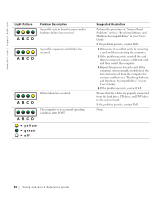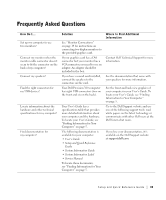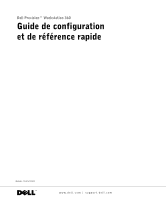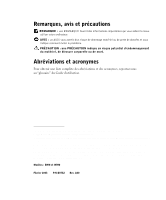Dell Precision 360 Setup and Quick Reference Guide - Page 31
yellow, green, Light Pattern, Problem Description, Suggested Resolution
 |
View all Dell Precision 360 manuals
Add to My Manuals
Save this manual to your list of manuals |
Page 31 highlights
Light Pattern A B C D Problem Description A possible graphics card failure has occurred. A possible floppy or hard drive failure has occurred. Suggested Resolution Reinstall the graphics card and restart the computer. If the problem still exists, install a graphics card that you know works and restart the computer. If the problem persists, contact Dell. Check all power and data cable connections, and then restart the computer. A B C D A possible USB failure has occurred. Reinstall all USB devices, check cable connections, and then restart the computer. A B C D No memory modules are detected. A B C D System board failure has occurred. A B C D 1 Remove and reinstall all memory modules. Ensure that all the connector tabs are locked. For optimal performance, install the DIMMs in pairs (1 and 2 and 3 and 4). 2 Restart the computer. Perform the procedures in "System Board Problems" in your User's Guide. If the problem persists, contact Dell. A B C D Memory modules are detected, but a memory configuration or compatibility error exists. = yellow = green = off Ensure that there are no special memory module/memory connector placement requirements. See "Memory" in your User's Guide. Reinstall the memory modules, and then restart the computer. If the problem persists, contact Dell. Setup and Quick Reference Guide 31