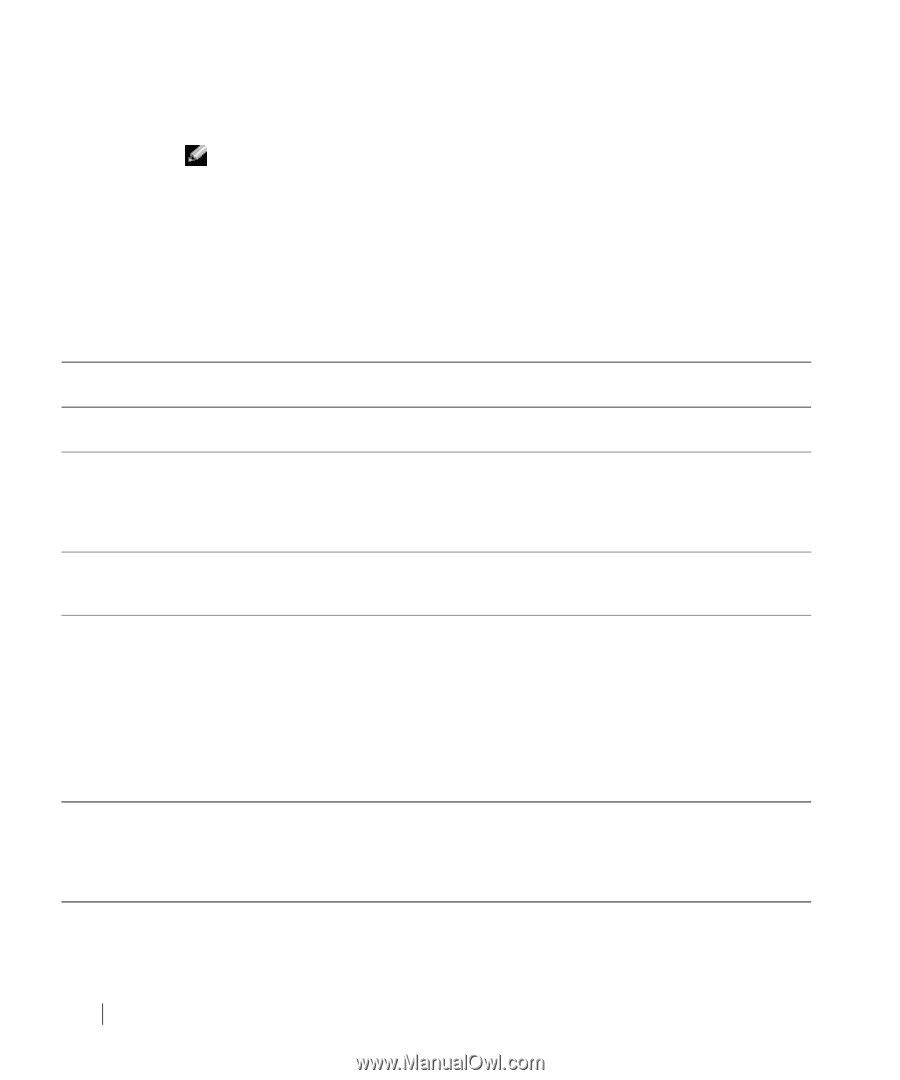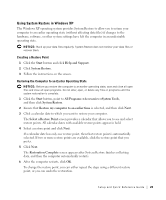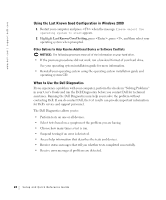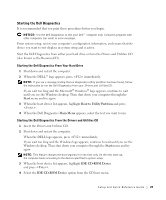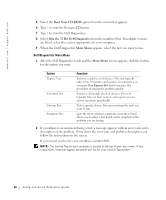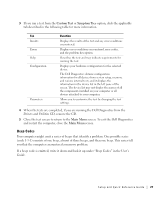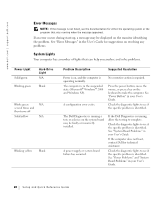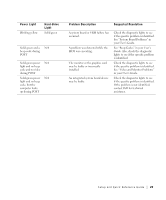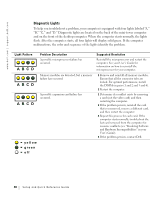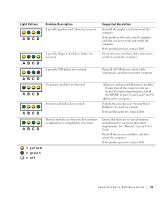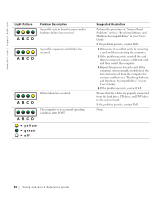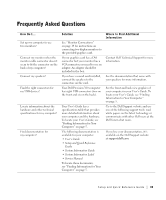Dell Precision 360 Setup and Quick Reference Guide - Page 28
Error Messages, System Lights, User's Guide
 |
View all Dell Precision 360 manuals
Add to My Manuals
Save this manual to your list of manuals |
Page 28 highlights
www.dell.com | support.dell.com Error Messages NOTE: If the message is not listed, see the documentation for either the operating system or the program that was running when the message appeared. If an error occurs during start-up, a message may be displayed on the monitor identifying the problem. See "Error Messages" in the User's Guide for suggestions on resolving any problems. System Lights Your computer has a number of lights that can help you analyze and solve problems. Power Light Solid green Blinking green Hard-Drive Light N/A Blank Blinks green N/A several times and then turns off Solid yellow N/A Blinking yellow Blank Problem Description Suggested Resolution Power is on, and the computer is operating normally. The computer is in the suspended state (Microsoft® Windows® 2000 and Windows XP). A configuration error exists. No corrective action is required. Press the power button, move the mouse, or press a key on the keyboard to wake the computer. See "Power Button" in your User's Guide. Check the diagnostic lights to see if the specific problem is identified. The Dell Diagnostics is running a test, or a device on the system board may be faulty or incorrectly installed. A power supply or system board failure has occurred. If the Dell Diagnostics is running, allow the testing to complete. Check the diagnostic lights to see if the specific problem is identified. See "System Board Problems" in your User's Guide. If the computer does not boot, contact Dell for technical assistance. Check the diagnostic lights to see if the specific problem is identified. See "Power Problems" and "System Board Problems" in your User's Guide. 28 Setup and Quick Re ference Guide