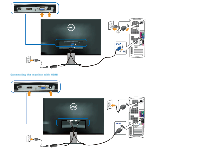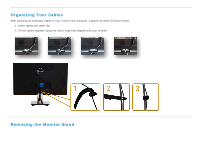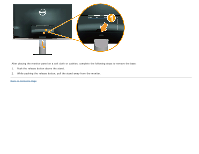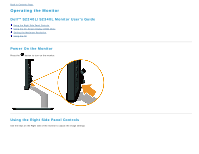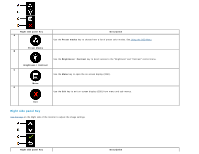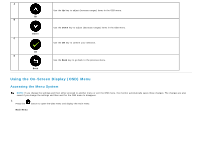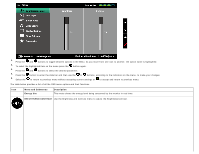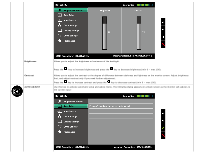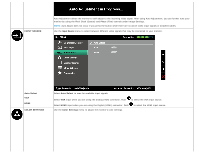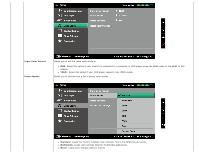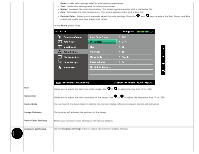Dell S2240L User Guide - Page 23
Using the On-Screen Display OSD Menu
 |
View all Dell S2240L manuals
Add to My Manuals
Save this manual to your list of manuals |
Page 23 highlights
A Use the Up key to adjust (increase ranges) items in the OSD menu. Up B Use the Down key to adjust (decrease ranges) items in the OSD menu. Down C Use the OK key to confirm your selection. OK D Use the Back key to go back to the previous menu. Back Using the On-Screen Display (OSD) Menu Accessing the Menu System NOTE: If you change the settings and then either proceed to another menu or exit the OSD menu, the monitor automatically saves those changes. The changes are also saved if you change the settings and then wait for the OSD menu to disappear. 1. Press the button to open the OSD menu and display the main menu. Main Menu
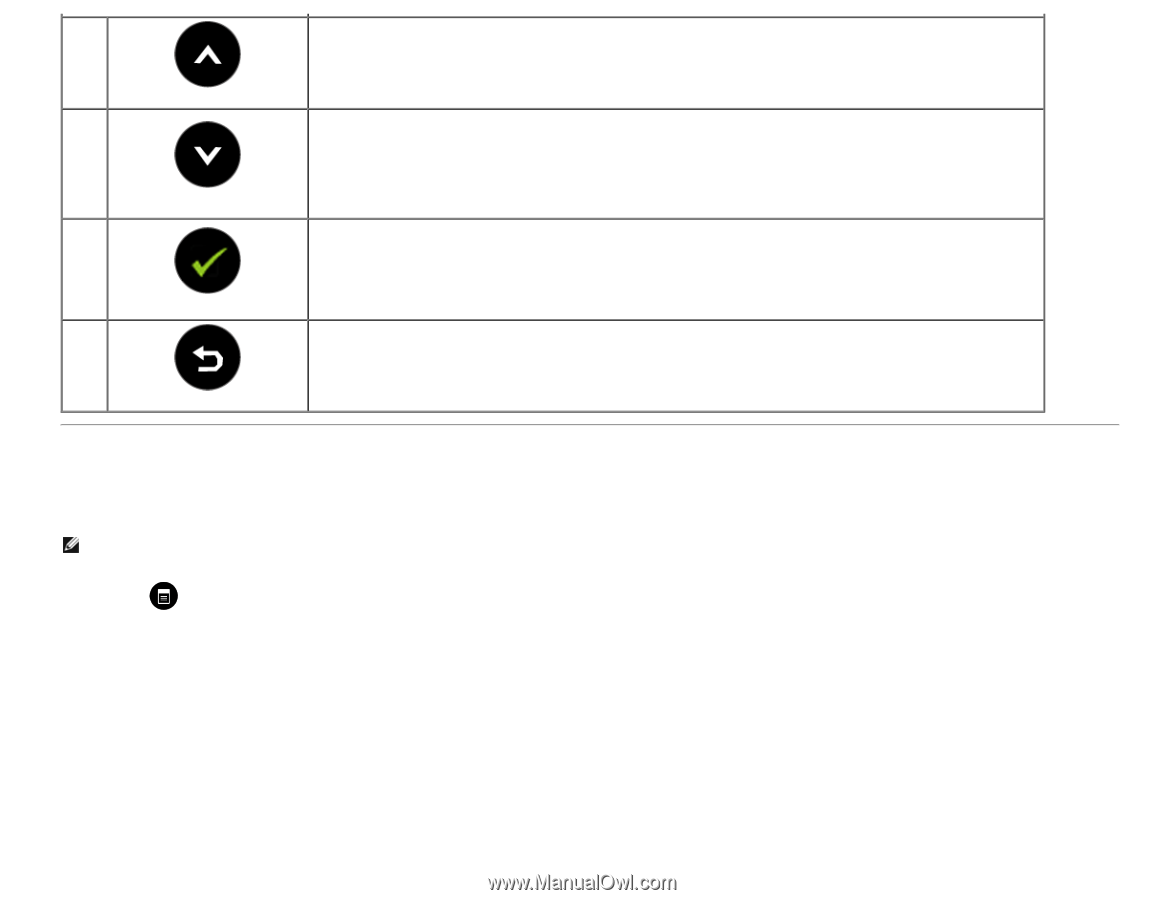
A
Up
Use the
Up
key to adjust (increase ranges) items in the OSD menu.
B
Down
Use the
Down
key to adjust (decrease ranges) items in the OSD menu.
C
OK
Use the
OK
key to confirm your selection.
D
Back
Use the
Back
key to go back to the previous menu.
Using the On-Screen Display (OSD) Menu
Accessing the Menu System
NOTE:
If you change the settings and then either proceed to another menu or exit the OSD menu, the monitor automatically saves those changes. The changes are also
saved if you change the settings and then wait for the OSD menu to disappear.
1.
Press the
button to open the OSD menu and display the main menu.
Main Menu