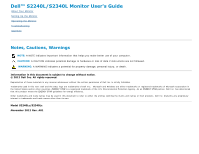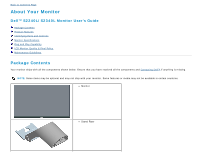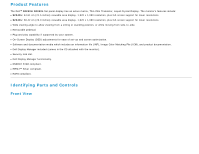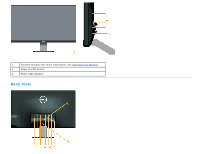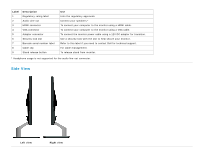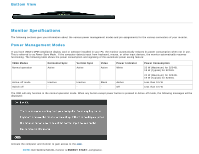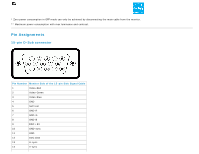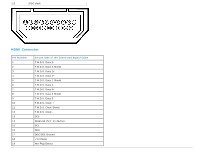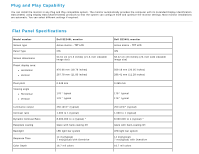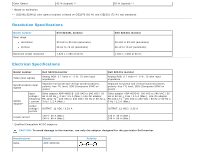Dell S2240L User Guide - Page 6
Side View - speakers
 |
View all Dell S2240L manuals
Add to My Manuals
Save this manual to your list of manuals |
Page 6 highlights
Label 1 2 3 4 5 6 7 8 9 Description Regulatory rating label Audio Line-out HDMI connector VGA connector Adapter connector Security lock slot Barcode serial number label Cable clip Stand release button Use Lists the regulatory approvals. Connect your speakers.* To connect your computer to the monitor using a HDMI cable. To connect your computer to the monitor using a VGA cable. To connect the monitor power cable using a 12V DC adapter for transition. Use a security lock with the slot to help secure your monitor. Refer to this label if you need to contact Dell for technical support. For cable management. To release stand from monitor. * Headphone usage is not supported for the audio line-out connector. Side View Left view Right view
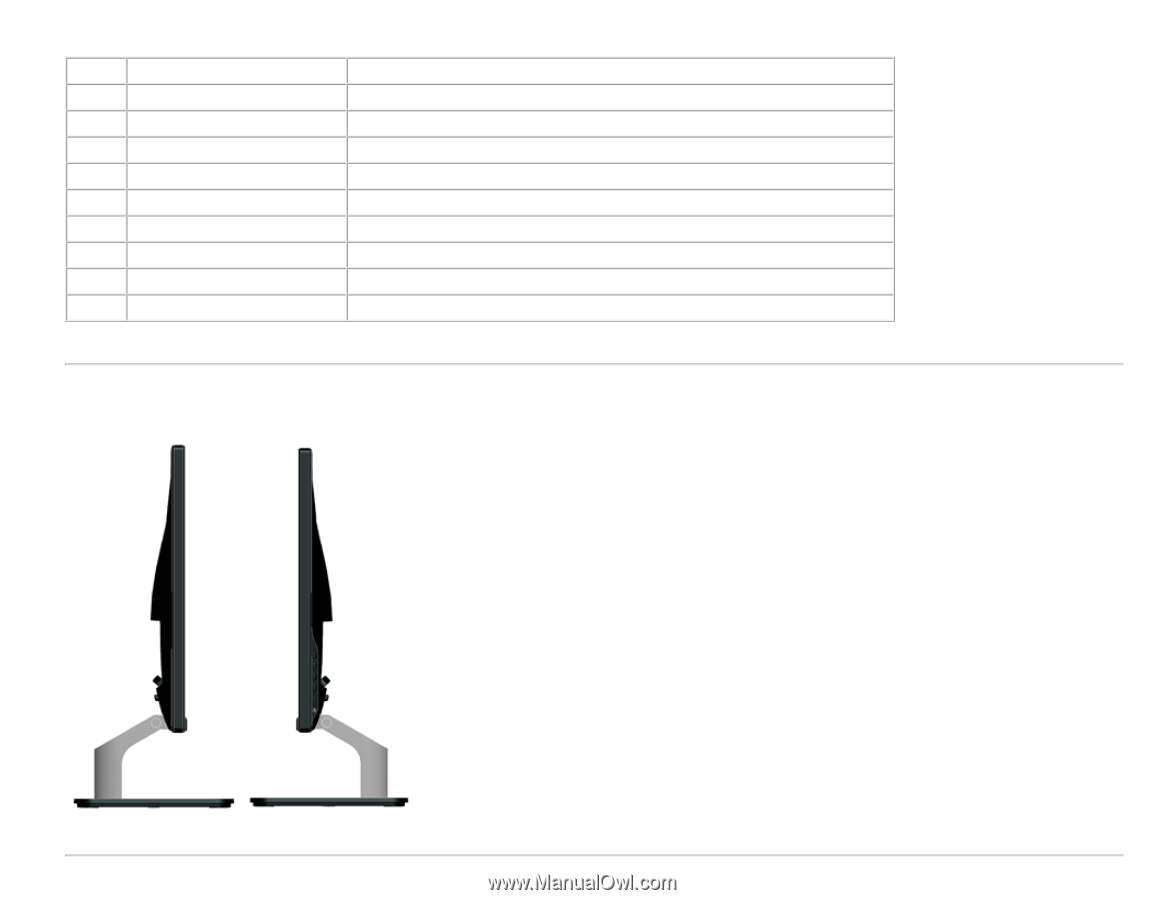
Label
Description
Use
1
Regulatory rating label
Lists the regulatory approvals.
2
Audio Line-out
Connect your speakers.*
3
HDMI connector
To connect your computer to the monitor using a HDMI cable.
4
VGA connector
To connect your computer to the monitor using a VGA cable.
5
Adapter connector
To connect the monitor power cable using a 12V DC adapter for transition.
6
Security lock slot
Use a security lock with the slot to help secure your monitor.
7
Barcode serial number label
Refer to this label if you need to contact Dell for technical support.
8
Cable clip
For cable management.
9
Stand release button
To release stand from monitor.
* Headphone usage is not supported for the audio line-out connector.
Side View
Left view
Right view