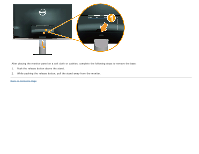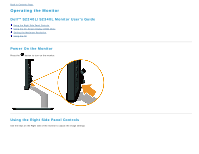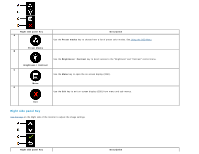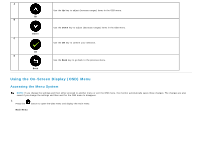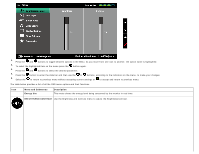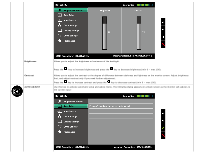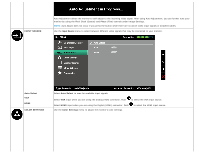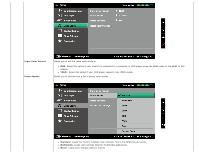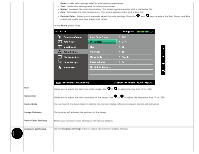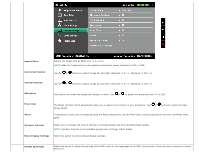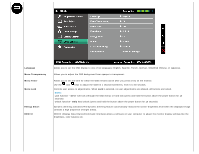Dell S2240L User Guide - Page 25
Brightness, Contrast, AUTO ADJUST
 |
View all Dell S2240L manuals
Add to My Manuals
Save this manual to your list of manuals |
Page 25 highlights
Brightness Contrast AUTO ADJUST Allows you to adjust the brightness or luminance of the backlight. Press the key to increase brightness and press the key to decrease brightness (min 0 ~ max 100). Allows you to adjust the contrast or the degree of difference between darkness and lightness on the monitor screen. Adjust brightness first, and adjust contrast only if you need further adjustment. Press the key to increase contrast and press the key to decrease contrast (min 0 ~ max 100). Use this key to activate automatic setup and adjust menu. The following dialog appears on a black screen as the monitor self-adjusts to the current input:
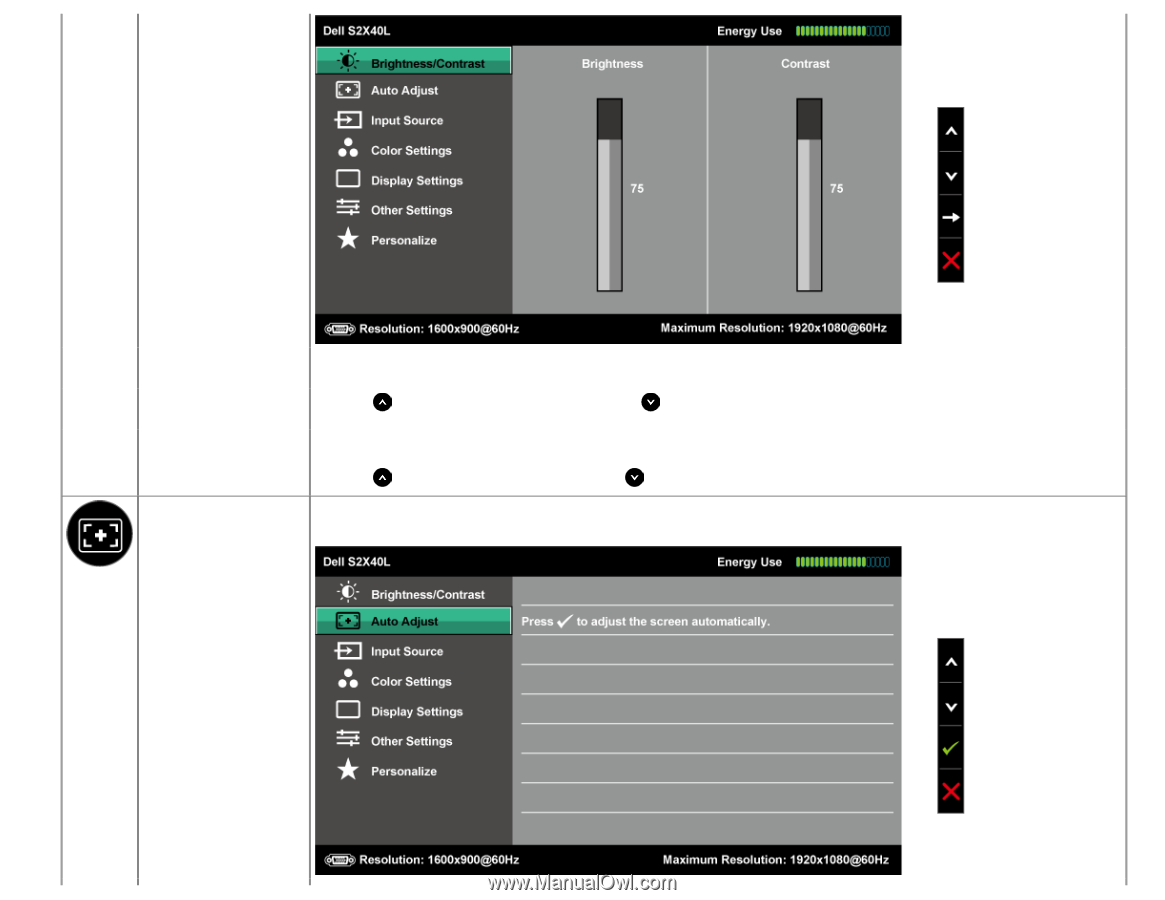
Brightness
Allows you to adjust the brightness or luminance of the backlight.
Press the
key to increase brightness and press the
key to decrease brightness (min 0 ~ max 100).
Contrast
Allows you to adjust the contrast or the degree of difference between darkness and lightness on the monitor screen. Adjust brightness
first, and adjust contrast only if you need further adjustment.
Press the
key to increase contrast and press the
key to decrease contrast (min 0 ~ max 100).
AUTO ADJUST
Use this key to activate automatic setup and adjust menu. The following dialog appears on a black screen as the monitor self-adjusts to
the current input: