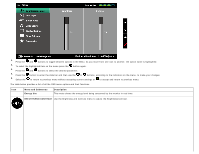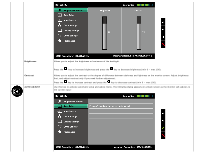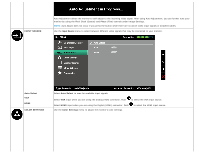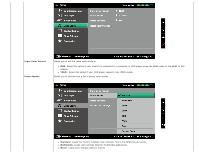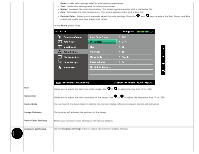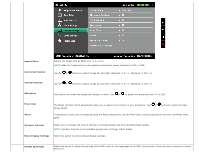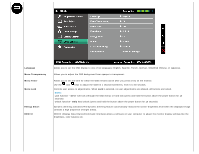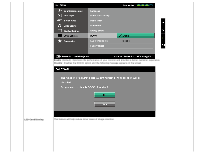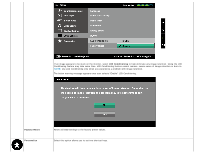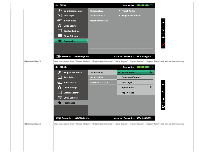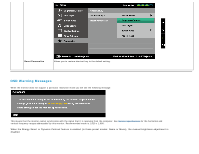Dell S2240L User Guide - Page 29
Aspect Ratio, Horizontal Position, Vertical Position, Sharpness, Pixel Clock, Phase, Dynamic
 |
View all Dell S2240L manuals
Add to My Manuals
Save this manual to your list of manuals |
Page 29 highlights
Aspect Ratio Horizontal Position Adjusts the image ratio as Wide 16:9, 4:3, or 5:4. NOTE: Wide 16:9 adjustment is not required at maximum preset resolution 1,920 x 1,080. Use the or buttons to adjust image left and right. Minimum is '0' (-). Maximum is '100' (+). Vertical Position Use the or buttons to adjust image up and down. Minimum is '0' (-). Maximum is '100' (+). Sharpness This feature can make the image look sharper or softer. Use or to adjust the sharpness from '0' to '100'. Pixel Clock Phase The Phase and Pixel Clock adjustments allow you to adjust your monitor to your preference. Use or image quality. buttons to adjust for best If satisfactory results are not obtained using the Phase adjustment, use the Pixel Clock (coarse) adjustment and then use Phase (fine), again. Dynamic Contrast Allows you to increase the level of contrast to provide sharper and more detailed image quality. NOTE: Dynamic Contrast is not available (greyed out) in Energy Smart modes. Reset Display Settings Select this option to restore default display settings. OTHER SETTINGS Select this option to adjust the settings of the OSD, such as, the languages of the OSD, the amount of time the menu remains on screen, and so on.