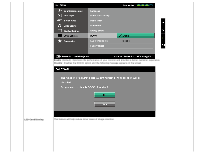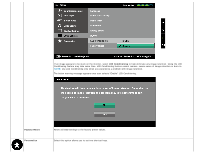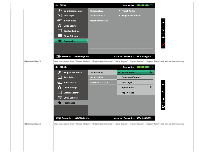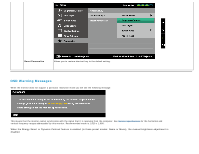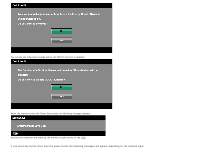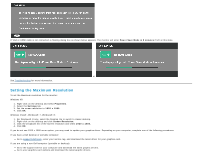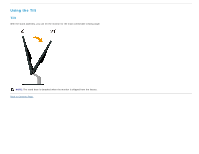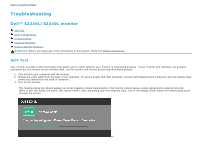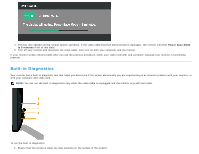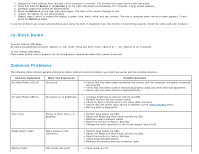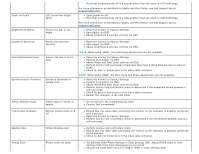Dell S2240L User Guide - Page 36
Setting the Maximum Resolution - driver
 |
View all Dell S2240L manuals
Add to My Manuals
Save this manual to your list of manuals |
Page 36 highlights
If VGA or HDMI cable is not connected, a floating dialog box as shown below appears. The monitor will enter Power Save Mode in 5 minutes if left at this state. or See Troubleshooting for more information. Setting the Maximum Resolution To set the Maximum resolution for the monitor: Windows XP: 1. Right-click on the desktop and select Properties. 2. Select the Settings tab. 3. Set the screen resolution to 1920 x 1080. 4. Click OK. Windows Vista® ,Windows® 7 ,Windows® 8: 1. For Windows® 8 only, select the Desktop tile to switch to classic desktop. 2. Right-click on the desktop and click Screen Resolution. 3. Click the Dropdown list of the Screen resolution and select 1920 x 1080. 4. Click OK. If you do not see 1920 x 1080 as an option, you may need to update your graphics driver. Depending on your computer, complete one of the following procedures. If you have a Dell desktop or portable computer: Go to support.dell.com, enter your service tag, and download the latest driver for your graphics card. If you are using a non-Dell computer (portable or desktop): Go to the support site for your computer and download the latest graphic drivers. Go to your graphics card website and download the latest graphic drivers.