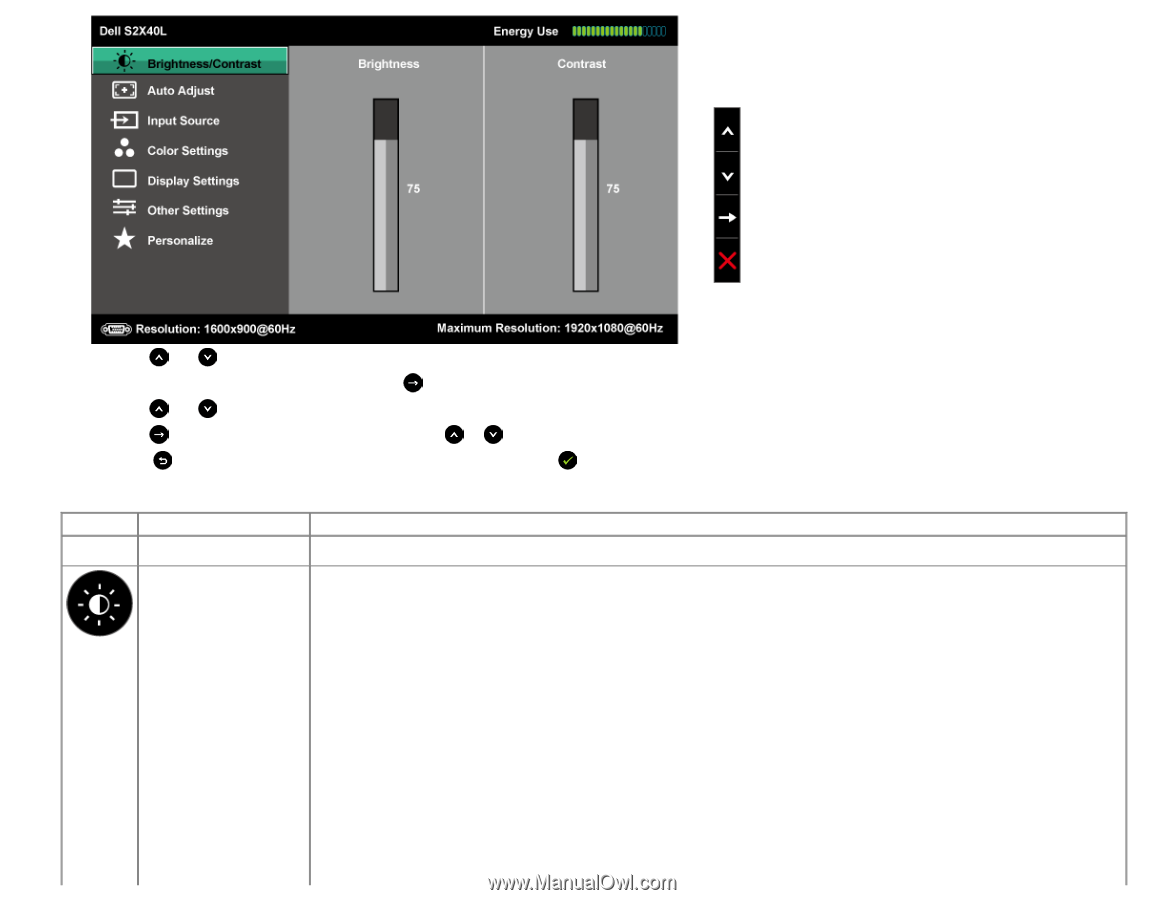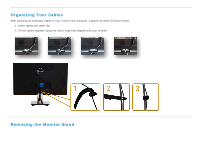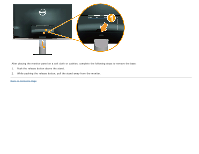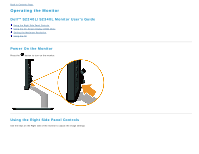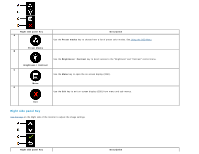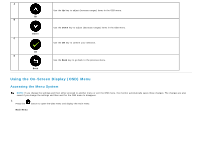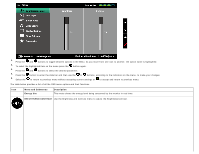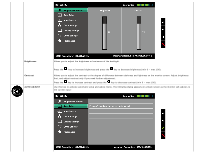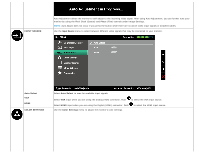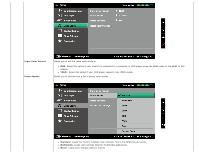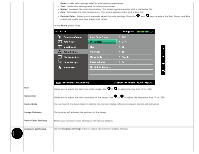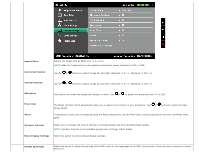Dell S2240L User Guide - Page 24
Menu and Submenus, Description, Energy Use, BRIGHTNESS/CONTRAST
 |
View all Dell S2240L manuals
Add to My Manuals
Save this manual to your list of manuals |
Page 24 highlights
2. Press the and buttons to toggle between options in the Menu. As you move from one icon to another, the option name is highlighted. 3. To select the highlighted item on the menu press the button again. 4. Press the and buttons to select the desired parameter. 5. Press the button to enter the slide bar and then use the or buttons, according to the indicators on the menu, to make your changes. 6. Select the to return to previous menu without accepting current settings or to accept and return to previous menu. The table below provides a list of all the OSD menu options and their functions. Icon Menu and Submenus Energy Use Description This meter shows the energy level being consumed by the monitor in real time. BRIGHTNESS/CONTRAST Use the Brightness and Contrast menu to adjust the Brightness/Contrast.