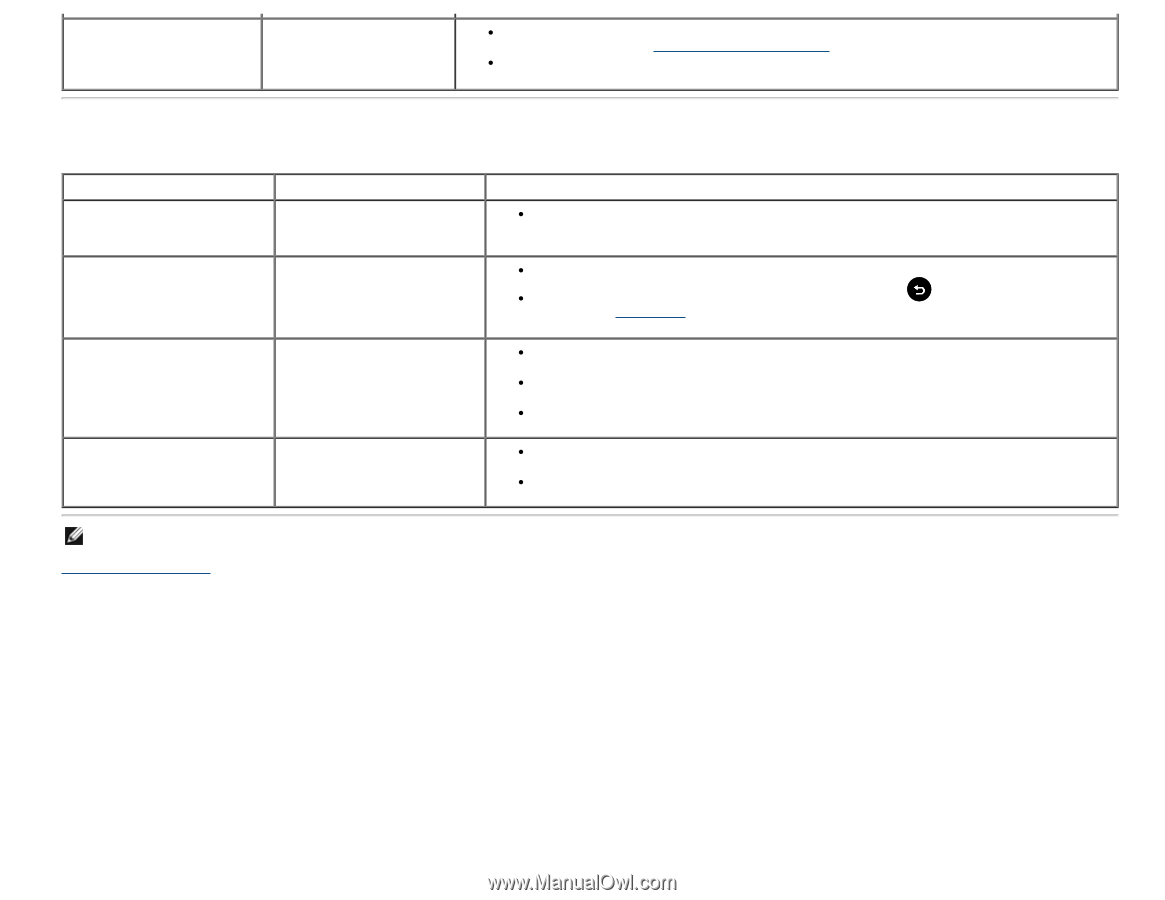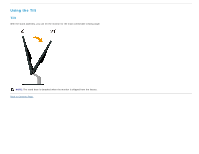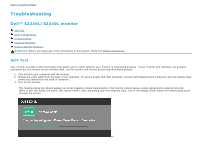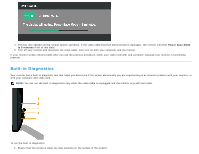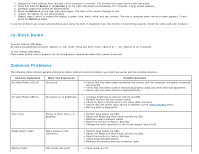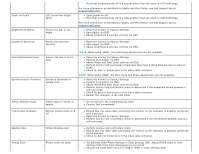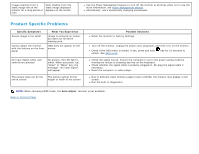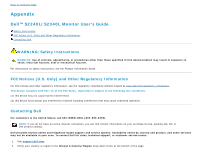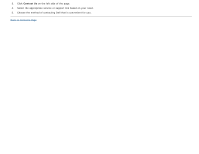Dell S2240L User Guide - Page 42
Product Specific Problems
 |
View all Dell S2240L manuals
Add to My Manuals
Save this manual to your list of manuals |
Page 42 highlights
Image retention from a static image left on the monitor for a long period of time Faint shadow from the static image displayed appears on the screen Use the Power Management feature to turn off the monitor at all times when not in use (for more information, see Power Management Modes). Alternatively, use a dynamically changing screensaver. Product Specific Problems Specific Symptoms Screen image is too small Cannot adjust the monitor with the buttons on the front panel What You Experience Image is centered on screen, but does not fill entire viewing area OSD does not appear on the screen No Input Signal when user controls are pressed No picture, the LED light is white. When you press "up", "down" or "Menu" key, the message " No input signal" will appear. The picture does not fill the entire screen The picture cannot fill the height or width of the screen Possible Solutions Reset the monitor to Factory Settings. Turn off the monitor, unplug the power cord, plug back, and then turn on the monitor. Check if the OSD menu is locked. If yes, press and hold unlock. See Menu Lock. key for 10 seconds to Check the signal source. Ensure the computer is not in the power saving mode by moving the mouse or pressing any key on the keyboard. Check whether the signal cable is properly plugged in. Re-plug the signal cable if necessary. Reset the computer or video player. Due to different video formats (aspect ratio) of DVDs, the monitor may display in full screen. Run the built-in diagnostics. NOTE: When choosing HDMI mode, the Auto Adjust function is not available. Back to Contents Page