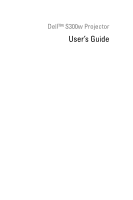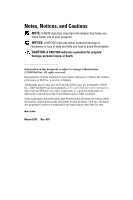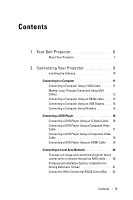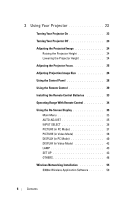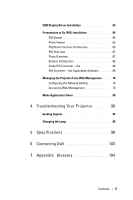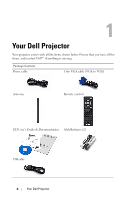Dell S300WI User Guide
Dell S300WI Manual
 |
UPC - 884116050148
View all Dell S300WI manuals
Add to My Manuals
Save this manual to your list of manuals |
Dell S300WI manual content summary:
- Dell S300WI | User Guide - Page 1
Dell™ S300w Projector User's Guide - Dell S300WI | User Guide - Page 2
use of your projector. NOTICE: A NOTICE indicates either potential damage to hardware or loss of data and tells you how to avoid the problem. CAUTION: A CAUTION of Dell Inc. is strictly forbidden. Trademarks used in this text: Dell and the DELL logo are trademarks of Dell Inc.; DLP and DLP logo are - Dell S300WI | User Guide - Page 3
Cable . . 19 Connecting to Local Area Network 20 To project an image and control the projector that is connected to a network through an RJ45 cable. . . 20 Professional Installation Options: Installation for Driving Automatic Screen 21 Connection With Commercial RS232 Control Box . 22 Contents - Dell S300WI | User Guide - Page 4
Control 34 Using the On-Screen Display 35 Main Menu 35 AUTO-ADJUST 35 INPUT SELECT 36 PICTURE (in PC Mode 37 PICTURE (in Video Mode 38 DISPLAY (in PC Mode 40 DISPLAY (in Video Mode 42 LAMP 43 SET UP 43 OTHERS 48 Wireless Networking Installation 55 S300w Wireless Application Software - Dell S300WI | User Guide - Page 5
68 Setup PtG Converter - Lite 68 PtG Converter - Lite Application Software . . . . . 69 Managing the Projector From Web Management . . . . 70 Configuring the Network Setting 70 Accessing Web Management 70 Make Application Token 89 4 Troubleshooting Your Projector 90 Guiding Signals - Dell S300WI | User Guide - Page 6
1 Your Dell Projector Your projector comes with all the items shown below. Ensure that you have all the items, and contact Dell™ if anything is missing. Package Contents Power cable 1.8m VGA cable (VGA to VGA) Antenna Remote control CD User's Guide & Documentation AAA Batteries (2) USB cable - Dell S300WI | User Guide - Page 7
M3 x 6.5mm depth. Recommended torque - Dell S300WI | User Guide - Page 8
not use the wireless projector near microwave ovens. NOTE: • Do not attempt to wall mount the projector yourself. It should be installed by a qualified technician. • Recommended Projector Wall Mount Kit (P/N: 4TVT8/V3RTH). For more information, see the Dell Support website at support.dell.com. • For - Dell S300WI | User Guide - Page 9
2 Connecting Your Projector 12 3 4 5 6 7 89 21 20 19 18 17 16 15 14 1312 11 10 1 Mini USB connector for remote mouse and firmware upgrade 2 HDMI connector 3 VGA-A output (monitor loop- through) 4 VGA-A input (D-sub) connector 5 S-Video connector 6 Composite Video connector 7 RS232 connector 8 - Dell S300WI | User Guide - Page 10
you begin any of the procedures in this section, follow the Safety Instructions as described on page 7. Installing the Antenna Your projector comes with a wireless antenna for wireless networking. Refer to "Wireless Networking Installation" on page 55. 1 Screw the antenna to the antenna connector - Dell S300WI | User Guide - Page 11
Using a VGA Cable 1 2 3 1 Power cord 2 VGA to VGA cable 3 USB-A to Mini USB-B cable NOTE: The Mini USB cable is not provided with your projector. NOTE: The Mini USB cable must be connected if you want to use the Page Up and Page Down features on the remote control. Connecting Your Projector 11 - Dell S300WI | User Guide - Page 12
Monitor Loop-Through Connection Using VGA Cables 1 2 2 1 Power cord 2 VGA to VGA cable NOTE: Only one VGA cable is shipped with your projector. An additional VGA cable can be purchased on the Dell website at support.dell.com. 12 Connecting Your Projector - Dell S300WI | User Guide - Page 13
Connecting a Computer Using an RS232 cable 1 2 1 Power cord 2 RS232 cable NOTE: The RS232 cable is not shipped with your projector. Consult a professional installer for the cable and RS232 remote control software. Connecting Your Projector 13 - Dell S300WI | User Guide - Page 14
Connecting a Computer Using an USB Display 1 2 1 Power Code 2 USB-A to USB-B cable NOTE: Need to install USB Driver, see "USB Display Driver Installation" on page 63. 14 Connecting Your Projector - Dell S300WI | User Guide - Page 15
Connecting a Computer Using Wireless NOTE: Your computer must have wireless function and should be configured properly to detect the wireless connection. Refer to your computer's documentation on how to configure wireless connection. Connecting Your Projector 15 - Dell S300WI | User Guide - Page 16
Connecting a DVD Player Connecting a DVD Player Using an S-Video Cable 1 2 1 Power cord 2 S-Video cable NOTE: The S-Video cable is not shipped with your projector. You can purchase the S-Video extension (50 ft/100 ft) cable on the Dell website at support.dell.com. 16 Connecting Your Projector - Dell S300WI | User Guide - Page 17
Connecting a DVD Player Using a Composite Video Cable 1 2 1 Power cord 2 Composite Video cable NOTE: The Composite Video cable is not shipped with your projector. You can purchase the Composite Video Extension (50 ft/100 ft) cable on the Dell website at support.dell.com. Connecting Your Projector 17 - Dell S300WI | User Guide - Page 18
Using a Component Video Cable 1 2 1 Power cord 2 VGA to Component Video cable NOTE: The VGA to Component Video cable is not shipped with your projector. You can purchase the VGA to Component Video Extension (50 ft/100 ft) cable on the Dell website at support.dell.com. 18 Connecting Your Projector - Dell S300WI | User Guide - Page 19
Connecting a DVD Player Using an HDMI Cable 1 2 1 Power cord 2 HDMI cable NOTE: The HDMI cable is not shipped with your projector. Connecting Your Projector 19 - Dell S300WI | User Guide - Page 20
Connecting to Local Area Network To project an image and control the projector that is connected to a network through an RJ45 cable. 1 2 Local Area Network (LAN) 1 Power cord 2 RJ45 cable NOTE: The RJ45 cable is not shipped with your projector. 20 Connecting Your Projector - Dell S300WI | User Guide - Page 21
Installation Options: Installation for Driving Automatic Screen 1 3 2 1 Power cord 2 12V DC Plug 3 Automatic Screen NOTE: Use the dimension of 12V DC plug in 1.7 mm (ID) x 4.00 mm (OD) x 9.5 mm (shaft) to connect the automatic screen with the projector. 12V DC Plug Connecting Your Projector 21 - Dell S300WI | User Guide - Page 22
Connection With Commercial RS232 Control Box 1 3 2 1 Power cord 2 RS232 cable 3 Commercial RS232 control box NOTE: The RS232 cable is not shipped with your projector. Consult a professional technician to obtain the cable. 22 Connecting Your Projector - Dell S300WI | User Guide - Page 23
9 for instructions to connect your source to the projector. 6 By default, the input source of projector is set to VGA-A. Change the input source of projector if necessary. 7 If you have multiple sources connected to the projector, press the Source button on the remote control or control panel to - Dell S300WI | User Guide - Page 24
to allow the internal temperature to stabilize. 4 Disconnect the power cord from the electrical outlet and the projector. Adjusting the Projected Image Raising the Projector Height 1 Raise the projector to the desired display angle, and use the front two tilt adjustment wheel to fine-tune the - Dell S300WI | User Guide - Page 25
, ensure that the zoom lens and elevator foot are fully retracted before moving the projector or placing the projector in its carrying case. 1 Rotate the focus tab until the image is clear. The projector focuses at distances ranging between 1.64 ft to 10.83 ft (0.5 m to 3.3 m). 1 1 Focus tab - Dell S300WI | User Guide - Page 26
Adjusting Projection Image Size 294"(746.76cm) Projector to screen distance 10.83'(3.3m) 8.20'(2.5m) 6.56'(2.0m) 4.92'(1.5m) 3.28'(1.0m) (724964."76cm) 223"(566.42 cm) (526263.4"2 cm) 178 ) (28296".06 cm) 89"(226.06 cm) 44.6"(113.28 cm) 44.6" (113.28 cm) 1.64'(0.5m) 26 Using Your Projector - Dell S300WI | User Guide - Page 27
" X 47.24" 113.39" X 70.87" 151.18" X 94.49" 188.98" X 118.11" 249.21" X 155.91" Screen Size (96 cm X 60 (192 cm X cm) 120 cm) Min. 37.80" X (WxH) 23.62" 75.59" X 47.24" ) 4.92' (1.5m) 6.56' (2.0m) 8.20' (2.5m) 10.83' (3.3m) * This graph is for user reference only. Using Your Projector 27 - Dell S300WI | User Guide - Page 28
on or blinking, one of the following problems could be occurring: • Lamp is reaching its end of usable life • Lamp module is not properly installed • Lamp driver failure • Color wheel failure For more information, see "Troubleshooting Your Projector" on page 90 and "Guiding Signals" on page 94. 28 - Dell S300WI | User Guide - Page 29
problems could be occurring: • Internal temperature of the projector is too high • Color wheel failure For more information, see "Troubleshooting Your Projector" on page 90 and "Guiding Signals" on page 94. 5 Enter Press to confirm the selection item. 6 IR Receiver Point the remote control - Dell S300WI | User Guide - Page 30
Using the Remote Control 1 15 2 16 3 4 17 5 18 6 19 7 21 8 20 9 22 10 23 11 24 12 14 25 13 26 1 Power 2 Enter 3 Right 4 Down Turns the projector on or off. For more information, see "Turning Your Projector On" on page 23 and "Turning Your Projector Off" on page 23. Press - Dell S300WI | User Guide - Page 31
move to next page. NOTE: The Mini USB cable must be connected if you want to use the Page Down feature. Press to adjust image distortion caused by tilting the projector (+40/-35 degrees). 11 S-Video 12 Video 13 Video mode 14 Blank screen 15 Up 16 Left Press to choose S-Video source. Press - Dell S300WI | User Guide - Page 32
the OSD. Press to mute or un-mute the projector speaker. Press to increase the image. Press to decrease the image. Press to increase the volume. Press to decrease the volume. Press to pause the screen image, then press "Freeze" again to unfreeze image. Press to choose VGA source. Press to switch - Dell S300WI | User Guide - Page 33
Batteries NOTE: Remove the batteries from the remote control when not in use. 1 Press the tab to lift the battery compartment cover. 1 2 Check the polarity (+/-) marking on the types of batteries or using new and old batteries together. 4 Slip the battery cover back. 4 Using Your Projector 33 - Dell S300WI | User Guide - Page 34
Operating Range With Remote Control Distance Operating range Angle ±20° Distance 7m/22.97feet Angle Angle Distance NOTE: Actual operating range may slightly differ from the diagram. Weak batteries will also prevent the remote control from properly operating the projector. 34 Using Your - Dell S300WI | User Guide - Page 35
On-Screen Display (OSD) Menu that can be displayed with or without an input source. • To navigate through the tabs in the Main Menu, press the or buttons on your projectors control panel or remote control. • To select a submenu, press the button on your projector's control panel or remote control - Dell S300WI | User Guide - Page 36
, you can manually select the input signal. Select On to auto detect the available input signals. If you press the Source button when the projector is on, it you to activate Wireless Display, USB Display and USB Viewer. Wireless Display-Press to access the projector's Wireless Guide screen. See 36 - Dell S300WI | User Guide - Page 37
"Wireless Guide screen" on page 56. USB Display-Allows you to via the USB cable to display PC/NB screen from your projector. See "USB Display Driver Installation" on page 63. USB Viewer-Allows you to display photo and PPT files from your USB flash. See "Presentation to Go (PtG) Installation" on - Dell S300WI | User Guide - Page 38
NOTE: If you adjust the settings for Brightness, Contrast, Saturation, Sharpness, Tint, and Advanced, the projector automatically switches to Custom. BRIGHTNESS-Use and to adjust the brightness of the image. CONTRAST-Use and to adjust the display contrast. SATURATION-Allows you to adjust the video - Dell S300WI | User Guide - Page 39
. The screen appears cooler at higher color temperatures and warmer at lower color temperatures. When you adjust the values in the Color Adjust menu, the Custom mode is activated. The values are saved in the Custom mode. CUSTOM COLOR ADJUST-Allows you to manually adjust the colors red, green - Dell S300WI | User Guide - Page 40
to view. ZOOM NAVIGATION-Press menu. to activate Zoom Navigation Use to navigate projection screen. HORIZONTAL POSITION-Press image to the right. to move the image to the left and to move the VERTICAL POSITION-Press up. to move the image down and to move the image 40 Using Your Projector - Dell S300WI | User Guide - Page 41
change the display data clock frequency to match the frequency of your computer graphics card. If you see a vertical flickering wave, use Frequency control to minimize the bars. This is a coarse adjustment. TRACKING-Synchronize the phase of the display signal with the graphic card. If you experience - Dell S300WI | User Guide - Page 42
to project a wide screen image. ZOOM-Press to activate Zoom menu. Select the area to zoom and press to view zoomed image. Adjust the image scale by pressing or and press to view. ZOOM NAVIGATION-Press menu. to activate Zoom Navigation Use to navigate projection screen. 42 Using Your Projector - Dell S300WI | User Guide - Page 43
options: LAMP HOUR-Displays the operating hours since the last lamp timer reset. LAMP HOUR RESET-Select Yes to reset the lamp timer. SET UP The Set Up menu allows you to adjust settings for Language, Projector Mode, V. Keystone, Alert Volume, Standby VGA Output, 3D Display and Wireless / Network - Dell S300WI | User Guide - Page 44
you can project from behind a translucent screen. • Rear Projection-Wall Mount - The projector reverses and turns the image upside down. You can project from behind a translucent screen with a wallmounted projection. V. KEYSTONE-Manually adjust the vertical image distortion caused by tilting the - Dell S300WI | User Guide - Page 45
wearing DLP 3D goggles, you may need to execute 'Invert' to get best match of left/right image sequence to get the correct image. (For DLP 3D goggles) Wireless / Network-Select On to activate wireless / network function. Press to configure the Wireless / Network settings. Using Your Projector 45 - Dell S300WI | User Guide - Page 46
/ NETWORK The Wireless / Network menu allows you to configure the network connection settings. DHCP ADDRESS-If a DHCP server exists in the network to which the projector is connected, the IP address will automatically be acquired when you select DHCP On. If DHCP is Off, manually set the IP - Dell S300WI | User Guide - Page 47
-Default is Connect. Select Disconnect to disable the wireless connection to use LAN networking only. NOTE: It is recommended to use the default settings for Wireless Connect. RESET-Press to reset network configuration. INFORMATION The Information menu displays the current projector settings. Using - Dell S300WI | User Guide - Page 48
: MENU POSITION-Allows you to change the position of the OSD menu on the screen. MENU TRANSPARENCY-Select to change the transparency level of the OSD background. MENU TIMEOUT the Menu button on the control panel or remote control for 15 seconds, then disable the function. 48 Using Your Projector - Dell S300WI | User Guide - Page 49
-Select and press to capture the screen display, the following message appears on the screen. NOTE: To capture a full image, ensure the input signal that is connected to the projector is 1280 x 800 resolution. SCREEN-Select Dell to use the Dell logo as wallpaper. Select Captured to set the captured - Dell S300WI | User Guide - Page 50
default, the projector is set to enter power saving mode after 120 minutes of no activity. A warning message appears on screen showing a 60 , the projector turns off the lamp and goes into power saving mode. If an input signal is detected within the delay period, the projector automatically turns - Dell S300WI | User Guide - Page 51
PASSWORD-When Password Protect is enabled, a Password Protect screen requesting you to enter a password will be displayed when the power plug is inserted into the electrical outlet and the power for the projector is first turned on. By default, this function is disabled. You can enable this feature, - Dell S300WI | User Guide - Page 52
incorrect password, you will be given another 2 chances. After the three invalid attempts, the projector will automatically turn off. NOTE: If you forget your password, contact DELL™ or a qualified service personnel. 3 To disable the password function, select Off to disable the function. 4 To delete - Dell S300WI | User Guide - Page 53
CHANGE PASSWORD-Key in the original password, then enter the new password and confirm the new password again. CLOSED CAPTION-Select On to enable close caption and activate the closed caption menu. Select an appropriate closed captions option: CC1, CC2, CC3, and CC4. Using Your Projector 53 - Dell S300WI | User Guide - Page 54
Pattern 1 by pressing and holding down and buttons on the control panel simultaneously for 2 seconds. You can also invoke the test pattern 2 by pressing and holding down and buttons on the control panel simultaneously for 2 seconds. Test Pattern 1: Test Pattern 2: FACTORY - Dell S300WI | User Guide - Page 55
adapter (10 / 100 bps) for an Ethernet connection f A supported WLAN adapter for a WLAN connection (any NDIS-compliant 802.11b or 802.11g Wi-Fi device) Web browser Microsoft Internet Explorer 6.0 or 7.0 (recommended) or 8.0, Firefox 1.5 or 2.0, and Safari 3.0 and above Using Your Projector 55 - Dell S300WI | User Guide - Page 56
Wireless display on sub-menu. See "INPUT SELECT" on page 36. The Wireless Guide Screen shown below appears. 4 Take note of the LOGIN CODE, NETWORK NAME (SSID), and IP ADDRESS. You will need these information to login later. 5 Connect your computer to the S300w network. 56 Using Your Projector - Dell S300WI | User Guide - Page 57
network, you will lose wireless connectivity with other wireless networks. 6 Open your internet browser. You will be automatically directed to the S300w Web Management web page. NOTE: If the web page does not load automatically, enter the IP address noted from the projector's screen in the browser - Dell S300WI | User Guide - Page 58
, then click Download. 9 Click Run to proceed with the one-time installation of the software. NOTE: You may choose to save the file and install it at latter time. To do this, click Save. NOTE: The following warning messages may appear, select Run and Allow respectively. 58 Using Your Projector - Dell S300WI | User Guide - Page 59
10 The installation software will launch. Follow the on-screen instructions to complete setup. S300w Wireless Application Software Once the installation is complete, S300w Wireless Application software will launch and will search for the projector automatically. The screen below appears. Login To - Dell S300WI | User Guide - Page 60
the Buttons After a successful login, the following screen appears. 1 2 3 Item 1 Status Bar Menu Minimize button Close button 2 Controls Toolbar Full screen Split 1 Split 2 Split 3 Split 4 Stop Pause Refresh 3 Connection Status Connection Icon Description Displays IP and LOGIN CODE information - Dell S300WI | User Guide - Page 61
, and no screen stretching. 4 Compressed to 1024 x 768 and under 802.11g. NOTE: Your computer will not enter S1 (standby mode) / S3 (sleep mode) / S4 (hibernate mode) when running a wireless, USB Display and USB Viewer presentation. Using the Menu Click to display the menu. WEB MANAGEMENT-Click to - Dell S300WI | User Guide - Page 62
Projector From Web Management" on page 70. SEARCH FOR PROJECTOR-Click to search and connect to wireless projector.. MAKE APPLICATION TOKEN-Click to make application token. See "Make Application Token" on page 89. INFO-Click to display system information. ABOUT-Click to display - Dell S300WI | User Guide - Page 63
Display Driver Installation In order to use your USB Display, you need to complete the steps below: 1 Enable Wireless / Network connection on the projector. See "WIRELESS / NETWORK" on page 46. NOTE: When you start wireless, please wait about 50 seconds to reboot the Wireless / Network. 2 Connecting - Dell S300WI | User Guide - Page 64
page 69 • You can download the "PtG Converter - Lite" from Dell Support site at: support.dell.com. 3 On INPUT SELECT menu, select Multiple Display and then select USB Viewer on sub-menu. See "Input Select Multiple Display" on page 36. The Presentation to Go Screen appears. 64 Using Your Projector - Dell S300WI | User Guide - Page 65
PtG Viewer System will stay in this page when ready. Photo Viewer Using Your Projector 65 - Dell S300WI | User Guide - Page 66
PtG/Photo Function Introduction Show valid PtG and Photo files which are stored in USB disk. NOTE: If only one disk is detected, system will skip this step. PtG Overview 66 Using Your Projector - Dell S300WI | User Guide - Page 67
Spanish, Swedish and Traditional Chinese). Buttons Introduction Use up, down and left buttons to navigate and control panel or remote control to select. Button Up Down Left button on your projector's Right Enter PtG function Up Down Back No function Enter PtG Playback Pre Page Next Page - Dell S300WI | User Guide - Page 68
Setup PtG Converter - Lite Please follow the on-screen instructions to complete setup. 68 Using Your Projector - Dell S300WI | User Guide - Page 69
PtG Converter - Lite Application Software Please launch the "PtG Converter - Lite". The screen below appears. 1 Click to start conversion. 2 Select the PowerPoint file you want application on your computer, file convert will fail. 2 PtG converter only support up to 20 pages. Using Your Projector 69 - Dell S300WI | User Guide - Page 70
Managing the Projector From Web Management Configuring the Network Setting If the projector is connected to a network, you can access the projector using a web browser. For configuring the network setting, refer to "WIRELESS / NETWORK" on page 46. Accessing Web Management Use Internet Explorer 5.0 - Dell S300WI | User Guide - Page 71
Download the Wireless Application Software See also "Wireless Networking Installation" on page 55. Click the Download button of the corresponding operating system of your computer. Using Your Projector 71 - Dell S300WI | User Guide - Page 72
conference presentations from different sources without using projector cables and lets you control how each presentation will appear on screen. Computer Name: Lists the computers logged for conference control. Play Control: Click the buttons to control how each computer's projection will appear - Dell S300WI | User Guide - Page 73
Managing Properties Admin An administrator password is required to access the Admin page. • Admin Password: Enter the administrator password then click Login. The default password is "admin". To change the password, see "Change Passwords" on page 78. Using Your Projector 73 - Dell S300WI | User Guide - Page 74
System Status Displays the Network Status, Connection Status, and Projector Status information. 74 Using Your Projector - Dell S300WI | User Guide - Page 75
Start IP, End IP, Subnet Mask, Default Gateway, and DNS Server address from a DHCP server, or Disable to disable this function. Wireless Setup • Choose Enable to setup the Region, SSID, SSID Broadcast, Channel, Encryption, and Key. Choose Disable to disable wireless setup. Using Your Projector 75 - Dell S300WI | User Guide - Page 76
to access office network via wireless projector. All Block: Block users to access all office network via wireless projector. Internet Only: Block users from office network but still reserve Internet connection capability. Set Security For SNMP • Setup Write Community information. Click the Apply - Dell S300WI | User Guide - Page 77
will be randomly generated. • Use the following code: Enter a 4-digit code. This code will be used to login to the system. Projector Setup • Setup the Model Name, Projector Name, Location, and Contact information (up to 21 characters for each field). Click the Apply button to save and apply changes - Dell S300WI | User Guide - Page 78
Change Passwords This page allows you to change the administrator password. • Enter New Password: Enter the new password. • Confirm New Password: Enter the password again and click Apply. NOTE: Contact Dell if you forget your administrator password. 78 Using Your Projector - Dell S300WI | User Guide - Page 79
Reset to Default Click the Apply button to restore all wireless/network setup to its factory default settings. Using Your Projector 79 - Dell S300WI | User Guide - Page 80
Firmware Update Use the Firmware Update page to update your projector's wireless firmware. To start firmware update, do the following steps: 1 Press Browse to select the file to update. 2 Click the Update button to start. Wait while the system updates the firmware in your device. CAUTION: Do not - Dell S300WI | User Guide - Page 81
to refresh the status and control settings. • Power Saving: Power Saving can be set to Off, 30, 60, 90, or 120 minutes. For more information, see "Power Saving" on page 50. • Alert Status: There are 3alert status: Lamp warning, Low lamp life, and Temperature warning. Your projector might lock up in - Dell S300WI | User Guide - Page 82
the display image based on how the projector is being used: - Presentation: Best for presentation slides. - Bright: Maximum brightness and contrast. - Movie: For viewing movie & photo. - sRGB: Provide a more accurate color representation. - Custom: User preferred settings. • Blank Screen: You can - Dell S300WI | User Guide - Page 83
With standard SMPT server using default 25 port and not support encryption and authentication (SSL or TLS). • E-mail Alert to test the e-mail alert settings. SMTP Setting • Out going SMTP server, User name and Password should be provided by your network administrator or MIS. Alert Your Projector 83 - Dell S300WI | User Guide - Page 84
Reboot System Click Reboot to reboot the system. Crestron For Crestron function. 84 Using Your Projector - Dell S300WI | User Guide - Page 85
80 Web configuration (HTTP) UDP/TCP 25 SMTP: used for email routing between mail servers UDP/TCP 161 SNMP: Simple Network Management Protocol UDP 9131 AMX: used for AMX discovery Why am I unable to access the projector via Internet? 1 Check whether your computer/laptop is connected to - Dell S300WI | User Guide - Page 86
as the mail address in "From". You should also use [email protected] account information for the User name and the password to log in the SMTP server. Why am I unable to receive the test alert email even though the projector already indicates the test mail is already sent? It could be because - Dell S300WI | User Guide - Page 87
the Web Management Page? A: Your computer's firewall configuration may prevent you from accessing the Web Management Web Page. firewall plus tab, click View the Internet Applications List. 3 Find and select Dell S300w Projector from the list. 4 Right click on its Permissions column. 5 Select Allow - Dell S300WI | User Guide - Page 88
OK to confirm exceptions settings. 1 Open Zone Alarm Firewall (Start > All Programs > Zone Labs > Zone Labs Center). 2 On the Program Control page, find and select Dell S300w Projector from the list. 3 Right click on its Access-Trusted column. 4 Select Allow from the pop-up menu. 5 Right click and - Dell S300WI | User Guide - Page 89
Make Application Token The Application Token lets you perform Plug and Show using a USB token. 1 From the application software, click > Make Application Token. 2 The following screen appears. Click Next. 3 Plug a flash drive into any of the USB ports on your computer. Select the drive from the list, - Dell S300WI | User Guide - Page 90
computers, see your respective documentation. If images are not displayed properly, please upgrade the video driver of your computer. For Dell computer, see support.dell.com. • Ensure that all the cables are securely connected. See "Connecting Your Projector" on page 9. • Ensure that the pins - Dell S300WI | User Guide - Page 91
, restart all the equipment and the projector. If you are not using a Dell™ portable computer, see your documentation. If images are not displayed properly, please upgrade the video driver of your computer. For a Dell computer, see support.dell.com. The screen does not display If you are using - Dell S300WI | User Guide - Page 92
amber, replace the lamp. If the LAMP light is blinking amber, Lamp module connection may be disrupted. Please check the lamp module and ensure that it is properly installed. If the LAMP light and the Power light are blinking amber, the lamp driver has failed and the projector will automatically shut - Dell S300WI | User Guide - Page 93
and try to power up again. If the problem persists, contact Dell™. The OSD does not appear on Try to press the Menu button on the panel for the screen 15 seconds to unlock the OSD. Check the Menu Lock on page 48. The remote control is not operating smoothly or works only within a limited - Dell S300WI | User Guide - Page 94
down. Turn the display on again after the projector cools down. If the problem persists, contact Dell. One of the fans has failed. The projector automatically shuts down. If the problem persists, contact Dell. The lamp driver has failed. The projector automatically shuts down. Unplug the power cord - Dell S300WI | User Guide - Page 95
projector. If this problem persists, contact Dell. Lamp module connection may be disrupted. Check the lamp module and ensure that it is properly installed. If the problem persists, contact Dell. OFF AMBER Flashing OFF OFF AMBER AMBER AMBER OFF AMBER Flashing Troubleshooting Your Projector - Dell S300WI | User Guide - Page 96
suggested! www.dell.com/lamps" appears on the screen. If this problem persists after replacing the lamp, contact Dell™. For more information, see Contacting Dell™on page 103. CAUTION: Use an original lamp to ensure safe and optimal working condition of your projector. CAUTION: The lamp becomes very - Dell S300WI | User Guide - Page 97
MERCURY AND MUST BE RECYCLED OR DISPOSED OF ACCORDING TO LOCAL, STATE OR FEDERAL LAWS. FOR MORE INFORMATION, GO TO WWW.DELL.COM/HG OR CONTACT THE ELECTRONIC INDUSTRIES ALLIANCE AT WWW.EIAE.ORG. FOR LAMP SPECIFIC DISPOSAL INFORMATION CHECK WWW.LAMPRECYCLE.ORG. Troubleshooting Your Projector 97 - Dell S300WI | User Guide - Page 98
Projection Screen Size Projection 1.07 billion colors 2X F-Stop: F/ 2.8 Focal length, f=7.2 mm Fixed Throw ratio =0.521 wide and tele 44.6-294 inches (diagonal) 1.64~10.83 mode: 251W ± 10% @ 110Vac (Wireless and Network On) Power saving mode: - Dell S300WI | User Guide - Page 99
: One Yellow RCA jack for CVBS signal. HDMI input: One HDMI connector for supporting HDMI 1.3. HDCP compliant. Analog Audio input: Three 3.5 mm stereo mini phone jack (Blue) & one pair of RCA connector (Red/White). Variable audio output: One 3.5 mm stereo mini phone jack (Green). Specifications 99 - Dell S300WI | User Guide - Page 100
max. relay output for driving automatic screen. Wireless Standard: IEEE802.11b/g Wireless: One Wireless connector (Embedded WiFi). OS environment: Windows 7/Vista/XP/2000, MAC OS X Support: Presentation slides and projector control. Allow connection up to 30 users at the same time. 4-to-1 split - Dell S300WI | User Guide - Page 101
PC to Projector) [H][AC][SoP][CRC][ID][SoM][COMMAND] • Example: Power ON Command (Send low byte firstly) --> 0xBE, 0xEF, 0x10, 0x05, 0x00, 0xC6, 0xFF, 0x11, 0x11, 0x01, 0x00, 0x01 • Control Commands List To view the latest RS232 code, go to the Dell Support site at: support.dell.com. Specifications - Dell S300WI | User Guide - Page 102
Compatibility Modes (Analog/Digital) Resolution 640 x 350 640 x 480 640 x 480 p60 720 x 480 p60 720 x 576 p50 720 x 400 640 x 480 848 x 480 640 x 480 800 x 600 800 x 600 800 x 600 1024 x 768 1280 x 720 p50 1280 x 720 p60 1920 x 1080 i50 1920 x 1080 i60 1280 x 720 1024 x 768 1280 x 800 1366 x 768 - Dell S300WI | User Guide - Page 103
). NOTE: If you do not have an active Internet connection, you can find contact information on your purchase invoice, packing slip, bill, or Dell product catalog. Dell™ provides several online and telephone-based support and service options. Availability varies by country and product, and some - Dell S300WI | User Guide - Page 104
of formats, namely, NTSC, PAL and SECAM. Compressed Resolution - If the input images are of higher resolution than the native resolution of the projector, the resulting image will be scaled to fit the native resolution of the projector. The nature of compression in a digital device means that some - Dell S300WI | User Guide - Page 105
effect) of a projected image caused by improper projector to screen angle. Maximum Distance - The distance from a screen the projector can be to cast an image that is usable (bright enough) in a fully darkened room. Maximum Image Size - The largest image a projector can throw in a darkened room - Dell S300WI | User Guide - Page 106
position that a projector can focus an image onto a screen. NTSC - National , etc. are backwards. Reverse image is used for rear projection. RGB - Red, Green, Blue - typically used - Service Set Identifiers - A name used to identify the particular wireless LAN to which a user wants to connect. SVGA - Dell S300WI | User Guide - Page 107
Image 24 Adjusting the Projector Height 24 lower the projector Front tilt adjustment wheel 24 Tilt adjustment wheel 24 Adjusting the Projector Zoom and Focus 25 Focus ring 25 Audio Input 49 Audio Settings 49 C Capture Screen 49 Changing the Lamp 96 Closed Caption 53 Connecting the Projector - Dell S300WI | User Guide - Page 108
Select 36 Lamp 43 Main Menu 35 Others 48 Picture (in PC Mode) 37 Picture (in Video Mode) 38 Set Up 43 P Password 51 phone numbers 103 Power Saving 50 Power Settings 50 Powering On/Off the Projector Powering Off the Projector 23 Powering On the Projector 23 Q Quick Shutdown 50 R Remote Control 30 IR - Dell S300WI | User Guide - Page 109
98 Power Consumption 98 Power Supply 98 Projection Distance 98 Projection Lens 98 Projection Screen Size 98 RS232 Protocol 101 Uniformity 98 Video Compatibility 98 Weight 99 support contacting Dell 103 T telephone numbers 103 Test Pattern 54 Troubleshooting 90 Contact Dell 90 V Volume 49 Index 109

Dell™ S300w Projector
User’s Guide