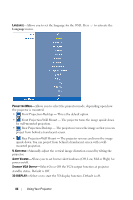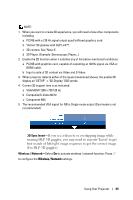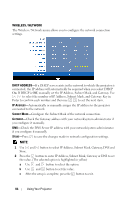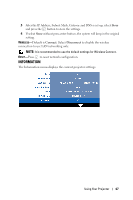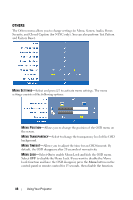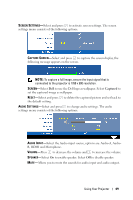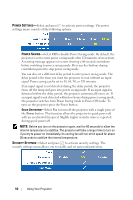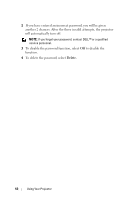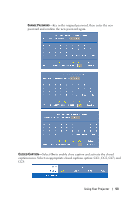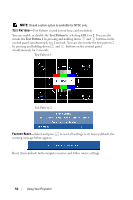Dell S300WI User Guide - Page 49
B, HDMI and Microphone.
 |
UPC - 884116050148
View all Dell S300WI manuals
Add to My Manuals
Save this manual to your list of manuals |
Page 49 highlights
SCREEN SETTINGS-Select and press to activate screen settings. The screen settings menu consists of the following options: CAPTURE SCREEN-Select and press to capture the screen display, the following message appears on the screen. NOTE: To capture a full image, ensure the input signal that is connected to the projector is 1280 x 800 resolution. SCREEN-Select Dell to use the Dell logo as wallpaper. Select Captured to set the captured image as wallpaper. RESET-Select and press to delete the captured picture and set back to the default setting. AUDIO SETTINGS-Select and press to change audio settings. The audio settings menu consists of the following options: AUDIO INPUT-Select the Audio input source, options are: Audio-A, AudioB, HDMI and Microphone. VOLUME-Press to decrease the volume and to increase the volume. SPEAKER-Select On to enable speaker. Select Off to disable speaker. MUTE-Allows you to mute the sounds for audio input and audio output. Using Your Projector 49