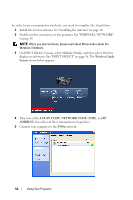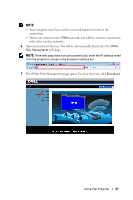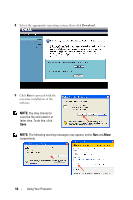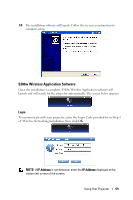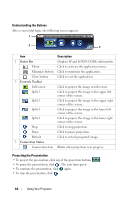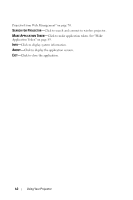Dell S300WI User Guide - Page 60
Understanding the Buttons, Projecting the Presentation, Status Bar, Controls Toolbar
 |
UPC - 884116050148
View all Dell S300WI manuals
Add to My Manuals
Save this manual to your list of manuals |
Page 60 highlights
Understanding the Buttons After a successful login, the following screen appears. 1 2 3 Item 1 Status Bar Menu Minimize button Close button 2 Controls Toolbar Full screen Split 1 Split 2 Split 3 Split 4 Stop Pause Refresh 3 Connection Status Connection Icon Description Displays IP and LOGIN CODE information. Click to activate the application menu. Click to minimize the application. Click to exit the application. Click to project the image in full screen. Click to project the image in the upper left corner of the screen. Click to project the image in the upper right corner of the screen. Click to project the image in the lower left corner of the screen. Click to project the image in the lower right corner of the screen. Click to stop projection. Click to pause projection. Click to refresh projected image. Blinks when projection is in progress. Projecting the Presentation • To project the presenation, click any of the projection buttons . • To pause the presentation, click . The icon turns green. • To continue the presentation, click again. • To stop the presentation, click . 60 Using Your Projector