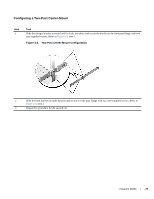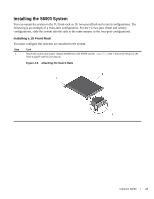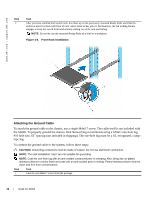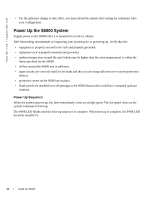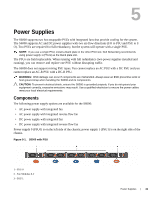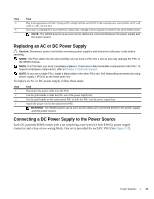Dell S6000 Dell Networking Installation Guide - Page 30
To install an AC or DC power supply, follow these steps, PSU1 as the blank plate slot.
 |
View all Dell S6000 manuals
Add to My Manuals
Save this manual to your list of manuals |
Page 30 highlights
www.dell.com | support.dell.com NOTE: S6000 ships with two PSUs. However, it is possible to run the unit with a single PSU. If you use a single PSU, install a blank plate in the other PSU slot. Dell Networking recommends using power supply 1 (PSU1) as the blank plate slot. To install an AC or DC power supply, follow these steps: Step Task 1 Remove the PSU slot cover from the S6000 (PSU side of switch), either of the two PSU slots may be selected. 2 Remove the PSU from the electrostatic bag. 3 Insert the PSU into the switch PSU slot (insert the PSU-exposed PCB edge connector first). The PSU slot is keyed such that the PSU can only be fully inserted in one orientation. 1 - Slot 1 2 - PSU 1 When you install the PSU correctly it should snap into place and be flush with the back of the switch. 4 Plug in the appropriate cord (AC 3 prong or DC wiring) from the switch PSU to the external power source (either AC wall outlet or DC rack bus bar). 5 If you have a redundant PSU (2nd PSU), repeat steps 1 through 5 above using the 2nd PSU slot on the S6000 system. NOTE: The system powers up as soon as the cables are connected between the power supply and the power source. 30 | Install the S6000