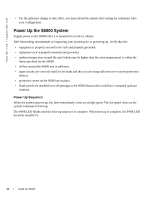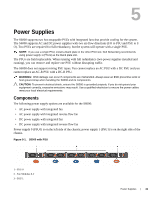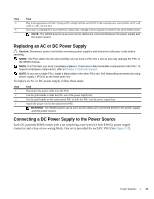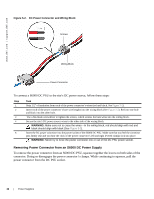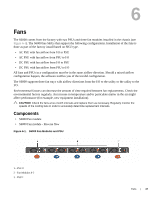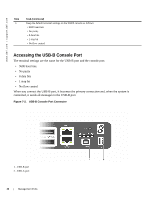Dell S6000 Dell Networking Installation Guide - Page 35
Replacing an AC or DC Power Supply, Connecting a DC Power Supply to the Power Source
 |
View all Dell S6000 manuals
Add to My Manuals
Save this manual to your list of manuals |
Page 35 highlights
Step 4 5 Task Plug in the appropriate cord (AC 3 prong or DC wiring) from the switch PSU to the external power source (either an AC wall outlet or a DC rack bus bar). If you have a redundant PSU (a second PSU), repeat steps 1 through 4 above using the second PSU slot on the S6000 system. NOTE: The S6000 powers up as soon as the cables are connected between the power supply and the power source. Replacing an AC or DC Power Supply Caution: Disconnect power cord before removing power supplies and disconnect all power cords before servicing. NOTE: The PSU slides into the slot smoothly. Do not force a PSU into a slot as this may damage the PSU or the S6000 chassis. NOTE: If a PSU fails, you must completely replace it. There are no field servicable components in the PSU. To request a hardware replacement, refer to Chapter 9, Technical Support. NOTE: If you use a single PSU, install a blank plate in the other PSU slot. Dell Networking recommends using power supply 1 (PSU1) as the blank plate slot. To replace an AC or DC power supply, follow these steps: Step Task 1 Disconnect the power cable from the PSU. 2 Use the grab handle to slide the PSU out of the power supply bay. 3 Use the grab handle on the replacement PSU to slide the PSU into the power supply bay. 4 Attach the power cord to the replacement PSU. WARNING: The S6000 powers up as soon as the cables are connected between the power supply and the power source. Connecting a DC Power Supply to the Power Source Each DC powered S6000 comes with a set containing a pre-wired (3-inch 8AWG) power supply connector and a four-screw wiring block. One set is provided for each DC PSU (See Figure 5-2). Power Supplies | 35