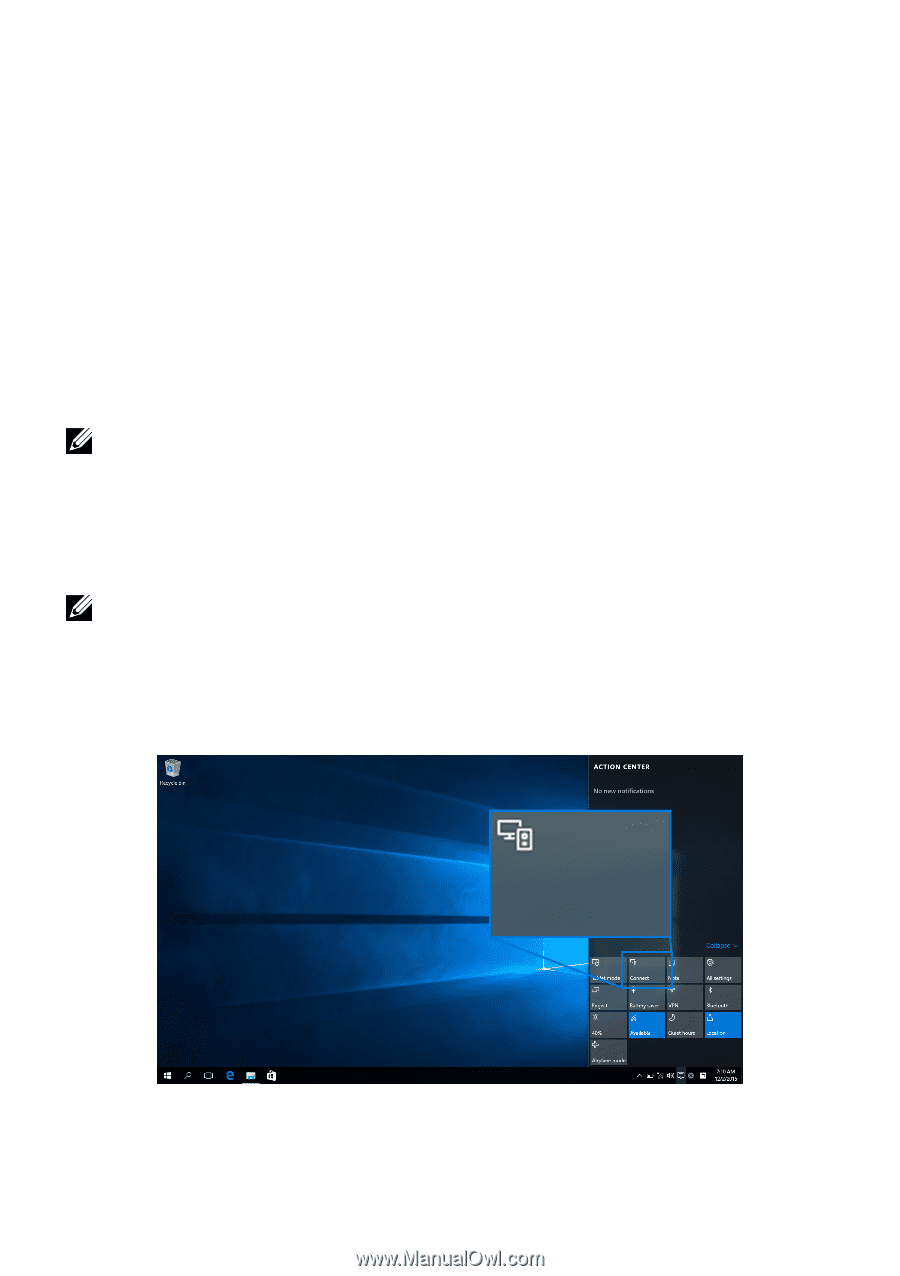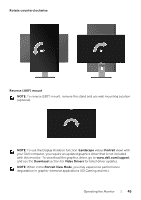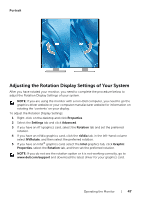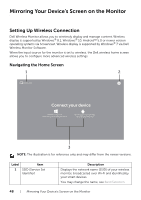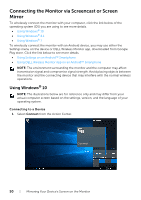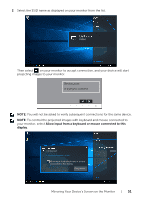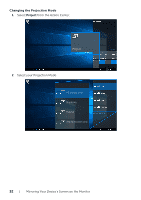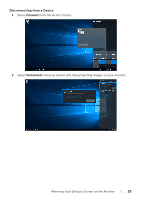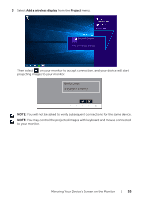Dell U2417HWI User Guide - Page 50
Connecting the Monitor via Screencast or Screen Mirror, Using Windows
 |
View all Dell U2417HWI manuals
Add to My Manuals
Save this manual to your list of manuals |
Page 50 highlights
Connecting the Monitor via Screencast or Screen Mirror To wirelessly connect the monitor with your computer, click the link below of the operating system (OS) you are using to see more details. • Using Windows® 10 • Using Windows® 8.1 • Using Windows® 7 To wirelessly connect the monitor with an Android device, you may use either the Settings menu on the device or DELL Wireless Monitor app, downloaded from Google Play store. Click the link below to see more details. • Using Settings on an Android™ Smartphone • Using DELL Wireless Monitor App on an Android™ Smartphone NOTE: The environment surrounding the monitor and the computer may affect transmission signal and compromise signal strength. Avoid placing objects between the monitor and the connecting device that may interfere with the normal wireless operations. Using Windows® 10 NOTE: The illustrations below are for reference only and may differ from your actual computer screen based on the settings, version, and the language of your operating system. Connecting to a Device 1 Select Connect from the Action Center. Connect 50 | Mirroring Your Device's Screen on the Monitor