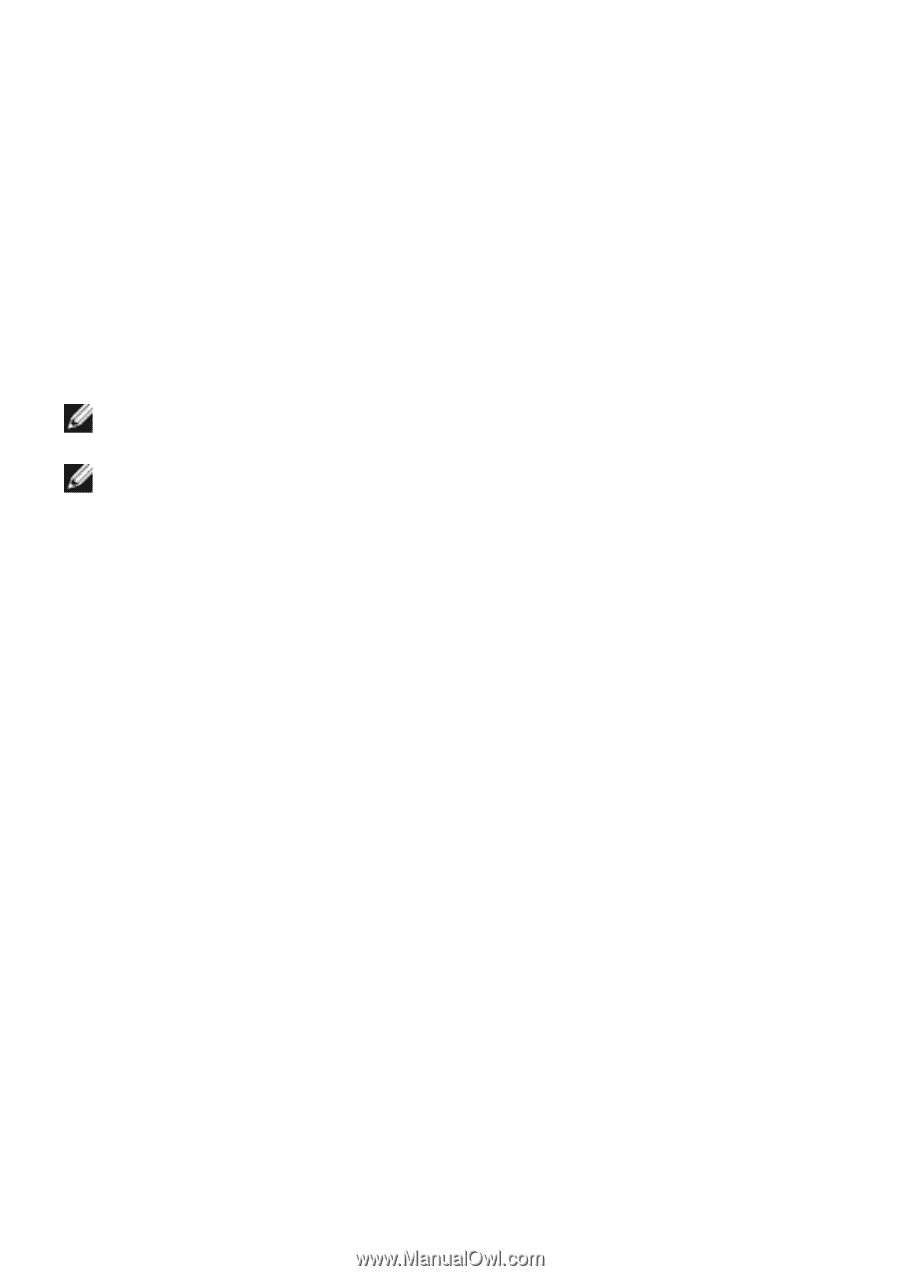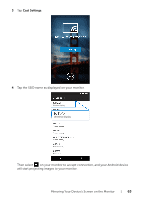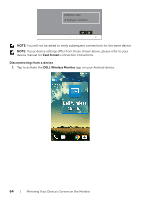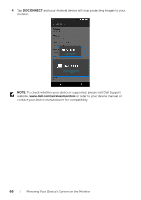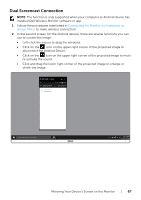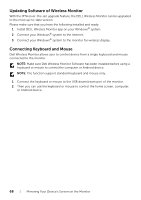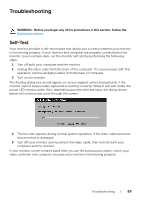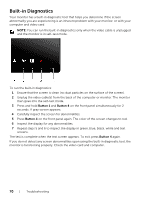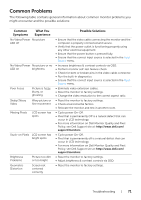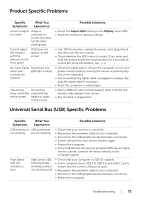Dell U2417HWI User Guide - Page 68
Updating Software of Wireless Monitor, Connecting Keyboard and Mouse
 |
View all Dell U2417HWI manuals
Add to My Manuals
Save this manual to your list of manuals |
Page 68 highlights
Updating Software of Wireless Monitor With the OTA (over-the-air) upgrade feature, the DELL Wireless Monitor can be upgraded to the most up-to-date version. Please make sure that you have the following installed and ready: 1 Install DELL Wireless Monitor app on your Windows® system. 2 Connect your Windows® system to the Internet. 3 Connect your Windows® system to the monitor for wireless display. Connecting Keyboard and Mouse Dell Wireless Monitor allows user to control device from a single keyboard and mouse connected to the monitor. NOTE: Make sure Dell Wireless Monitor Software has been installed before using a keyboard or mouse to control the computer or Android device. NOTE: The function support standard keyboard and mouse only. 1 Connect the keyboard or mouse to the USB downstream port of the monitor. 2 Then you can use the keyboard or mouse to control the home screen, computer, or Android device. 68 | Mirroring Your Device's Screen on the Monitor