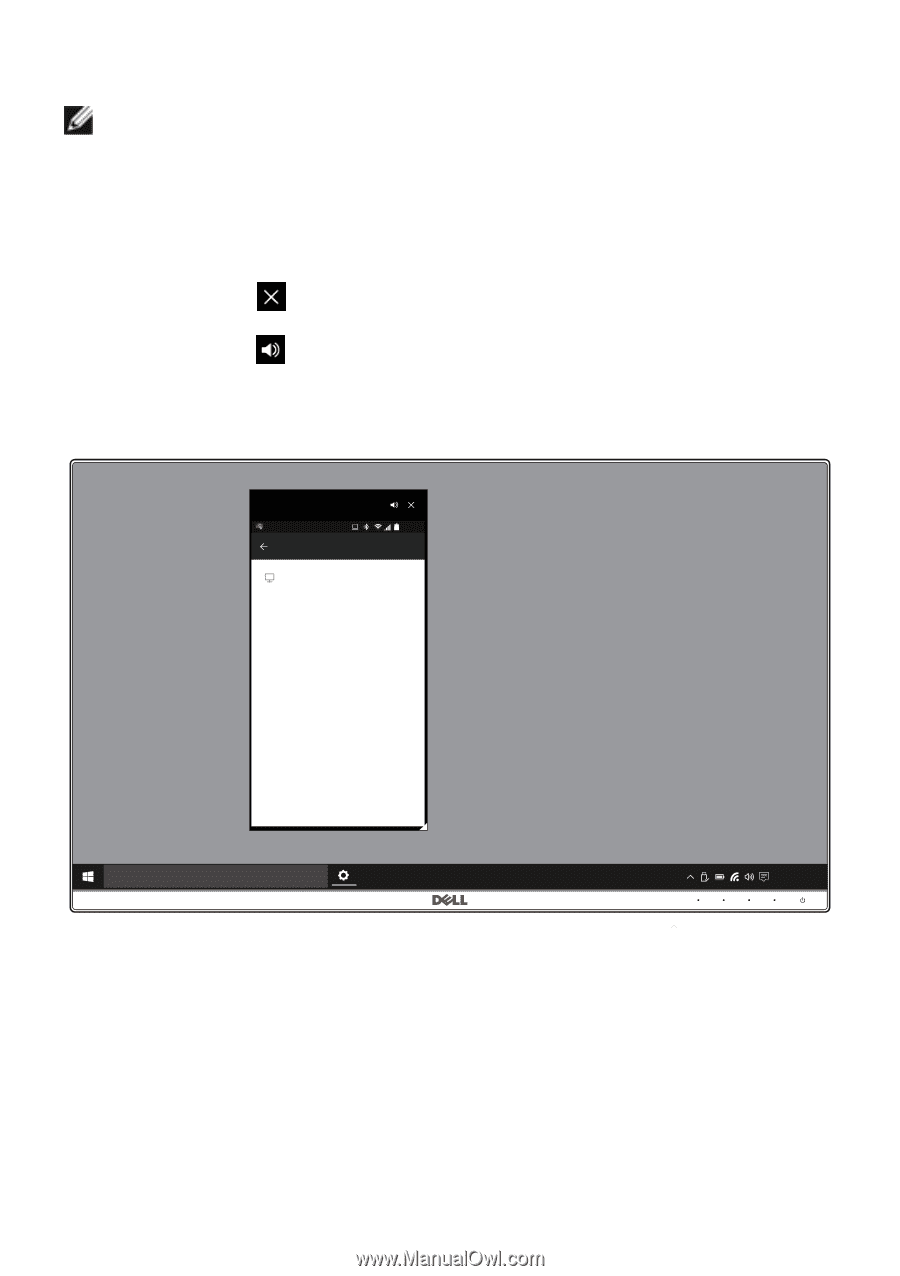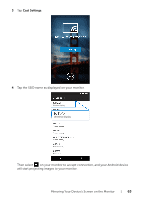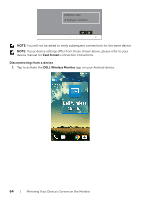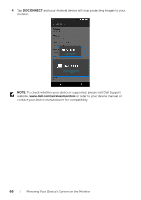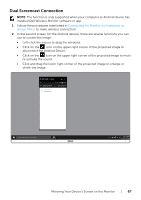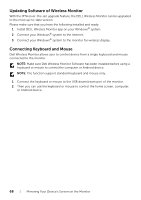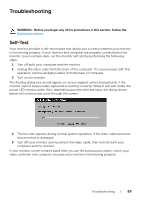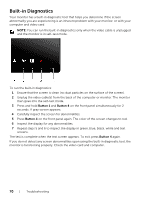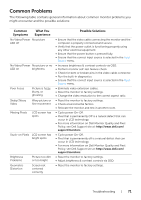Dell U2417HWI User Guide - Page 67
Dual Screencast Connection, Connecting the Monitor via Screencast or, Screen Mirror
 |
View all Dell U2417HWI manuals
Add to My Manuals
Save this manual to your list of manuals |
Page 67 highlights
Dual Screencast Connection NOTE: The function is only supported when your computer or Android device has installed Dell Wireless Monitor software or app. 1 Follow the procedures mentioned in Connecting the Monitor via Screencast or Screen Mirror to make wireless connection. 2 In the second screen (on the Android device), there are several functions you can use to control the image: • Left-click the mouse to drag the windows. • Click on the icon on the upper right corner of the projected image to disconnect the Android Device. • Click on the icon on the upper right corner of the projected image to mute or unmute the sound. • Click and drag the lower right corner of the projected image to enlarge or shrink the image. Android_xxxx Cast screen Dell xxxx Connected 11:33 Disconnect Search the web and Windows 11:31 AM 01/01/2016 Mirroring Your Device's Screen on the Monitor | 67