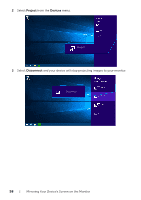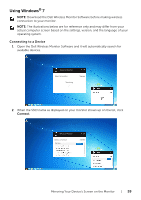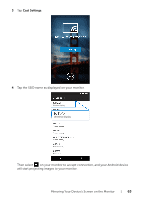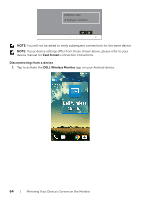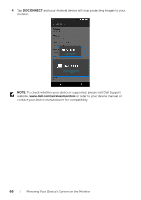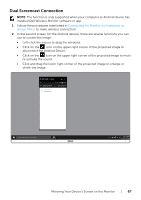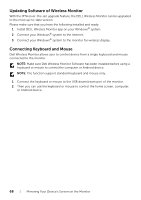Dell U2417HWI User Guide - Page 63
Cast Settings, on your monitor to accept connection, and your Android device
 |
View all Dell U2417HWI manuals
Add to My Manuals
Save this manual to your list of manuals |
Page 63 highlights
3 Tap Cast Settings. 4 Tap the SSID name as displayed on your monitor. Wireless display Wireless display Then select on your monitor to accept connection, and your Android device will start projecting images to your monitor. Mirroring Your Device's Screen on the Monitor | 63

Mirroring Your Device's Screen on the Monitor
|
63
3
Tap
Cast Settings
.
4
Tap the SSID name as displayed on your monitor.
Wireless display
Wireless display
Then select
on your monitor to accept connection, and your Android device
will start projecting images to your monitor.