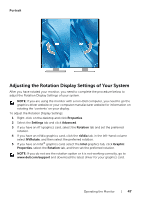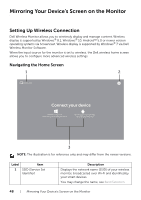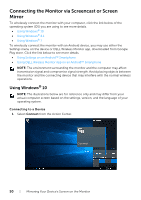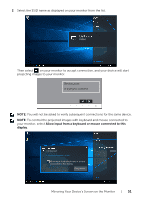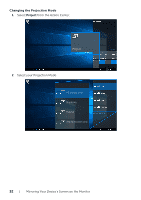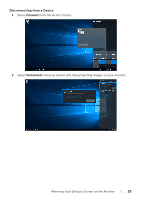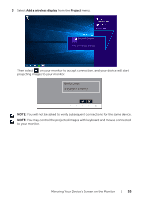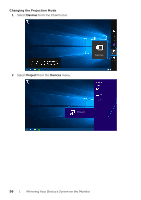Dell U2417HWI User Guide - Page 51
projecting images to your monitor., on your monitor to accept connection, and your device will start
 |
View all Dell U2417HWI manuals
Add to My Manuals
Save this manual to your list of manuals |
Page 51 highlights
2 Select the SSID name as displayed on your monitor from the list. Video Then select on your monitor to accept connection, and your device will start projecting images to your monitor. Device_xxxx is trying to connect NOTE: You will not be asked to verify subsequent connections for the same device. NOTE: To control the projected images with keyboard and mouse connected to your monitor, select Allow input from a keyboard or mouse connected to this display. Connected Change projection mode Allow input from a keyboard or mouse connected to this display Disconnect Mirroring Your Device's Screen on the Monitor | 51

Video
Device_xxxx
is trying to connect
Connected
Allow input from a keyboard or mouse
connected to this display
Disconnect
Change projection mode
Mirroring Your Device's Screen on the Monitor
|
51
2
Select the SSID name as displayed on your monitor from the list.
Then select
on your monitor to accept connection, and your device will start
projecting images to your monitor.
NOTE:
You will not be asked to verify subsequent connections for the same device.
NOTE:
To control the projected images with keyboard and mouse connected to
your monitor, select
Allow input from a keyboard or mouse connected to this
display
.