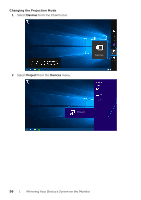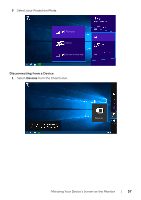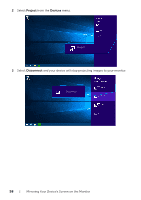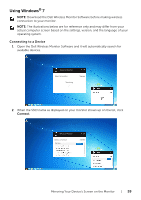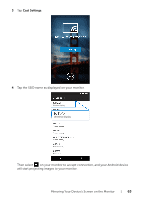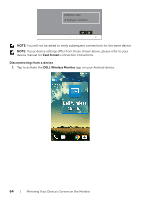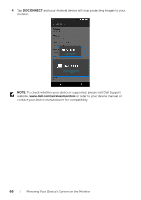Dell U2417HWI User Guide - Page 61
Using Settings on an Android™ Smartphone, Disconnecting from a Device, Disconnect
 |
View all Dell U2417HWI manuals
Add to My Manuals
Save this manual to your list of manuals |
Page 61 highlights
Disconnecting from a Device 1 Click on the Dell Wireless Monitor Software. 2 Click Disconnect and your device will stop projecting images to your monitor. Wireless Monitor Dell xxxx Disconnect PC only Duplicate Extend Second screen only Using Settings on an Android™ Smartphone Use Settings to connect to a Device 1 Open the Settings menu of your device. 2 Tap Display, then tap Screen Mirroring (depending on your device manufacturer, the name may be different). 3 Tap Cast. 4 Tap the Menu icon, then select Enable wireless display. 5 Wait for a couple of seconds for the connection, then select on your monitor to accept connection, and your device will start projecting images to your monitor. Android_xxxx is trying to connect NOTE: You will not be asked to verify subsequent connections for the same device. To stop projecting images to your monitor, swipe down the notification shade with two fingers from the top of your screen and touch Disconnect. Mirroring Your Device's Screen on the Monitor | 61