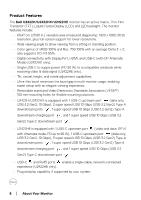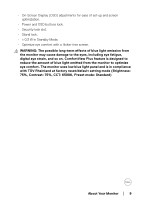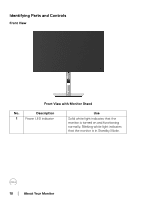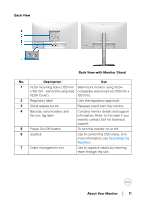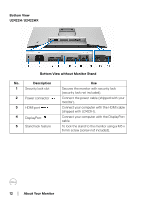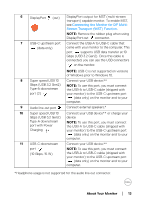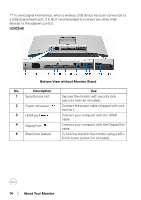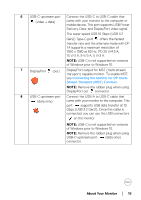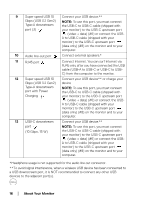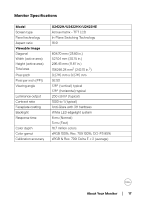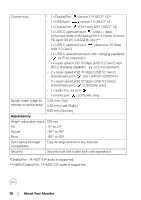Dell U2422HE Users Guide - Page 13
Connecting the Monitor for DP Multi, Stream Transport MST Function
 |
View all Dell U2422HE manuals
Add to My Manuals
Save this manual to your list of manuals |
Page 13 highlights
6 DisplayPort (out) DisplayPort output for MST (multi-stream transport) capable monitor. To enable MST, see Connecting the Monitor for DP MultiStream Transport (MST) Function. NOTE: Remove the rubber plug when using DisplayPort out connector. 7 USB-C upstream port Connect the USB-A to USB-C cable that (data only) came with your monitor to the computer. This port supports USB data transfer at 10 Gbps (USB 3.2 Gen2). Once this cable is connected, you can use the USB connectors on the monitor. NOTE: USB-C is not supported on versions of Windows prior to Windows 10. 8 Super speed USB 10 Connect your USB device.** Gbps (USB 3.2 Gen2) NOTE: To use this port, you must connect Type-A downstream the USB-A to USB-C cable (shipped with port (2) your monitor) to the USB-C upstream port (data only) on the monitor and to your computer. 9 Audio line-out port Connect external speakers.* 10 Super speed USB 10 Connect your USB device** or charge your Gbps (USB 3.2 Gen2) device Type-A downstream port with Power NOTE: To use this port, you must connect the USB-A to USB-C cable (shipped with Charging your monitor) to the USB-C upstream port (data only) on the monitor and to your computer. 11 USB-C downstream Connect your USB device.** port (10 Gbps, 15 W) NOTE: To use this port, you must connect the USB-A to USB-C cable (shipped with your monitor) to the USB-C upstream port (data only) on the monitor and to your computer. *Headphone usage is not supported for the audio line out connector. About Your Monitor │ 13