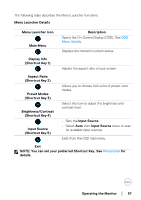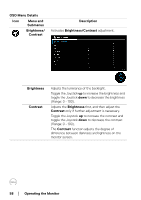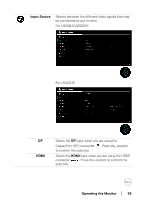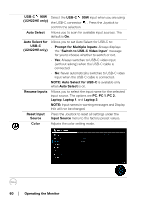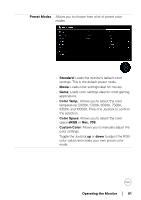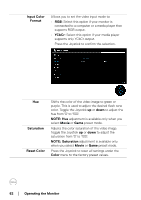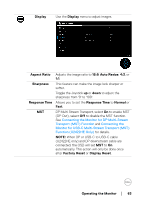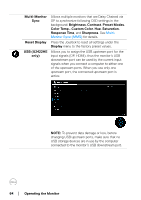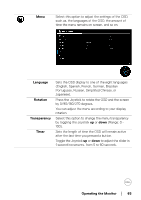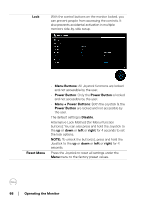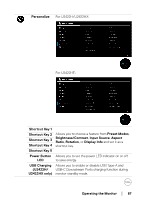Dell U2422HE Users Guide - Page 62
Operating the Monitor, Input Color, Format, YCbCr, NOTE: Hue, Movie, Saturation, NOTE: Saturation,
 |
View all Dell U2422HE manuals
Add to My Manuals
Save this manual to your list of manuals |
Page 62 highlights
Input Color Format Allows you to set the video input mode to: • RGB: Select this option if your monitor is connected to a computer or a media player that supports RGB output. • YCbCr: Select this option if your media player supports only YCbCr output. Press the Joystick to confirm the selection. Hue Saturation Reset Color Shifts the color of the video image to green or purple. This is used to adjust the desired flesh tone color. Toggle the Joystick up or down to adjust the hue from '0' to '100'. NOTE: Hue adjustment is available only when you select Movie or Game preset mode. Adjusts the color saturation of the video image. Toggle the Joystick up or down to adjust the saturation from '0' to '100'. NOTE: Saturation adjustment is available only when you select Movie or Game preset mode. Press the Joystick to reset all settings under the Color menu to the factory preset values. 62 │ Operating the Monitor