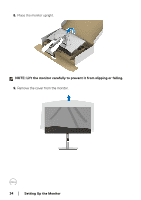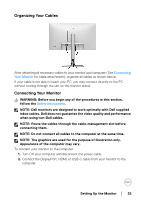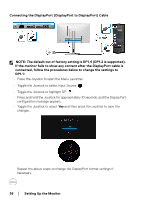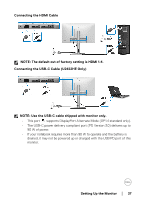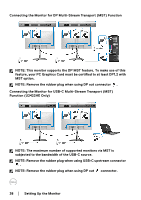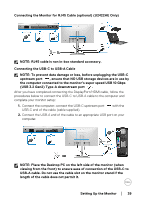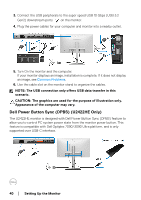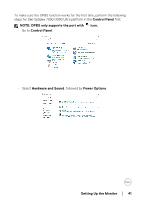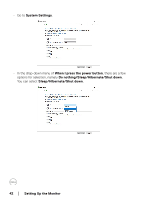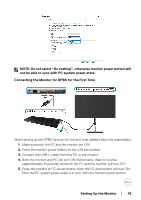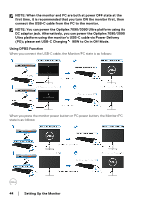Dell U2422HE Users Guide - Page 39
Connecting the Monitor for RJ45 Cable optional U2422HE Only, Connecting the USB-C to USB-A Cable
 |
View all Dell U2422HE manuals
Add to My Manuals
Save this manual to your list of manuals |
Page 39 highlights
Connecting the Monitor for RJ45 Cable (optional) (U2422HE Only) NOTE: RJ45 cable is non in-box standard accessory. Connecting the USB-C to USB-A Cable NOTE: To prevent data damage or loss, before unplugging the USB-C upstream port , ensure that NO USB storage devices are in use by the computer connected to the monitor's super speed USB 10 Gbps (USB 3.2 Gen2) Type-A downstream port . After you have completed connecting the DisplayPort/HDMI cable, follow the procedures below to connect the USB-C to USB-A cable to the computer and complete your monitor setup: 1. Connect the computer: connect the USB-C upstream port USB-C end of the cable (cable supplied). with the 2. Connect the USB-A end of the cable to an appropriate USB port on your computer. NOTE: Place the Desktop PC on the left side of the monitor (when viewing from the front) to ensure ease of connection of the USB-C to USB-A cable. Do not use the cable slot on the monitor stand if the length of the cable does not permit it. Setting Up the Monitor │ 39