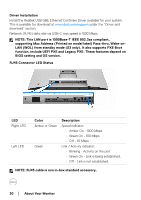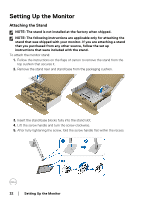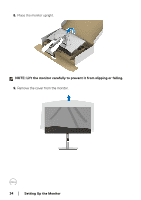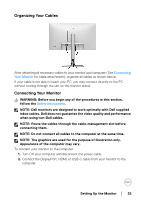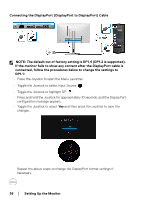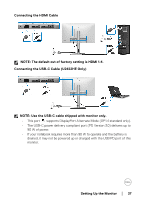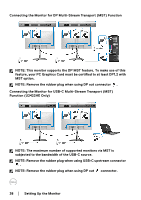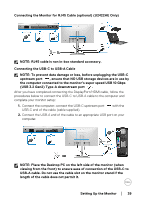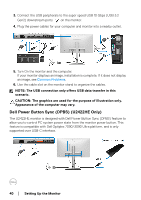Dell U2422HE Users Guide - Page 35
Organizing Your Cables, Connecting Your Monitor, connecting them.
 |
View all Dell U2422HE manuals
Add to My Manuals
Save this manual to your list of manuals |
Page 35 highlights
Organizing Your Cables After attaching all necessary cables to your monitor and computer (See Connecting Your Monitor for cable attachment), organize all cables as shown above. If your cable is not able to reach your PC, you may connect directly to the PC without routing through the slot on the monitor stand. Connecting Your Monitor WARNING: Before you begin any of the procedures in this section, follow the Safety instructions. NOTE: Dell monitors are designed to work optimally with Dell supplied inbox cables. Dell does not guarantee the video quality and performance when using non-Dell cables. NOTE: Route the cables through the cable-management slot before connecting them. NOTE: Do not connect all cables to the computer at the same time. NOTE: The graphics are used for the purpose of illustration only. Appearance of the computer may vary. To connect your monitor to the computer: 1. Turn Off your computer and disconnect the power cable. 2. Connect the DisplayPort, HDMI, or USB-C cable from your monitor to the computer. Setting Up the Monitor │ 35