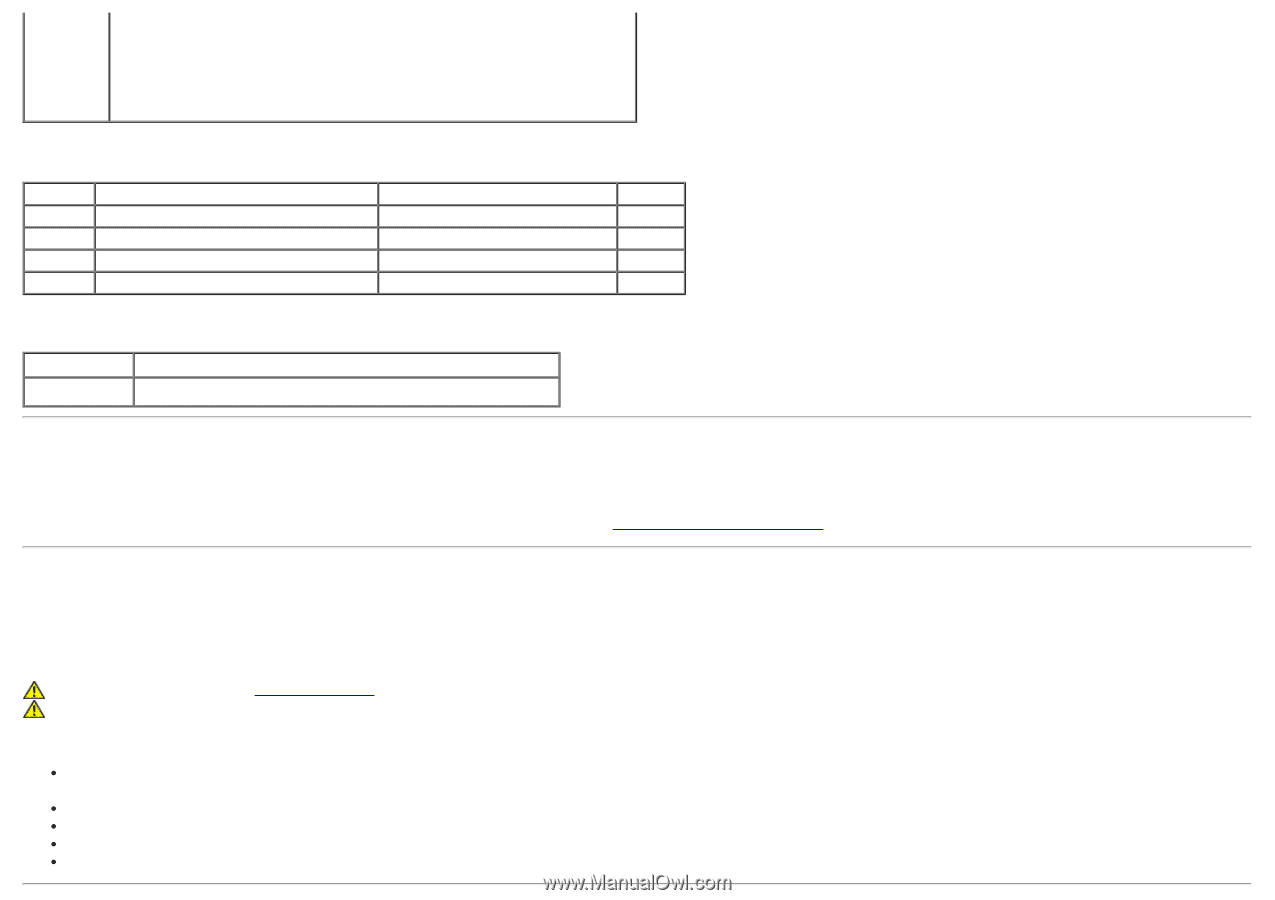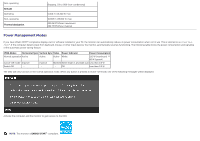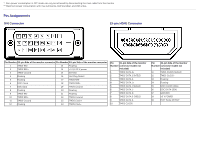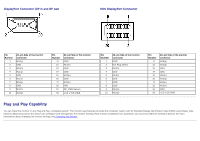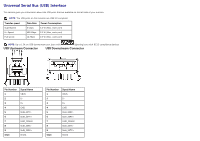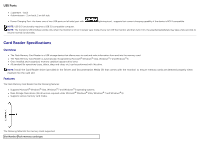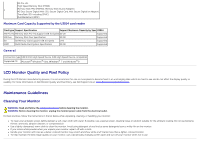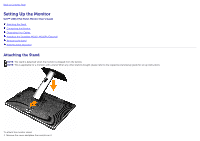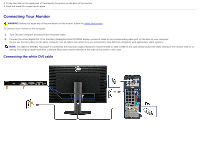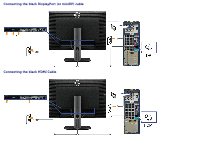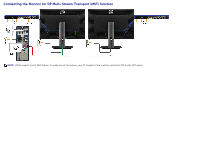Dell U3014 Dell™ U3014 Flat Panel Monitor - Page 20
LCD Monitor Quality and Pixel Policy, Maintenance Guideliness, Cleaning Your Monitor - specs
 |
View all Dell U3014 manuals
Add to My Manuals
Save this manual to your list of manuals |
Page 20 highlights
MS Pro HG, High Speed Memory Stick (HSMS), 1 Memory Stick PRO (MSPRO), Memory Stick Duo(w Adapter), MS Duo Secure Digital (Mini-SD), Secure Digital Card, Mini Secure Digital (w Adaptor), TransFlash (SD, including SDHC), MultiMediaCard (MMC) Maximum Card Capacity Supported by the U3014 card reader Card type Support Specification Support Maximum Capacity by Spec U3014 MS Pro HG Memory Stick Pro-HG Support USB 3.0 speed 32 GB Supported MS Duo Memory Stick Duo Specification 32 GB Supported SD SD Memory Card support USB 3.0 speed 1 TB Supported MMC Multi Media Card System Specification 32 GB Supported General Connection type USB 2.0/3.0 High Speed Device (USB High Speed Device compatible) Supported OS Microsoft® Windows® Vista, Windows® 7 and Windows® 8 LCD Monitor Quality and Pixel Policy During the LCD Monitor manufacturing process, it is not uncommon for one or more pixels to become fixed in an unchanging state which are hard to see and do not affect the display quality or usability. For more information on Dell Monitor Quality and Pixel Policy, see Dell Support site at: www.dell.com/support/monitors. Maintenance Guideliness Cleaning Your Monitor WARNING: Read and follow the safety instructions before cleaning the monitor. WARNING: Before cleaning the monitor, unplug the monitor power cable from the electrical outlet. For best practices, follow the instructions in the list below while unpacking, cleaning, or handling your monitor: To clean your antistatic screen, lightly dampen a soft, clean cloth with water. If possible, use a special screen-cleaning tissue or solution suitable for the antistatic coating. Do not use benzene, thinner, ammonia, abrasive cleaners, or compressed air. Use a lightly-dampened, warm cloth to clean the monitor. Avoid using detergent of any kind as some detergents leave a milky film on the monitor. If you notice white powder when you unpack your monitor, wipe it off with a cloth. Handle your monitor with care as a darker-colored monitor may scratch and show white scuff marks more than a lighter-colored monitor. To help maintain the best image quality on your monitor, use a dynamically changing screen saver and turn off your monitor when not in use.