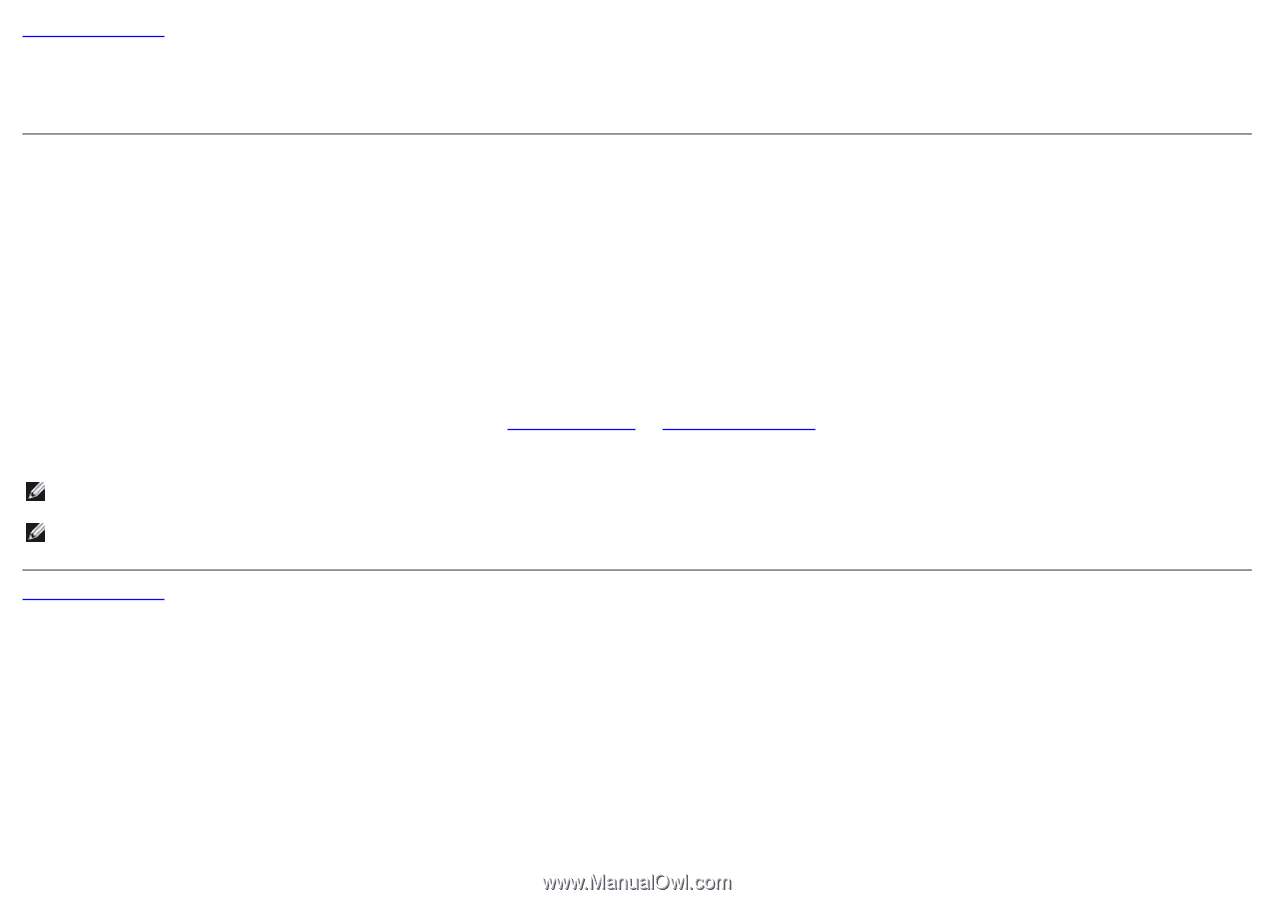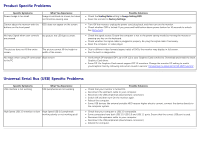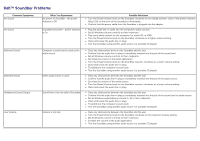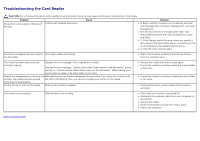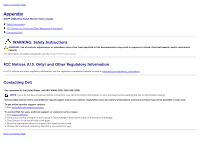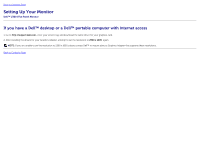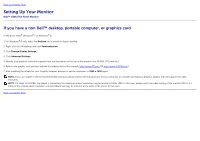Dell U3014 Dell™ U3014 Flat Panel Monitor - Page 72
If you have a non Dell™ desktop, portable computer, or graphics card, Desktop, Personalization
 |
View all Dell U3014 manuals
Add to My Manuals
Save this manual to your list of manuals |
Page 72 highlights
Back to Contents Page Setting Up Your Monitor Dell™ U3014 Flat Panel Monitor If you have a non Dell™ desktop, portable computer, or graphics card In Windows Vista®, Windows® 7 or Windows® 8: 1. For Windows® 8 only, select the Desktop tile to switch to classic desktop. 2. Right-click on the desktop and click Personalization. 3. Click Change Display Settings. 4. Click Advanced Settings. 5. Identify your graphics controller supplier from the description at the top of the window (e.g. NVIDIA, ATI, Intel etc.). 6. Refer to the graphic card provider website for updated driver (for example, http://www.ATI.com OR http://www.NVIDIA.com ). 7. After installing the drivers for your Graphics Adapter, attempt to set the resolution to 2560 x 1600 again. NOTE: If you are unable to set the recommended resolution, please contact the manufacturer of your computer or consider purchasing a graphics adapter that will support the video resolution. NOTE: If a tablet or DVD/Blu-Ray player is connected, the maximum output resolution may be limited to 1920x 1080. In this case, please switch the video setting of the monitor OSD to 1:1 setting if the original tablet resolution is desired (Black bars may be inherent at the sides of the screen in this case). Back to Contents Page