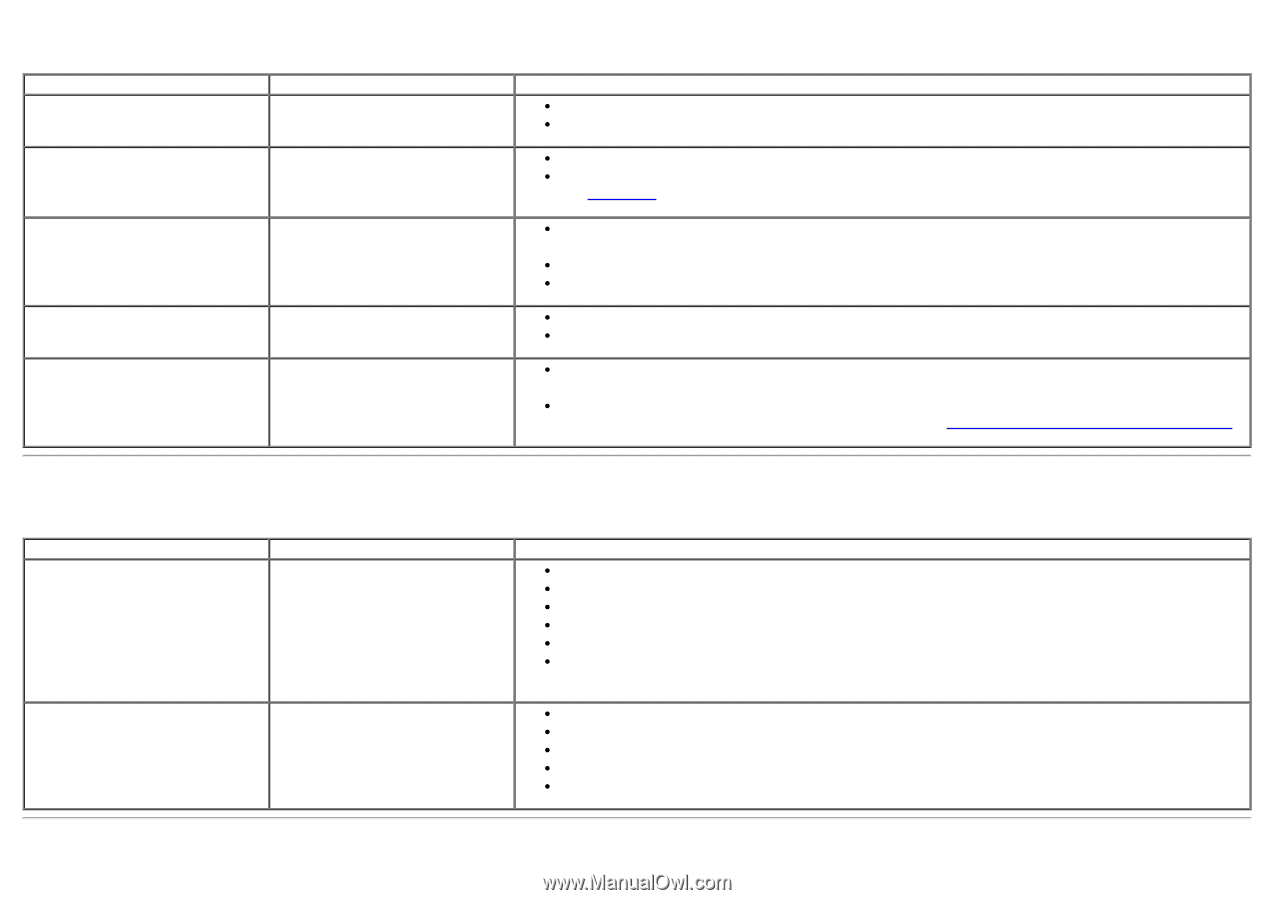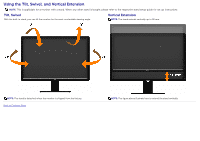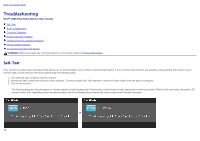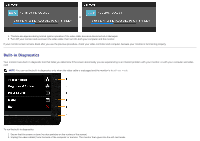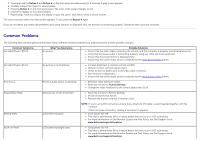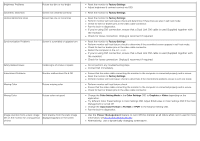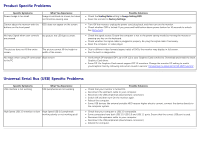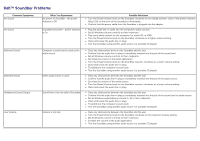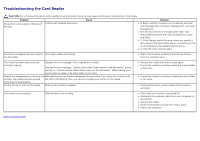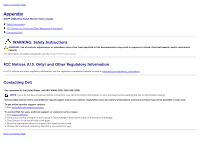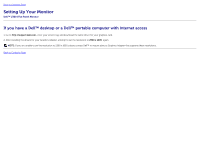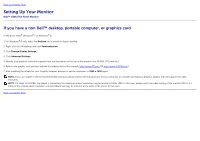Dell U3014 Dell™ U3014 Flat Panel Monitor - Page 67
Product Specific Problems, Universal Serial Bus USB Specific Problems, Specific Symptoms - usb 3 0 not working
 |
View all Dell U3014 manuals
Add to My Manuals
Save this manual to your list of manuals |
Page 67 highlights
Product Specific Problems Specific Symptoms Screen image is too small What You Experience Image is centered on screen, but does not fill entire viewing area Cannot adjust the monitor with the OSD does not appear on the screen buttons on the front panel No Input Signal when user controls No picture, the LED light is white. are pressed The picture does not fill the entire screen. The picture cannot fill the height or width of the screen No image when using DP connection Black screen to the PC Possible Solutions Check the Scaling Ratio setting in Image Setting OSD. Reset the monitor to Factory Settings. Turn Off the monitor, unplug the power cord, plug back, and then turn on the monitor. Check whether OSD is locked. If yes, press and hold button above power button for 10 seconds to unlock. See Menu Lock. Check the signal source. Ensure the computer is not in the power saving mode by moving the mouse or pressing any key on the keyboard. Check whether the signal cable is plugged in properly. Re-plug the signal cable if necessary. Reset the computer or video player. Due to different video formats (aspect ratio) of DVDs, the monitor may display in full screen. Run the built-in diagnostics. Verify which DP standard (DP 1.1a or DP 1.2) is your Graphics Card certified to. Download and install the latest Graphics Card driver. Some DP 1.1a Graphics Card cannot support DP 1.2 monitors. Change the monitor DP setting to match yourGraphics Card by following instruction found in section "Connecting the Monitor For DP MST Function". Universal Serial Bus (USB) Specific Problems Specific Symptoms USB interface is not working What You Experience USB peripherals are not working High Speed USB 3.0 interface is slow High Speed USB 3.0 peripherals working slowly or not working at all Possible Solutions Check that your monitor is turned On. Reconnect the upstream cable to your computer. Reconnect the USB peripherals (downstream connector). Switch Off and then turn On the monitor again. Reboot the computer. Some USB devices like external portable HDD require higher electric current; connect the device directly to the computer system. Check that your computer is USB 3.0 compatible. Some computers have both USB 3.0, USB 2.0 and USB 1.1 ports. Ensure that the correct USB port is used. Reconnect the upstream cable to your computer. Reconnect the USB peripherals (downstream connector). Reboot the computer.