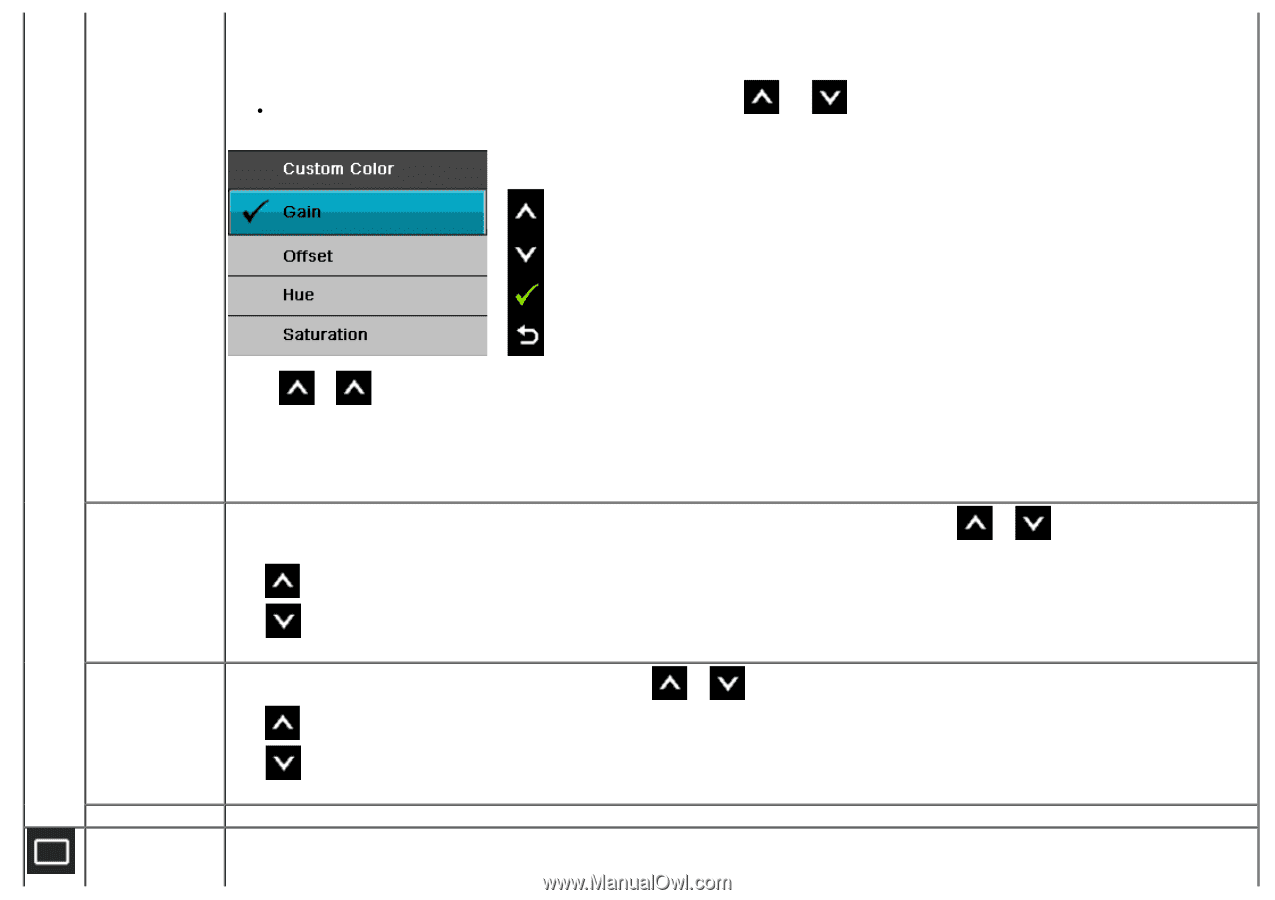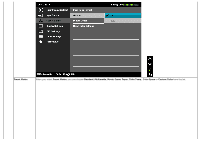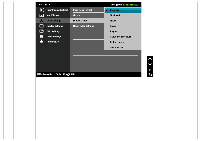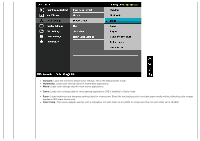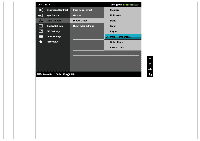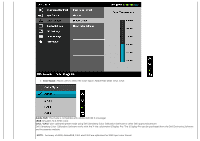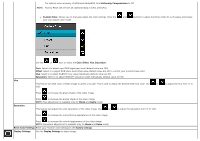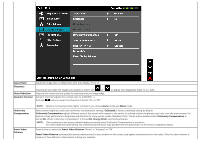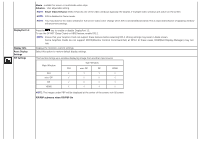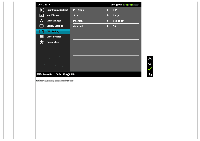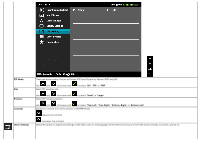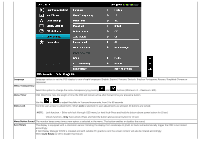Dell U3014 Dell™ U3014 Flat Panel Monitor - Page 48
Uniformity Compensation, Custom Color, Offset, Saturation, Movie, Reset Color Settings - calibration
 |
View all Dell U3014 manuals
Add to My Manuals
Save this manual to your list of manuals |
Page 48 highlights
For optimal color accuracy of sRGB and AdobeRGB, turn Uniformity Compensation to Off. NOTE: Factory Reset will remove all calibrated data in CAL1 and CAL2. Custom Color: Allows you to manually adjust the color settings. Press the and buttons to adjust the three colors (R, G, B) values and create your own preset color mode. Use the or keys to select the Gain, Offset, Hue, Saturation. Gain: Select it to adjust input RGB signal gain level (default value are 100). Offset: Select it to adjust RGB black-level offset value (default value are 50) to control your monitor base color. Hue: Select it to adjust RGBCMY hue value individually (default value are 50). Saturation: Select it to adjust RGBCMY saturation value individually (default value are 50). Hue This feature can shift color of video image to green or purple. This is used to adjust the desired flesh tone color. Use or '100'. Press to increase the green shade of the video image. Saturation Press to increase the purple shade of the video image. NOTE: Hue adjustment is available only for Movie and Game mode. This feature can adjust the color saturation of the video image. Use or to adjust the saturation from '0' to '100'. Press to increase the monochrome appearance of the video image. Press to increase the colorful appearance of the video image. NOTE: Saturation adjustment is available only for Movie and Game mode. Reset Color Settings Reset your monitor color settings to the factory settings. Display Settings Use the Display Settings to adjust image. to adjust the hue from '0' to