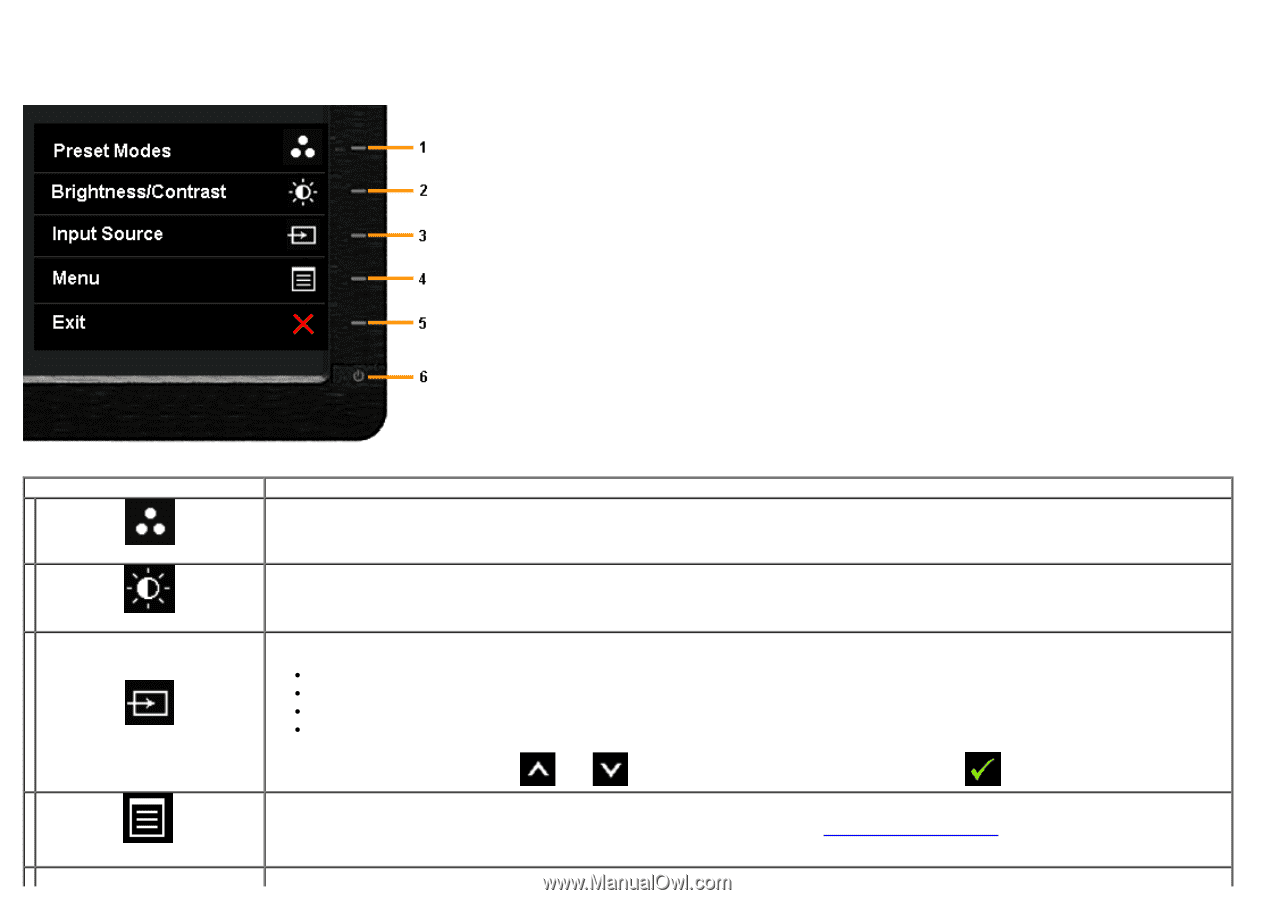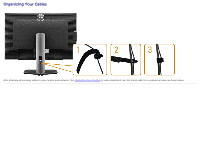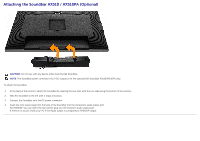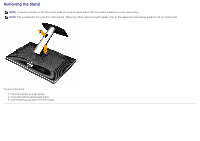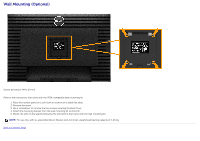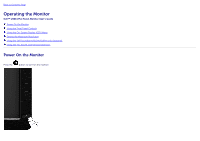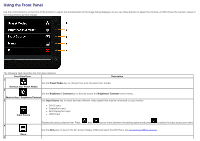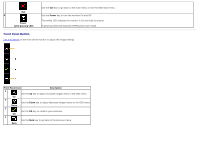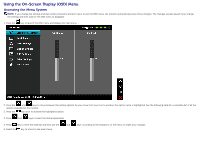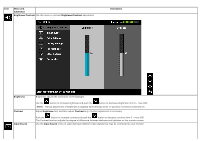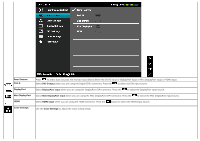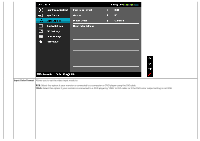Dell U3014 Dell™ U3014 Flat Panel Monitor - Page 36
Using the Front Panel, Shortcut key/ Preset Modes - change input
 |
View all Dell U3014 manuals
Add to My Manuals
Save this manual to your list of manuals |
Page 36 highlights
Using the Front Panel Use the control buttons on the front of the monitor to adjust the characteristics of the image being displayed. As you use these buttons to adjust the controls, an OSD shows the numeric values of the characteristics as they change. The following table describes the front panel buttons: Front Panel Icon 1 Description Use the Preset Modes key to choose from a list of preset color modes. Shortcut key/ Preset Modes 2 Use the Brightness / Contrast key to directly access the Brightness/ Contrast control menu. Shortcut key / Brightness/Contrast 3 Use Input Source key to select between different video signals that may be connected to your monitor. Input Source DVI-D input DisplayPort input Mini DisplayPort input HDMI input Displays the source selection bar. Press and keys to move between the setting options and press to select the input source you want. 4 Use the Menu key to launch the On-Screen Display (OSD) and select the OSD Menu. See Accessing the Menu System. Menu 5