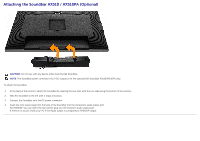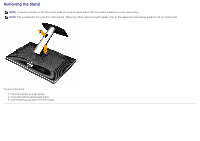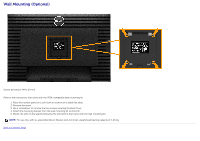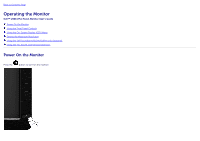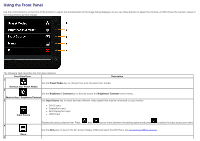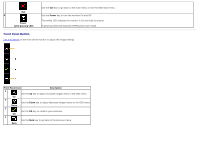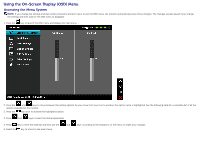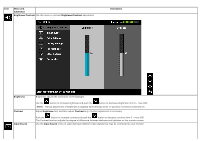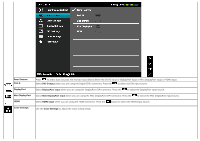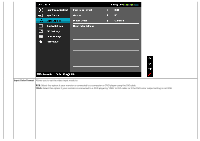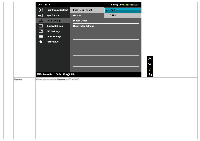Dell U3014 Dell™ U3014 Flat Panel Monitor - Page 37
Front Panel Button, Power, with glowing LED, Description
 |
View all Dell U3014 manuals
Add to My Manuals
Save this manual to your list of manuals |
Page 37 highlights
Use the Exit key to go back to the main menu or exit the OSD main menu. Exit 6 Use the Power key to turn the monitor On and Off. Power (with glowing LED) The white LED indicates the monitor is On and fully functional. A glowing white LED indicates DPMS power save mode. Front Panel Button Use the buttons on the front of the monitor to adjust the image settings. Front Panel Icon Description 1 Use the Up key to adjust (increase ranges) items in the OSD menu. Up 2 Use the Down key to adjust (decrease ranges) items in the OSD menu. Down 3 Use the OK key to confirm your selection. OK 4 Use the Back key to go back to the previous menu. Back
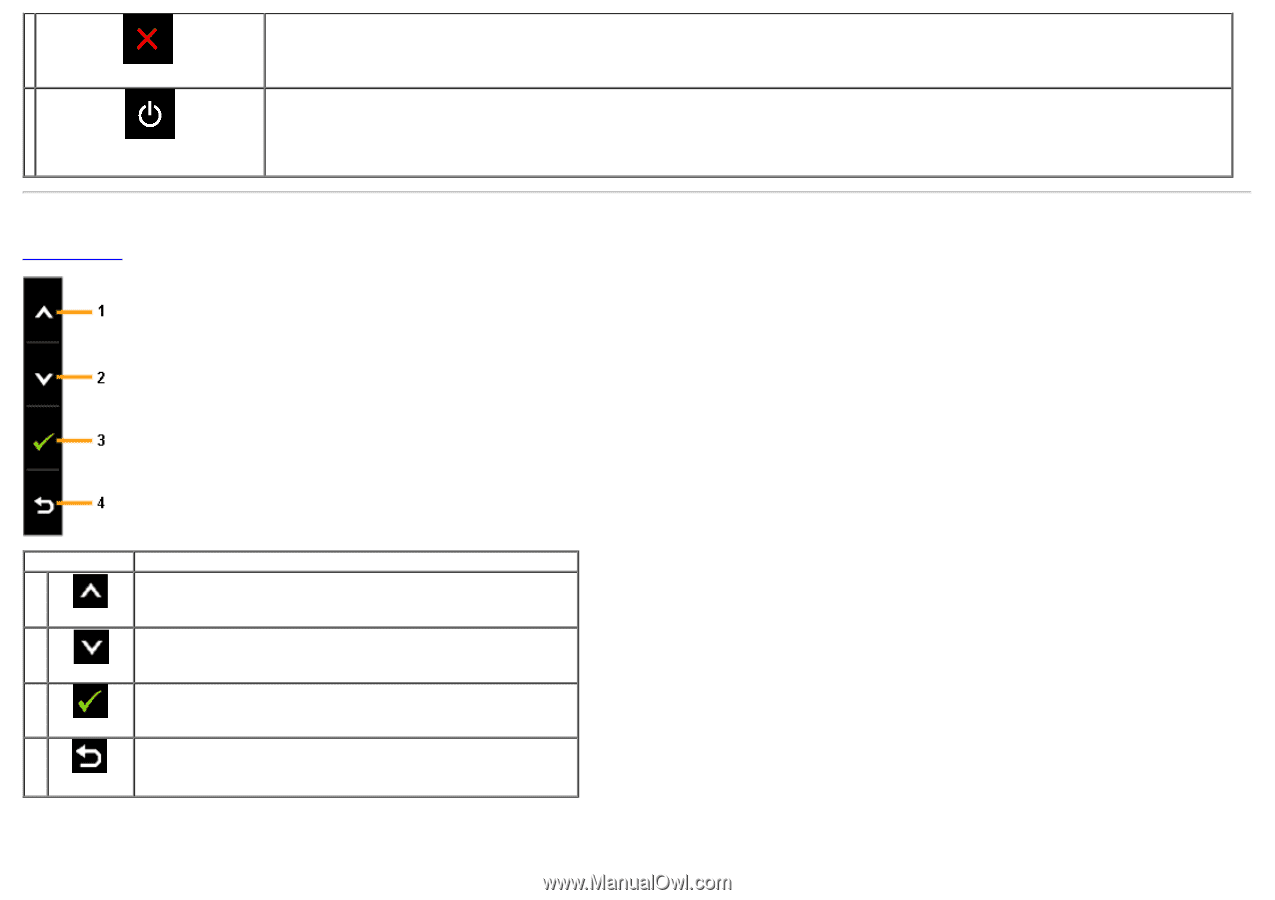
Exit
Use the
Exit
key to go back to the main menu or exit the OSD main menu.
6
Power
(with glowing LED)
Use the
Power
key to turn the monitor On and Off.
The
white
LED indicates the monitor is On and fully functional.
A glowing white LED indicates DPMS power save mode.
Front Panel Button
Use the buttons
on the front of the monitor to adjust the image settings.
Front Panel Icon
Description
1
Up
Use the
Up
key to adjust (increase ranges) items in the OSD menu.
2
Down
Use the
Down
key to adjust (decrease ranges) items in the OSD menu.
3
OK
Use the
OK
key to confirm your selection.
4
Back
Use the
Back
key to go back to the previous menu.