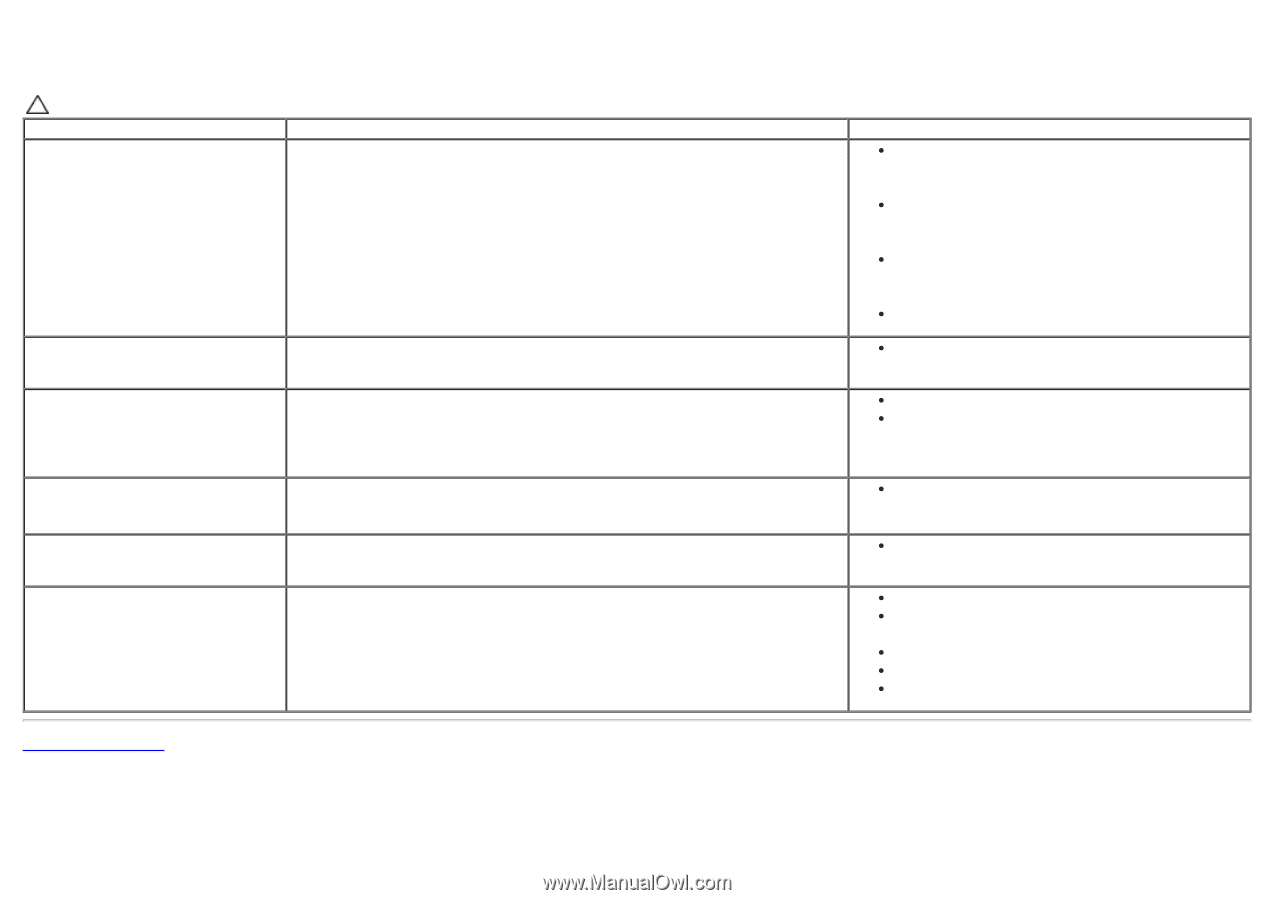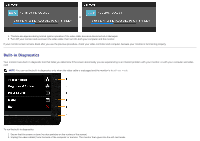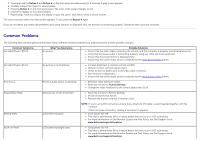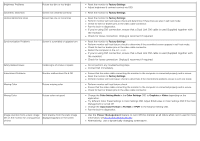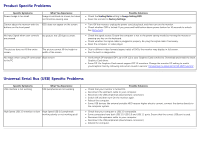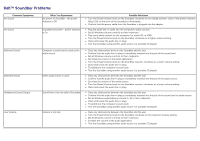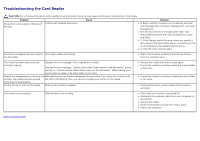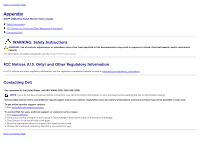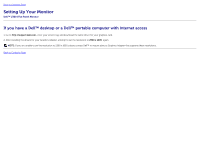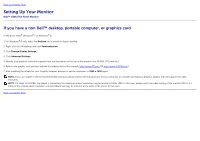Dell U3014 Dell™ U3014 Flat Panel Monitor - Page 69
Troubleshooting the Card Reader, Problem, Cause, Solution
 |
View all Dell U3014 manuals
Add to My Manuals
Save this manual to your list of manuals |
Page 69 highlights
Troubleshooting the Card Reader CAUTION: Do not remove the device while reading or writing media. Doing so may cause loss of data or malfunction in the media. Problem Drive letter is not assigned. (Windows® XP only) Conflict with network drive letter. Cause Solution A. Right-click My Computer on the desktop, and then click Manage.Under Computer Management, click Desk Management. B. In the list of drives in the right panel, right-click RemovableDevice and then click Change Drive Letter and Paths. C. Click Change, and in the drop-down box, specify a drive letter forthe Removable Device, choosing one that is not assigned to themapped network drives. D. Click OK, then click OK again Drive letter is assigned, but the media is The media needs reformatting. not accessible Right-click the drive in Explorer and choose Format from the resulting menu. The media has been ejected during writing or erasing. Displays the error message, "Error copying file or folder." Displays the error message, "Cannot write folder (folder name) or file (file name)," during writing, or, "Cannot remove folder (folder name) or file (file name),". While erasing, you cannot write or erase in the same folder or file name. Despite the disappearance of the pop-up Although the pop-up window disappears during writing, if you eject your media while window, the media has been ejected the LED is still blinking, then you cannot complete your action on the media. while the LED was blinking. Cannot format or write on the media. Write protect switch is enabled. Reinsert the media and write or erase again. Format the media for writing or erasing the same folder or file name. Format the media for writing or erasing the same folder or file name. Verify that the write- protect switch of the media is unlocked. Card reader is not working USB interface is not working. Check that your monitor is powered On. Reconnect the upstream cable from your computer to the monitor. Reinsert the media. Switch Off and then turn On the monitor again. Reboot the computer. Back to Contents Page