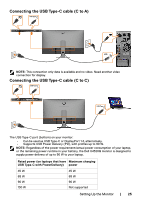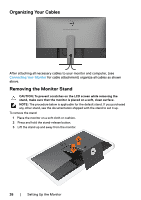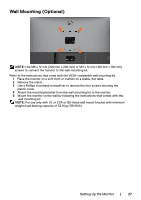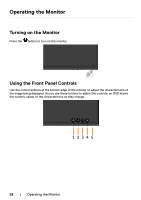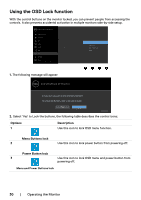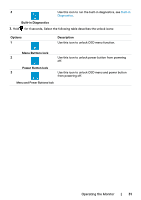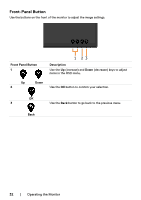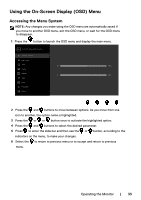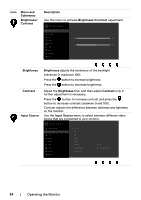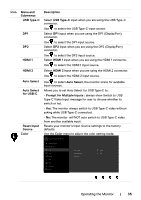Dell U4320Q Users Guide - Page 30
Using the OSD Lock function, Options, Description, Menu Buttons lock, Power Button lock
 |
View all Dell U4320Q manuals
Add to My Manuals
Save this manual to your list of manuals |
Page 30 highlights
Using the OSD Lock function With the control buttons on the monitor locked, you can prevent people from accessing the controls. It also prevents accidental activation in multiple monitors side-by-side setup. Dell UltraSharp 43 Monitor Brightness/Contrast Input Source Color Display PIP/PBP Audio Menu Personalize Others Lock Menu Buttons Power Button Menu + Power Buttons Disable 1. The following message will appear: Dell UltraSharp 43 Monitor Are you sure you want to lock the Menu Buttons? To unlock the Buttons, refer to the User's Guide. Yes No U4320Q 2. Select 'Yes' to Lock the buttons, the following table describes the control icons: Options 1 Description Use this icon to lock OSD menu function. Menu Buttons lock 2 Use this icon to lock power button from powering off. Power Button lock 3 Use this icon to lock OSD menu and power button from powering off. Menu and Power Buttons lock 30 | Operating the Monitor