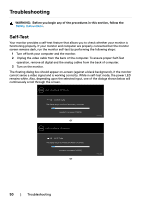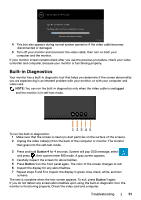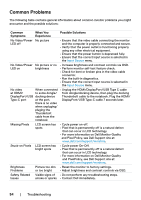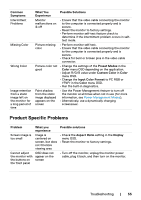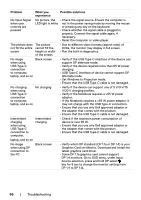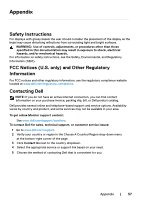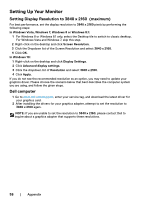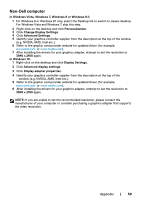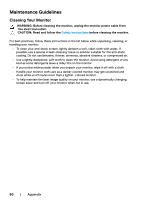Dell U4320Q Users Guide - Page 55
Product Specific Problems, Input Color Format
 |
View all Dell U4320Q manuals
Add to My Manuals
Save this manual to your list of manuals |
Page 55 highlights
Common Symptoms Intermittent Problems Missing Color Wrong Color Image retention from a static image left on the monitor for a long period of time What You Experience Possible Solutions Monitor malfunctions on & off • Ensure that the video cable connecting the monitor to the computer is connected properly and is secure. • Reset the monitor to factory settings. • Perform monitor self-test feature check to determine if the intermittent problem occurs in selftest mode. Picture missing color • Perform monitor self-test. • Ensure that the video cable connecting the monitor to the computer is connected properly and is secure. • Check for bent or broken pins in the video cable connector. Picture color not • Change the settings of the Preset Modes in the good Color menu OSD depending on the application. • Adjust R/G/B value under Custom Color in Color menu OSD. • Change the Input Color Format to PC RGB or YPbPr in the Color menu OSD. • Run the built-in diagnostics. Faint shadow from the static image displayed appears on the screen • Use the Power Management feature to turn off the monitor at all times when not in use (for more information, see Power Management Modes). • Alternatively, use a dynamically changing screensaver. Product Specific Problems Problem Screen image is too small Cannot adjust the monitor with the buttons on the front panel What you experience Image is centered on screen, but does not fill entire viewing area OSD does not appear on the screen Possible solutions • Check the Aspect Ratio setting in the Display menu OSD. • Reset the monitor to factory settings. • Turn off the monitor, unplug the monitor power cable, plug it back, and then turn on the monitor. Troubleshooting | 55